People sometimes ask if it’s possible to restrict access to the Kindle store and the web browser on Kindles, so for this post I’ll show you how to do that.
If you’re going to loan your Kindle to someone, or if you’d like to use it as a kids Kindle without all the restrictions of kids mode (like not being able to use sideloaded content), you can easily disable the web browser and the Kindle store to make it an offline Kindle.
Kindle ereaders have the option to set parental controls to block access to certain online features so you can let kids or other adults use your Kindle without worrying about them going online or charging purchases to your account or accessing your cloud content.
How to Block Web Access on Kindles
(Current Software)
First, you need to setup a PIN for parental controls on your Kindle. To do this just open the main settings menu and go to Your account > Parental controls > Parental control PIN.
After you have a PIN setup you can block access to certain online features by going to Your account > Parental controls > Restrictions. Make sure to hit “Save” for the changes to take effect.
From there you can block access to each of the following individually: web browser, store, cloud content, and Goodreads.
Note: Make sure to write down your PIN somewhere in case you forget it. If you do forget the PIN you can reset your Kindle by entering 111222777 as the passcode, but that will initiate a factory reset so all personal information and content will be removed from the device.
(Older Software)
Amazon changed the settings menu with the last 5.16.6 software update so the process is slightly different on the old software. From the main settings menu go to Parental Controls instead of Your account. The rest of the procedure is the same, except you have to hit “OK” to confirm instead of Save.

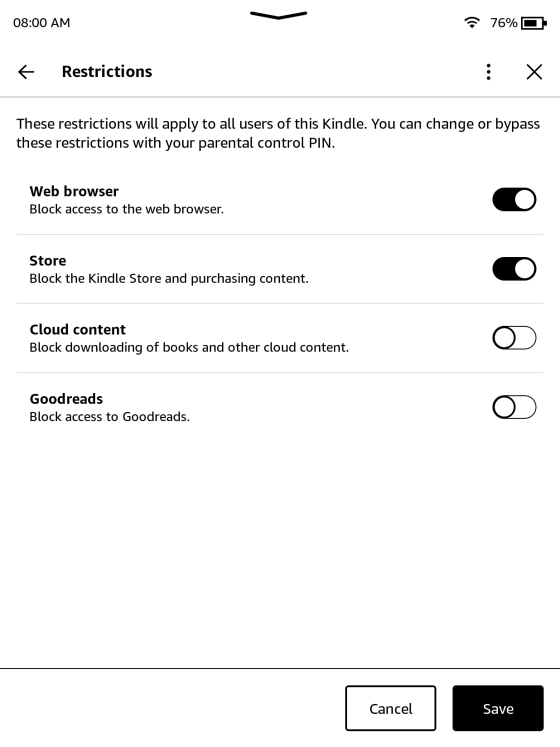
Leave a Reply