Last December I posted about how it’s now possible to borrow library ebooks on Kindles using the new updated web browser, but I still don’t think most people know that library ebooks can work that way on Kindles, and Amazon doesn’t advertise that fact anywhere.
Previously you always had to use a seperate device to checkout library ebooks to read on Kindle ereaders, but now you can do everything from the Kindle itself without having to use another device or app, and it’s easy to do and doesn’t take long at all. And it’s free!
When you borrow a library ebook to read on your Kindle, it will also show up on your other Kindle devices and Kindle apps too, and it will even show up on Kobo ereaders if you’re signed into the same library on your Kobo device. It’s interesting how that works, but it doesn’t work the opposite way—library ebooks won’t appear on Kindles when checking them out on Kobos.
Kobo advertises how their devices have OverDrive support built-in for getting library ebooks for free, but Kindles can basically do the same thing now too. Kindles only support OverDrive for library ebooks in the US, though, so they’re more limited than Kobos in that respect.
Kindles have the advantage of being able to browse your library’s full catalog, and being able to use OverDrive’s different sorting and filtering options. With Kobos you have to search their store and then filter by OverDrive, or use the recommended lists for library books from the main shopping page, but you can’t actually browse your full library’s catalog like you can when using your library’s website.
Note: Only 10th and 11th generation Kindles, and the Kindle Scribe, have the new updated web browser, so that includes all Kindles released since 2018. If you’re using an older Kindle this probably won’t work.
How it Works
First, you’ll need a library card. You can find public libraries that support Kindles on the OverDrive website. You can get a card from your local library for free, and some libraries let non-residents join for a yearly fee.
Once you have a library card, all you have to do is use the Kindle’s web browser to go to your library’s website and then sign in using your library card number.
After that you can search, browse, borrow, and place holds on ebooks directly from your Kindle like you would any other device.
After you choose a book to borrow, you just have to select the “Read now on Kindle” option and then sign in to your Amazon account to confirm. Then your borrowed library book will automatically show up in your Kindle’s library ready to download and read.

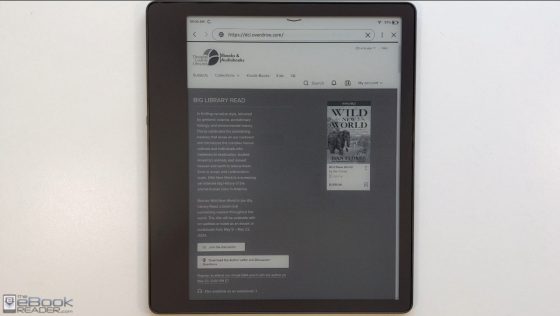
I didn’t know that, and I’m a retired library employee. That said, there is an advantage to continuing to check out library books using my phone and going through Libby. I have multiple library cards. Libby automatically looks at all libraries to find my request. It seems that using overdrive I’d have to search each library individually. Am I wrong?
I only use one library so I don’t know if there’s a way to manage multiple libraries in one place using the web browser, but I wouldn’t be surprised if there is.
Thanks Mary, I was just going to write the same thing. Everyone has a phone or IPad , which is so much easier than using the slow lousy browser that ereaders have. I also have multiple libraries but even with one it is so much more efficient.
Reviewers also brag about Kobo having built in overdrive. I have tried multiple models and Kindle still works much better. Kobo doesn’t work with all my libraries and is not consistent in the downloading process.
Nice and informative video as usual. it is good to have your public library catalog on Kindle browser, but still lots of taps and sign in to get your book. compare to browse and check out book on Kobo, directlt in Overdrive pagr.
An incredible increase of people using library ebooks. 898 waiting for a book called Ministry of Time, Shogun 216 people waiting at DC Public Library. A much under reported area of ebook consumption.