There’s a new freeware tool called Kepubify that can quickly and easily convert ePub ebooks into Kobo ePubs.
Kobo’s ebooks use a variation of ePub format, commonly referred to as Kobo ePubs (.kepubs).
If you have a Kobo ereader you can take advantage of additional software features by using Kobo ePubs instead of regular ePubs.
Kobo ePubs have an estimated reading timer, footnote previews, image zooming, among other things.
Overall performance is faster and the layout is better as well.
On Windows all you have to do is drag the ebook file over the kepubify.exe download and it will automatically convert it to a Kobo ePub file. It also supports batch conversion so you can convert an entire folder at once.
Kepubify has a couple of advantages over Calibre, like being faster and not adding unnecessary metadata.
The download and install directions can be found on the Kepubify website (link below). It works with Windows, Linux, and macOS.

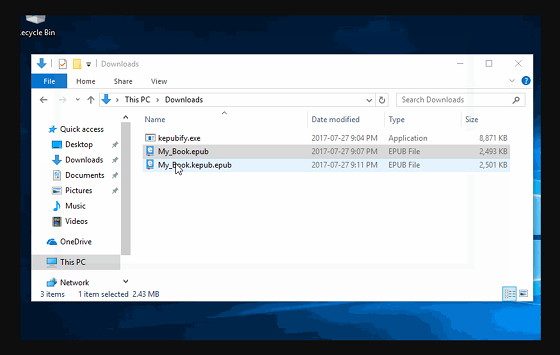
I can recommend the KePub Metadata Writer plugin for Calibre. It converts epub files to KePub when transferring the files to your Kobo ereader from Calibre. The original file on your computer keeps the ePub format.
Marcus thanks. I was going to ask that question. I am a big calibre fan. However is it worth the conversion in terms of storage. I already have mobi files that I have converted from old kindle formats.
That plugin was what this article was referring to by Calibre, I think, as it is the only plugin that converts kepub to epub in calibre. Also, Kepubify does not touch the original file.
Also, kepubify does everything that plugin does, but faster and without unnecessary modifications to the book during the conversion process.
Sometimes I had unwanted formatation changes with Kepub plugin on Calibre. I hope Kepubify can solve this problems.
I think it should fix the problems, as kepubify tries to touch as little as possible, whereas calibre tries to reformat the entire book. This is part of why I made kepubify.
After reading this article about a week ago, I had downloaded Kepubify to try out as I have been using Calibre for probably 8 years now and I do love it. I just wanted to say thank you so much for the awesome freeware!!! The process is super quick and easy to use and now epub books work so much better on my Kobo ereader because they are the compatible format. If I could hug you I would!
The Calibre plug-in, AFAIK, ONLY modifies content if you tell it to. That’s a feature, not a problem.
You can, for instance, tell Calibre whether or not to include a metadata summary at the start of the book, what external font, if any, to use, line spacing, correct malformed margins, etc. Your choice and if you don’t want to make any changes other than e-book format, you can do that too.
You can also choose to keep or delete the formats you converted from to save storage space. Plus, the advantage of using Calibre is that it is all stored within your library so you can easily bring it into your Kobo device while managing things like Kobo collections.
With all due respect to the author of this stand-alone, IF you are using Calibre (and you should) THEN there’s no advantage to this stand-alone and plenty of disadvantages to doing so.
Actually, no. Calibre always changes CSS classes to calibre# AFAIK. Also, calibre is really slow, and hangs on some books. It will always try to process the CSS, which takes forever. Also, calibre adds a bunch of extra properties to the opf file, which some people don’t like. And, you cannot integrate the calibre plugin into scripts. Kepubify also does some extra cleanup which calibre does not do.
But, if you already heavily use calibre, and don’t object to it’s decisions, then yes, calibre is the better choice. Note that if a book takes too long for calibre to convert, you can convert it with kepubify, and then add it to calibre.
And one last advantage of kepubify is it can update the series metadata on your Kobo (with a separate tool which comes with it) without managing your whole library.
To conclude, kepubify and calibre have their own strengths and weaknesses. They each target different kinds of people.
For example, I have some scripts set up so I just drop a book into a folder, and then they are automatically cleaned up, then synced to all my devices through a git repo. Then, using udev, when I plug in my Kobo, it converts all the updated/new books, and sends them. Then, it updates the series metadata. Also, kepubify is about 12x faster than calibre.
One of the biggest advantages of kepubify is it’s command line interface, and it’s speed (about 12x faster than calibre).
Not everyone wants to use calibre just for the sole purpose of converting books.
The main reason why I made kepubify was because I wanted a fast way to convert my books without reformatting the whole document or adding calibre’s metadata. I wanted to be able to use it in scripts so I could automatically sync my Kobo with my books. I also make kepubify to learn more about the kepub format. In addition, calibre’s output is kind of messy.
Also, kepubify can update the series metadata for ebooks without managing all your books on your Kobo with calibre.
Kepubify aims to target people who like to use scripts to manage their library, people who don’t like calibre, minimalists, or people who have large numbers of books which takes too long with calibre. Kepubify is not for people who already manage their whole library with calibre and are happy with it. It is also not for people who like all-in-one tools.
I’ve ever converted more than 10 ebooks with Kepubify and all are 100% Ok.
Patrick:
I get the file “kepubify-darwin-64bit.dms” following your instructions, However, I’m having no luck implementing it on my Mac. Please an example of a command line that would be used to convert a book on a Mac.
kepublify link doesn’t work!! Pretty useless to post a solution &n then not have the link work!
Links updated.