Good news for Kindle users. There’s a new software update available today for all Kindles released in the past 5 years that adds the option to use your own sideloaded fonts.
Yep, you read that right. Kindles now officially support using custom fonts.
People have been wishing for that feature for so long it seemed like one of those things that would never actually happen.
There used to be an unofficial way to use custom fonts on the 1st Kindle Paperwhite, but Amazon closed that off nearly 5 years ago.
It’s surprising to see them finally add the option to use custom fonts in an official capacity after all these years.
The update adds support for Arabic ebooks as well.
You can download the 5.9.6 update for your Kindle model from Amazon’s Software Updates section, or you can wait for your Kindle to automatically update on its own over Wi-Fi (but that can take a few weeks).
The 5.9.6 update is available for all Kindles dating back to the Kindle Paperwhite 2 (6th generation). Here’s the list of Kindle models and how to tell them apart if you’re not sure which one you have.
After applying the update, the directions on how to use custom fonts is included in the ReadMe file in the fonts folder on the Kindle drive. Basically all you have to do is place OTF or TTF font files in the fonts folder, and it’s best to use all the different versions of the font for italics, bold, etc.
I already tried it out and it indeed works as advertised, and the bold settings are available with sideloaded fonts as well.

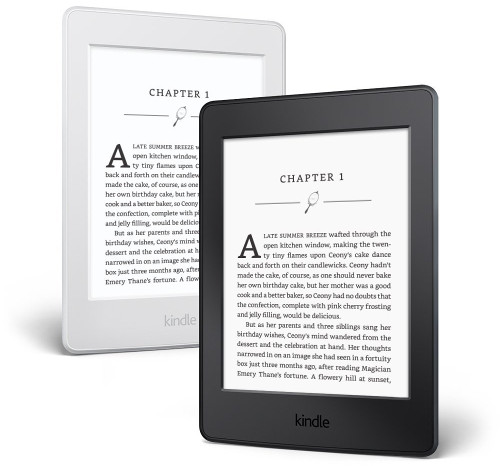
Thank you.
The user’s like me wants and like more freedom to personalize our devices.
YAY! It’s been so long that I can’t even remember what font I used back in my jail breaking days. 🙂 Thanks for sharing this info!!
Wow this is amazing news, thank you. I was about to ask that last question about adjusting boldness settings on side loaded fonts. Great news all around!
So downloaded the software and it works flawless. But after adding a few fonts I quickly discovered my biggest issue with Kindle software and that is “Font sizes”
They are either too big or too small with even on incremental change. Its hard to get the dont size right. I seriously hope they fix this issue. We also need more lime spacing options. A slider would be better.
I agree about the font sizes and line spacing. Some fonts have different height and I keep wishing there was another font size between 4 and 5.
There is a font called Crimson available for free on font squirrel. Its a very nice serif. Would be interested to know what you think and perhaps if you have any font recommendations. Thanks
I still really like the CharisSIL-ModifiedLarger font mentioned in this article: What is your favorite ebook font. I’m trying some Google fonts too, the ones available to download at GitHub. I still like Bookerly too now that I’ve gotten used to it.
Thanks, I’ll check those out. As mentioned if you like Bookery I suggest sideloading it in the Kindle as it renders better when adjusting font weight.
You can easily install your own custom font sizes on a Kindle. The instructions are here: https://www.mobileread.com/forums/showthread.php?p=3601864#post3601864
I tried that before and it did not work.
Sorry, my answer went under a wrong post. Custom font sizes certainly work, I followed those instructions and they work perfectly on my 2017 Oasis on the latest firmware before 5.9.6 (haven’t tried that yet).
The values I use are:
7.92 8.4 9.36 10.00 10.67 11.00 11.33 11.67 12.00 12.33 12.67 13.00 13.33 13.67
I spent hours trying to get it to work one time and nothing changed. Doesn’t it only work on Mobi books or something? I seem to remember there being a significant limitation of some kind after doing more research.
It didn’t work for me, either, with AZW3 files. I haven’t tried it with MOBI or KFX.
Ah, sorry, all my books are sideloaded azw3 files, I never download from Amazon directly. You’re right, unfortunately the FONT_RAMP doesn’t work with the KFX format (e.g. most newer books you download from Amazon). It only works with azw3 (not mobi either).
Oh, that’s what it was. I was going to do a “how to” post about it some time back but once I figured that out I had to scrap the article because if you have to convert the book anyway you might as well just stipulate the font size while converting.
I kept the line spacing to the minimum and increased the font size by one unit, in case of custom fonts are too small. It solved the issue for me. I agree that slider would be much easier though. Let’s hope they add this in the next update :p
Well, it works perfectly on my Oasis 2017.
I m very happy!!!!! Never expected that they will add this feature. And Nathan u are the best.
OK so I just realized that by sideloading Bookerly it renders the font completely different than the built in embedded version and in my opinion in a much better way and size. My biggest gripe was that bookerly became significantly larger when adjusting the boldness setting, even by one increment. This is not so on the sideloaded version. It is only very slightly larger and is much crisper and cleaner.
Excellent move. Hopefully control over screensavers is next on their to-do list of surprises.
I just did this, but the fonts wont work with sideloaded books… only kindle books. Ugh.
It’s works with sideloaded books you send through Amazon and if you convert them to Kindle format (KFX, AZW3) with Calibre. It doesn’t work with ebooks that use the older Mobi format.
I sent mobi file to my kindle by using amazon email but it showed neither boldness option nor custom fonts. When I use calibre to convert epub to azw3, some times the book shows text only in a single font type even if i change to other font types or custom fonts. In short I can’t change the fonts.
It does happen with some of the books.
Those books have their font embedded in body text (a really stupid choice by publishers, as you cannot change the font). You can remove the embedded font from a book either manually in the Calibre editor or with conversion (Look and Feel -> Styling -> Filter Style Information -> check the option Fonts. The manual removing works better, but is more complicated, removing via conversion is simpler.
It wasn’t device-specific before, it was firmware -specific and it didn’t need Calibre or anything other than a folder named Fonts … same as now.
They blocked that ability in a firmware update and what followed was a war between jail-breakers and Amazon, with JB’s finding creative ways to add it back and Amazon subsequently frustrating each of those attempts.
Apparently, Amazon has finally decided to stop disrespecting users, at least for this feature. Until, that is, they decide to block this ability again.
Given Amazon’s historical animosity towards customization, users should anticipate that this feature may not survive much into the future.
Amazon hasn’t shown a history of taking away features so I don’t see the option to use custom fonts going away now that they’ve made it an official feature. The one time I remember them taking something away was when they removed the dots from list view that show how long books are in relationship to each other. People complained about it so they brought it back with the next update.
So far I can’t install to fonts successfully on an Oasis 2017. No idea what I am doing wrong.
I just converted epub to KFX and I am glad that I can use all the features like page flip, enhanced type settings, custom fonts, but the book appears without a book cover (thumbnail) in kindle when I transferred to my Kindle. Any solution to get the book cover? Earlier I used to choose “enable sharing of book content via facebook” during conversion to AZW3 on Calibre which solved the problem. In case of KFX, I don’t know what to do. Any suggestions?
I hope the next feature will be the possibility of decreasing the side margins. Only that one do I still miss.
If anyone likes Sans Serif fonts, check out Aller font over at font squirrel. Just might be my new favorite font. Its from Dalton Maag, the company that created Bookerly. Very high quality.
Won’t work for me. Update Error. An invalid update file has been loaded on your device.
Paperwhite Manga 32 Gb.
Did you use the update file for the Paperwhite 3 (7th gen)? It’s the same exact link as the update file for the Manga Kindle on the Amazon Japan website so it should work.
Well, there’s no update for Paperwhite 7th Gen, so, yes, I did download a wrong one, as it turns out, for 6 Gen. But, there’s no update for 7th Gen. What does it mean?
Is there an easy way to toggle back and forth on font size? I used to just click anywhere at the top of the page and there was a button that looked like this Aa. Clicking on that yielded several options including Bold and Font size. It was easy and quick. That button is gone. Now I have to click on the top of the page, click on PAGE DISPLAY, click on Font & Page Settings, then adjust the size. Hopefully, I’m missing something because this is ridiculous!!!!
You can quickly adjust font size with the pinch-zooming gesture.