When it comes to reading PDFs, the 10.3-inch Onyx Boox Note is one of the best ereaders on the market, and the new Pro model is even better than the original with the added frontlight and increased RAM.
The Note Pro’s Wacom touchscreen works well for adding handwritten notes directly on PDFs, and you can also turn off the writing to use the stylus to accurately add highlights and underlines.
Onyx’s Neo Reader app offers a wide range of features for PDFs, although the new 3.0 version is still a bit buggier than the previous version.
For instance, pinch-zooming currently is not working like it normally does—it requires too much movement to use with one hand.
Onyx updates the software on their newer devices frequently so the bugs should get worked out soon.
The Note Pro runs Android 6.0 and is open to install Android apps so you can use other PDF apps if you’d like, but Onyx’s Neo Reader app is optimized for E Ink and it’s going to work best with the included stylus for adding notes.
For the most part this review is basically a reprint of the Onyx Nova Pro PDF review. Both devices run the same software and have the same 1.6GHz quad-core processor. The larger 10.3-inch screen on the Onyx Note Pro is the main difference between the two, and having 4GB or RAM does make the Note Pro react a little faster, as you can see in the video review below.
Onyx Note Pro PDF Features
Zooming Options – There’s a zoom dial to zoom in by increments, along with fit-to-width and fit-to-page presets, and there’s also a manual selection tool. You can also zoom in and out using a pinching gesture. There’s a new “crop step” setting but it doesn’t seem to do anything and it’s not mentioned in the manual.
Navigation – There are various navigation settings to customize how the app pages forward and in what order parts of the screen are shown. For example, with two column PDFs you can set the navigation settings to follow the columns from top to bottom and left to right, and with manga you can set it to go from right to left.
Notes and Highlights – You can add handwritten notes and drawings to PDFs by writing directly on the PDF with the Wacom stylus. There’s also a sidenote feature for landscape mode to add blank note pages to a PDF file. You can press and hold to add highlights with either the pen or a finger. You can also attach text notes to highlights, and there are a number of settings and options. All notes and highlights can be exported.
Multiple Documents – With Neo Reader you can have up to four documents open at the same time. Tabs show at the top of the screen to switch between documents.
Contrast Adjustment – The app includes a contrast adjustment tool to make text appear bolder and darker. You can adjust images and text separately.
Text-to-speech – You can use TTS with PDFs using the Note Pro’s built-in speakers or you can connect Bluetooth headphones or speakers.
Reflow – The Neo Reader app offers PDF reflow, which works best for basic text-based PDFs. This makes a PDF appear more like an ebook and gives it adjustable font sizes and layout settings. It doesn’t seem to work very well but then again it’s kind of pointless with a large screen anyway.
Dictionary – Onyx uses StarDict for the dictionary, with different languages ready to install, and you can download more online. Holding a word opens the menu showing a definition or you can search the dictionary manually.
Misc – The Onyx Note Pro also has search, table of contents support, you can set page refresh frequency, add bookmarks, use hyperlinks, rotate the screen in all four directions, jump to pages, go forward and back, it can automatically turn pages, and you can view 4 or 9 pages at once. The new software has the option to set custom tap zones for paging. Another new feature they added is the ability to view two pages at once in landscape mode.

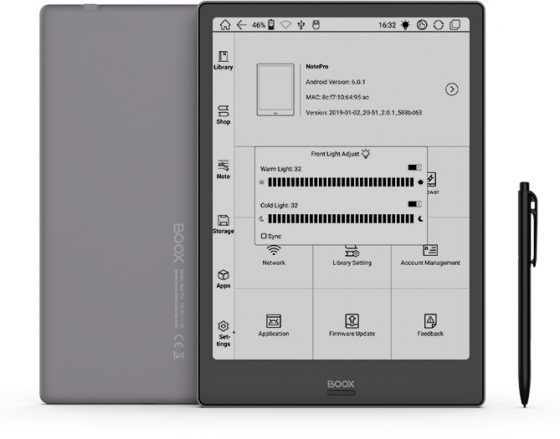
Does anyone use gboard? I can’t minimise the on-screen keyboard while typing on a Bluetooth keyboard. Also does the stardict support mdict files? I put some mdd/mdx files into the folder. They are not working.
Hi Nathan,
Thanks for the comprehensive review.
I have a few questions:
Can you comment on the accuracy of the stylus tip – there’s a video on youtube (INKredible), which shows the inking appearing with a large offset from the stylus tip.
Are you able to search handwriting locally on the device and when exported, are you able to add tags?
Also, have you tried running any 3rd party android apps such as lecturenotes or Nebo – these seem to be the best android handwriting apps?
The stylus is accurate on this one; they probably just need to recalibrate it. There is a search function for handwritten notes with the Note app, if that’s what you mean, but it’s not an option for notes added to PDFs. The handwritten notes can be exported as PNG files or embedded in a separate PDF file. Everything is sorted in folders, no tags. 3rd party apps aren’t going to work well with the stylus because they are designed for LCD screens, not E Ink screens—there’s too much lag when writing.
That’s good to know – pen accuracy. Hopefully they’ll extend search function to exports/pdfs in the future.
Cheers
What I really want to know is two things.
1. How easy is it to import, open, and read my Amazon books?
2. Can this reader be used in a classroom to replace a spiral notebook to write notes? Can user handwriting be changed to typed text? This is a feature I have waited for for the past 10 years of e-ink but no company has the intuition to make it happen.
You can install the Kindle app and it works pretty well with some tweaks to the optimize settings. Onyx just introduced a handwriting conversion feature to their Note app but it still needs some work because it doesn’t recognize line breaks and some things aren’t spaced properly so you have to manually clean things up.
Thanks for the description!
I am mainly interested in reading articles in PDF. I would like to have a couple of questions regarding it:
1) Is there any integration with Dropbox and OneDrive for PDFs?
2) If yes, then if I modify a PDF file, can the file in Dropbox and Onedrive be updated automatically?
3) Is there any “typewriter” tool among annotation tools in PDF reader?
Thank you very much in advance for answers!
You can use cloud storage like Dropbox but it doesn’t sync automatically as far as I can tell. There is a way to add text notes.
For Dropbox and things like it, you can use any Android stuff to sync.
This company, Nathan’s videos and the site is so helpful! Thank you! I have a reMarkable and love it but there is no search of the notes. Hell my Palm Pilot could search! Does the Boox Note Pro with the new upgraded firmware allow you to SEARCH your HANDWRITTEN notes? What are the note (not pdf) features? Seems so important and not seeing this info clearly anywhere! Is there a way to TAG notes such as by a person’s name like TAG: JOSH, INCOME, PROJECT #5 ??? These are such important note functions because without that everything is just in folders and many tines a tag would be among many folders with many documents. anyone know this???? Thank you!