Last week Amazon released a new software update for Kindles that didn’t seem very interesting on the surface, but it turns out they did add an important new feature not mentioned in the release notes.
Kindles running firmware 5.13.4 now have the option to group books together that are in a series.
They added series support as a new option in settings that can be turned on and off by going to Settings > Device Options > Advanced Options > Home & Library > Group Series in Library.
Some folks at MobileRead noticed the new unannounced feature and have been testing it out.
After enabling the setting your Kindle will show a message on the homescreen saying this: “Kindle has begun grouping series in your library. You can view individual books by tapping on the series group cover. This feature can be turned off in settings.”
Once enabled, books that you have downloaded in a series will be grouped together automatically. It will show a cover for the first book with a number in the lower corner that indicates how many books are grouped, and when you tap the book it will open a page showing the books in series view, with a number below each book to show the order, and a link at the bottom to view the full series in the Kindle Store to easily find additional books in the series.
Series grouping is something other devices like Kobos and Nooks have had for a long time so it’s nice to see Kindles finally getting the option as well.
If you want to try out the new series grouping feature on your Kindle, just install the latest 5.13.4 software update and enable the option in settings. Unfortunately it does not appear to work with sideloaded books, only books purchased from Amazon.

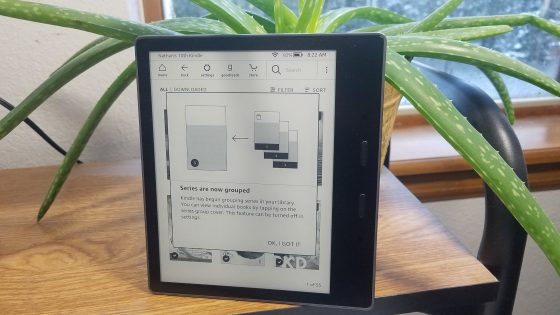
I haven’t tested this out…but, Have they made it where a Collection shows the first books Cover? Or, is it still a generic image?
I never liked how Kindle collections work so I don’t use them. Search is much faster to find stuff for me.
No, the collection folder is still blank.
I just manually installed the update on my 9th gen Oasis and the option isn’t there. Perhaps they’re only rolling it out to certain locations. I’m in Australia.
You may have checked already….but, you have to go to the menu option where you can turn Homescreen View on/off. It’s under that one.
I didnt get it right away either.
What you need to do, which worked for me last night, is find a book in your Library view that is in a series that you have more than one of (and that was purchased and downloaded from Amazon, not sideloaded). There is a small number on the book at the bottom corner, that will show you the feature is working. When you click on the book, then you see series.
The “Series” filter does not show at all if you are not on a series page of a book. This confused some, myself included, because the feature is invisible unless you open a series book and THEN select the Series Filter from the menu.
Count yourself lucky. The thing doesnt necessarily come with an off switch and the groupings are nonsensical. Amazon strikes again.
Finally figured out how to turn it off. SOME of the books in a series are in the list but not all. It doesn’t show the author until you open the series and it’s basically a pain in the a#$
How do you turn it off? The first day it appeared, it said you could turn it off. I did. Now it’s back, and I can’t find ANY setting that relates to it or allows me to turn it off.
Go to Settings > Device Options > Advanced Options > Home & Library > Group Series in Library.
I have a Kindle Paperwhite 10th gen, and it is running 5.13.2 currently. The option to update is grayed out. I’d like to take advantage of any new features, and this one regarding grouping books in a series sounds like something I would actually use.
Any ideas?
Did you manually download the update?
I would like to but the option is grayed out… it won’t let me select it.
To manually update, you have to hook to a computer, and drive the manually downloaded update from the Amazon website into your Kindle drive. Then unplug your device and sometimes a restart is needed.
I manually updated mine since mine do not seem to automatically pick up the updates unless months pass by half the time.
I’m sorry, drag the update into your Kindle drive, not “drive”
I can’t type.
You don’t put it in a certain folder, just in the Kindle drive. Once you unplug from the computer, sometimes it will say “an update is detected, we need to restart, ect.,”, but sometimes you have to just restart the kindle and the update will be active.
Thanks, I will try that. And don’t worry, I can’t type either. ↓ I just spend extra time proofreading whatever I’ve written. LOL
Ha, silly me, I went to the Amazon website without asking where to find the update on the site. I think I grasp what else you are saying as far as dragging the update into the Kindle Drive folder on my computer. But if you would be so kind, I would appreciate your detailing the steps. ELI5, please. Thanks again.
How to Update Your Kindle’s Software to the Latest Version
Tina, you have to update manually if it’s not available automatically yet. Download the relevant file and save it in the root folder of your Kindle. Once you disconnect the Kindle from your computer the Upgrade option will then appear.
Further to my last post: I’ve just been manually updating my 2020 10th gen Oasis, and even with the update the new option doesn’t appear. Perhaps not worth the time manually upgrading yet, then!
I had the same experience. However, after I restarted a second time the option was there.
I manually updated my oasis 10th generation and the option didn’t show up. I had to restart a second time and it was there. Not sure why it would require restarting twice? 🤷🏼♀️
It’s really buried in the settings and not even mentioned in the update info. But it’s a really useful feature. Thanks for letting us know about it.
It has broken my filter sorting unfortunately. Bugs with filtering by KU, Comics, etc., now. It was fine before but once the series filter activated, the other stuff has messed up with filters. Hopefully they get that fixed.
Thanks, all, for the update instruction.
I’m in the middle of the update now; will advise if I get/find “Group Series in Library”.
Did the update with the USB as instructed via Nathan’s link. Couldn’t find “Series” until I restarted and connected to wifi again.
Thanks to all for the guidance.
Any idea what to do if your kindle doesn’t recognize books as being in a series even if they are? Can we manually group?
I think they’re still ironing out some bugs. And make sure the ebooks are downloaded; they won’t group in the cloud.
I am noticing that many books in a series are not being grouped in a series. Also books in a series that I own are showing up as available to purchase. I accidently purchased all books in a series when I already own all of the books in a series. Why is the system allowing this.
I can’t turn the bloody thing off!
Every time my kindle paperwhite goes into sleep mode or restart it comes back on again and makes my kindle slow down by sorting series wether i want it or not: the first thing I always need to do now is to go into settings and turn it OFF!
Not only that, but after this update my kindle seems to freeze at the weirdest times, and become slow whenever I connect to internet. And connecting to internet sometimes means the kindle turns the freaking sorting system back on again.
It only sorts Amazon-purchased books and things from other sellers or gifts from authors won’t be sorted, and if you remember a certain book, and don’t want the whole series it’s harder to find.
I HATE this new feature. It should be removed, and I can only hope Amazon’s team understands this before I throw my kindle into the trash.
The majority of my series have grouped, but some havent and it’s driving me BONKERS!!! The ADD in me won’t let me rest…. I’m ready to jus ungroup everything and forget about it for my own sanity! 😩🤦🏽♀️
I’m curious to know how many others who’ve kept the series bundled have since encountered the issue of Kindle’s search function not searching one’s own books but rather searching only the Store’s? It’s becoming quite annoying to have to go back to the store to download books that should be already in my Library.
My series are now grouped and I find it very confusing. I have been trying to cancel this feature and have been unable. This feature stinks. – may have to go back to paperbacks!
Just cuz there are a few issues doesnt mean you have to do something so drastic. Kindles are amazing!
1. You can easily read books that are written by indie authors.
2. They keep the cost down.
3. You don’t have to store books in your house which for me was insane.
4. You can sample books before you buy. Although you can do this in bookstores too, it’s different since you have to sample while you are there.
5. Your books are always right at your fingertips. What was that book I read 3 years ago? Search and there it is! No need need to google what the name was and then search through tons of boxes, looking for that one book!
6. You can accurately keep track of the books you have read with good reads.
7. If you dont know a word the dictionary app is right at your fingertips.
8. It’s much easier to find a book you are interested in and want to read instead of just hoping you will get lucky at the bookstore and stumble across the perfect book.
9. You can switch between books with just the tap of your fingers.
10. You can being your whole library with you where ever you go. And with all the bells and whistles like glare proof screens, waterproof cases and back lights for at night reading the options arenwndless!!!
I’m finding it will only let me open one of the grouped series if I’m connected to WiFi—even though all of the books are downloaded. Plus, it only groups some books in a series, and takes them out of my folders to do it. I turned it off. Kindle file organization has always been awful, and this doesn’t improve it for me.
When the series are grouped I cant remove books from my kindle. I click the dots in the corner but instead of giving me a list of options it says “view all items in series.” But when I do view all items I still can’t remove items from kindle after they have been read. This is a great option IF it worked.
Why doesn’t kindle make “grouping” an easier setting instead of going through so many menus just put it with the “sort” drop down menu?
Otherwise every time I want to remove a book from my library, mark as read, share or add to good reads shelf I have to manually go into settings and turn this off. Kinda ridiculous!!!
I find the series grouping to be extremely annoying. It groups read and unread books together and you have to open the series to see if there are unread books. I agree that the file organization is bad. I wish you could create sub-folders in the folders. I created folders for my favorite authors but then I have to scroll through the folders to get to the books. Would like to create one folder for all the favorite authors.
Damn!
EVERY time I open my Kindle app on my iPad Amazon and then go to my library AMAZON HAS AUTOMATICALLY GROUPED MY BOOKS, AGAIN AND AGAIN AND AGAIN, Every time I do go to More / Settings / and uncheck “Group series in Library’. Amazon refuses to stop ungrouping my books.
I’ve read and still have well over a hundred Kindred Books in my Library. I much prefer my most recent books at the top of my library – and not buried in some arbitrary grouping.
Amazon…. Do you listen to Prime Customers?
Me too. I want only the most recent of each series in home. Takes
30 minutes running through library. Each time kindle opens it groups
again. Another 30 before staring to read. I turn off group by series.
I open kindle again and “group by series” is back on; just 3-4 books in
home of the 20-or-so I’m currently reading. So this day’s reading starts
with 30 minutes in Iibrary selecting current reading from series, saving
in home.
Just can’t keep “group by series” from resetting to “on”.
I can’t turn it off! Every time I click it off it just turns back on. Really annoying plus I now keep getting messages when all I want to do is read a book!
Thank you for telling me how to turn this off. I have had my paperwhite for a while, I guess this is the first time I purchased a second book in a series, It just automatically refiled the first book under an arbitrary series name and stuck the second book behind it where I could not even locate it. When I finally did, the cover was not even showing, I guess it was because it was “behind” the other book? LeCarre is intricate enough to read, I did not need this exercise.
We pay for the devices, we pay for the books. Why will they just not let us display our content they way we want and give us images for collections, This is like someone coming in my house and rearranging books on my shelf.