Onyx has uploaded a video tutorial that explains all the different ways to navigate the interface on Boox devices. This is one area where Onyx offers more options than other eNotes and ereaders, and you might not know how everything works if you just got a Boox device so the video is worth watching.
One thing I really like about Onyx’s devices is the gesture-based navigation, as I talked about in the Tab Ultra C review. It’s a really fast and smooth way to navigate the device and it makes it easy to jump around to different apps and the homescreen without a bunch of tapping and menu diving.
You can also set different actions to different gestures to customize what they do, and there are a lot of options to choose from. You can set up gestures to take screenshots, refresh the screen, turn pages, access the recent apps list, go back, etc.
The only thing I have a problem with is I sometimes accidentally activate the frontight adjustment when I don’t mean to because my thumb gets too close to the edge of the screen, and occasionally it doesn’t register when I’m trying to use it, but the swiping up and down the side of the screen feature can be turned off.
There’s also the option to disable gestures entirely and use a navigation bar instead if you prefer to navigate your Boox device that way, and there are a few different layouts to choose from when using the bar.
The Navigation Ball is another handy tool that you can use for all manner of things, including navigation. It has the option to set up to nine shortcuts for quick access, and it even has the option to use on-screen scrolling buttons to navigate up and down the screen.

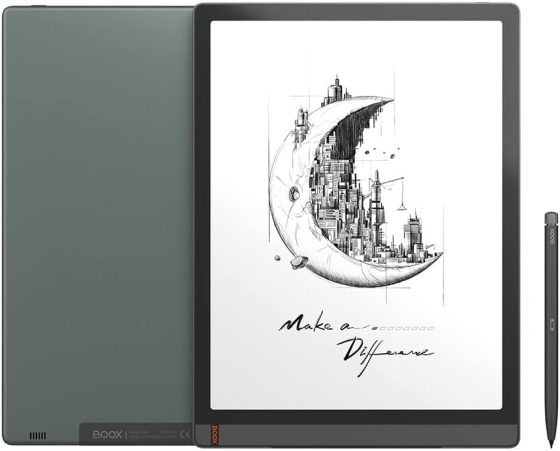
Leave a Reply