An anonymous tipster left a comment on this blog yesterday that describes how to completely get rid of the advertisements on the Kindle 4 (and other Kindles) without paying Amazon extra to upgrade. The comment was left on the Simple Trick to Get Kindle 4 to Not Display Screensaver Ads post. But I thought it deserved its own post because no one will notice it over there.
Update: People are still leaving comments about this so I guess it’s time for an update. Amazon broke this workaround a long time ago. If you want to get rid of the ads, you’re going to have to go to the Manage Your Devices page at Amazon and pony up the extra $20 to get rid of the ads officially.
I haven’t tried this myself, and don’t advocate doing so because it is essentially stealing. The better way to go is just to pay to get the ads officially removed by Amazon. But on the other side of the coin it is your Kindle that you paid for so it should be your choice what you want to do with your device.
I frequently post about hacks and hidden features, and this definitely qualifies. I find it interesting to see how these types of processes work. Try it at your own risk.
Here is the comment in its entirety:
Amazon will probably drop a nuclear bomb on my house for this. Here’s how you can get a COMPLETELY AD-FREE Kindle 4 (non-touch) without paying a single extra cent to Amazon. Your Kindle will behave EXACTLY as though you purchased the Ad-free version.
Tested on Kindle 4 non-touch with latest OS 4.0.1. Theoretically, should work on older OS 4.0 also. Actually, steps x to y were tested on a 4.0 device, but the steps before that were never done on the device (It was never connected to the internet before doing this hack.) Theoretically this may even work on the Touch and Touch 3G version and other ad-supported Kindles.
START FROM STEP 1 if you have already connected to internet, registered your Kindle and thus got ad loaded on your Kindle.
SKIP TO STEP 10 if you have never connected to internet since you got your Kindle (That is, your Kindle is currently behaving as “ad-free” without even the “Please connect wirelessly to download sponsored offers” message, and is currently unregistered.)
It may seem lengthy but trust me it’s quick to do. Just give it a full read to mentally plan out what you have to do, then start doing it.
1. Connect Kindle to PC and allow USB mode.
2. Copy out the “documents” folder and any other content you may have loaded on your Kindle. [“Copy out” means copy to your computer’s hard disk so that you can copy them back later.]
3. Disconnect the Kindle from the USB cable.
4. Wake your Kindle if needed. From Home screen, press Menu, go to Settings.
5. Press Menu button again, go to Reset to Factory Defaults.
6. Press Right to select “OK” then press the center key of D-pad.
7. After a few seconds, Kindle will restart. Be patient.
8. When you see the Language selection screen, choose your desired language (by default “English (United States)” and select “OK”.
9. A few more seconds later, you will see the “Set Up Your Kindle” screen. DO NOT FOLLOW THE INSTRUCTIONS ON THIS SCREEN! Not yet.
10. Plug in your USB cable to Kindle and connect to your PC.
11. Open the Kindle drive in your computer. If you did steps 1-9, you will find that the drive has been reformatted by Kindle and all your documents are now gone (including the dictionaries that Kindle came with!). This is why step 2 is important. If you skipped to step 10, your documents (if any) are not affected, and you must skip next step, go to step 13.
12. (For those who did steps 1-9) Copy back the documents folder that you had copied out in step 2. You will be asked whether to replace two Kindle_User_Guide files. You can click “Don’t Copy” or say No to this question unless you want restore your last read page on the User Guide.
13. Make sure hidden files can be seen by enabling the “Show hidden files, folders and drives” option.
14. Open the “system” folder in your Kindle drive.
15. Right-click an empty area and choose New > Text Document. Enter any alphabet to shorten the name to (for example) d.txt
16. Go back to the Kindle drive, hold SHIFT on your keyboard and right-click the “system” folder.
17. Choose “Open Command Window Here”
18. In the black command window, enter the command “ren d.txt .assets” (no quotes, and replace d.txt with whatever filename you chose in step 15). Press ENTER key after typing command. Close command window once done. (IMPORTANT: Make sure you get the file name right, or you will have to start from step 1 again, even if you had skipped steps 1-9.)
19. Open the system folder again, and right-click the .assets file, choose Properties.
20. Place a checkmark on the “Read-only” option and click OK. (This step may not be necessary, but I did it so I’m mentioning it. You’re welcome to test without it and post your results.)
21. Eject your Kindle and disconnect the USB cable.
22. NOW is the time to “Set Up Your Kindle”. First of all, connect to a WiFi (internet). Once connected, register to your Amazon account.
23. Once registration is complete, press the Home button (unless you wanna shop or read user guide, but you probably don’t wanna do that now).
24. SURPRISE! No ads! Not convinced? Go to the Experimental Web browser and do some good amount of surfing. Go back to Home screen. STILL NO ADS! Awesome, huh? Not even the “Please connect wirelessly to download sponsored offers” banner! You won’t even find the “View Special Offers” option in the menu. Your screensavers will also have the same effect.
25. Final step: Go to Settings and set the time, and ensure that your dictionary and other settings are set correctly and to your preference.
Enjoy your ad-free Kindle at ad-supported Kindle’s price!

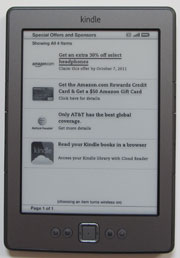
vveeewwwyyy interesting
I absolutely can’t find the system folder, so I can’t do anything!
to see the system folder u gotta untick the boxes that say hide… in the folder settings.. actually its just one of them, but i dont know which so i unticked all of them and the system folder popped….
“Hide protected operating system files(recommended)” is what you have to unclick. And then you click “yes”
this is really working?
Works as advertised, but the Kindle is still reported as Ad-Supported on the Manage My Kindle page.
Thanks for the report, garp. I guess the hack just fools the Kindle into thinking it is displaying the ads when it is not.
It didn’t work with 4.1.1 firmware version 🙁
Seconding this. I’m on 4.1.0 and this does nothing…
Edit: actually, it does stop the ads from downloading, however it doesn’t remove the ‘connect to the internet to receive special offers’ banner, or allow for custom screensavers. Which was actually what I was looking to do…
i wont try it
With your post on e-reader sales, I bought a Kobo, $69. (Thank you for saving me $30~)
Is that any way to get rid of the “special offers” on Kobo, too?
Good to know I could save you some $$$, but they just started selling them this past week so I haven’t heard anyway to get rid of the ads yet.
On my Kindle it’s not worked.
It runs!!
I had purchase a Kindle 4 “special offers” (with firmware 4.0) last month in eBay store but I had not registred. Yesterday I follow the instructions from #10 and registred the K4 in Amazon and… NO ADS!!! It’s fantastic.
Thanks.
It works! Checked untill now by five members of our spanish forum (forokindle.com). Thank you.
I think this “hack” can break your warranty if Amazon discovers it. It just my guess, but I think you should consider this.
This worked for me on the Kindle 4 I bought yesterday. Now I have a pretty screen saver instead of ads. It’s not that I didn’t realize that I would see ads, it’s that they turned out to be very annoying, starting from the first day. LOL Thanks dude, you rock 😀
It gets better, check out this page: http://www.pierotoffanin.com/2011/12/how-to-remove-ads-from-your-ad-supported-kindle-4-for-free/
Hey, I just follow the same instructions with my Kindle Touch 3G with S.O. and it worked flawlessly. Here are a few things different
At step # 9 you will not be asked to “Register” your Kindle. Just let it turn on. and Continue with the normal procedure listed above. After step 25 you will have to go register your device, Menu, Registration (*If you have an account use that if not you can register from your device*) it will load your settings. After this go to archived Items at home screen and download items. YAY!
Worked on Kindle Touch! Thank you so much!! This is awesome!! =)
works perfectly on Kindle Touch wi-fi with S.O. previously registered, starting from step 1. I quote mrcoppedge, at step #9 no “Set Up Your Kindle” is needed, just turn on and keep following instructions. Thank you very much.
Hmmmm… Bizarre… My Kindle Touch doesn’t have a “system” folder. (And yes, I do have Windows set to show hidden files and folders.)
You need uncheck “hide protected operating system file” 🙂
Thank You! Just what I needed 🙂
Wow… I was so paranoid when I connected to the Wi-Fi and suddenly the ads came…. So I was skeptical about your instructions but had no choice so I tried them. So I did steps 1 to 7, but when the Kindle started up, it immediately showed the Kindle’s User Guide, and that’s all. I didn’t even have to do the other complicated steps… Weird.
I think it’s because when my Kindle was registered once I hooked it up to the Wifi, I deregistered my Kindle before doing Steps 1-7.. Maybe that could help.
The procedure for the Kindle touch is a little different but works as well: As there is no option to reset to factory settings directly from the menu, one must set a device passcode (Menu – Device Options – Device Passcode) and “forget” the code. To reset the device turn it off and on again and when you are asked for the device’s passcode, enter 111222777. Wait for a while and turn the device off. Turn the device on again and let it boot up, it will reset itself to factory settings. This will take a while. Once it is up and you see the main menu, connect it to your computer via USB. Create the file .assets in the system folder as described in the above guide and make it read only. Then register your device by using your Amazon Login and Password. Voila, a Kindle touch without ads!
@Adrian, take note that for the Kindle Touch, when you go to Settings via the Menu button, in the Settings page itself there is a Menu button and when you press it, a whole lot of different options appear, and one of them is Reset to Factory Settings.
I think Amazon’s fault that they made this Menu button too consistent until the user does not know that it can bring up different options. Instead, in the Settings page, they could just replace “Menu” with “Options”, etc.
It works but Win 7 Ultimate wasnt displaying the system folder so i had to use the command prompt to go there manually and create the z.txt. but it works =)
Actually it worked, though I made everything just as written, my K4T keeps on telling me that the selected application could not be started. Try again, and nothing happens, seems like is struck… I’ll try it again 😛
Worked fine for me on my Kindle Touch WiFi S.O, which was already registered, and task somewhat simpler than the instructions. At step 7 you only have to wait for it to reboot, tap through the startup screen (though I doubt you even need to do that) and then plug in yr usb as in step 10, and follow the steps..
BTW I didn’t mark my .assets file as readonly, and it seems to be fine so far.
Thanks a lot!
-D
Hi, when i try ren d.txt .assets I get there is no such a comand so I do “rename” it works but after that i get:
Bareword “d” not allowed while “strict subs” in use at (eval 1) line 1.
Bareword “txt” not allowed while “strict subs” in use at (eval 1) line 1.
I proly did sth wrong but still I am very uncomfortable with the thought on trying anything on my own with my new, precious kindle.
Thanks this worked perfectly on the $79 kindle too!
thank you so much! i was about to pay $30 to get rid of that young adult ad on my kindle.. ad removed for free and in a jiffy!
thanks
I just created blank “/system/.assets” on Kindle Touch (unregistered then). No ads so far after registration.
Works fine on my Kindle Touch! Bought via Ebay and used here in Denmark. I had registered it first, but folowing the directions, that was no problem:-) In Manage My Devices I don’t see anything about it being registered or not as add-supported, but that can be due to it being registered in Denmark. Anyway, thank you a lot for posting this hack! It makes a HUGE difference not being forced to see those pesky adds!! Happy Yule-Solstice!
Worked on Kindle Touch 3G running firmware 5.0.1. Thanks!
Can this be done for the Kobo touch? When I purchased my Kobo at Target nothing said with adds on the box or any of their signage.
Not that I know of but it’s only been out for a couple of weeks.
Hello! First of all, thanks. I tried it on a Kindle Touch and it worked perfectly!
The only thing, you can not do it with Windows XP (and do not if with vista), I had to use Windows 7 but it is all right!
Thnks again.
My computer doesn’t show a “system” file. I’ve tried using my computer that has Windows xp and my laptop that has Windows 7. Neither of them displayed the system file.
I followed the instructions on the Kindle touch and it worked. No advertisements anywhere. The device is registered with Amazon and I’m able to download the free books.
Thank you.
@Kayla
As for the visibility of the System folder, make sure that in Tools > Folder options > View “Show hidden files, folders, and drives” is selected and “Hide protected operating system files” is unchecked.
Can’t find the “command window” for step 17!!!
@fsc, you must have win 7 in order yo use that. can not be done with windows XP.
works on Kindle Touch Wi-fi with Kindle OS 5.0.0
thank you!
It worked wonderfully. Thak you.
“Ha lavorato benissimo. Grazie Mille”
worked for me (Kindle 4.0) thank you!
Thank you for this, I’m in UK with a Kindle Touch (OS 5.0.0) and this works – still wish I could order books through the Kindle Store (but it’s no big deal, can use the website & whispersync)
(It’s worth noting that because I’m outside the US, I can’t deregister adverts via Amazon – a bit of an oversight on their half, as is not allowing to purchase books via a direct route)
It worked like a charm, took 10 minutes only. Puff, no ads! Thank you a lot!
So may be rename the .assets file and keep it renamed. If you want to show your Kindle to Amazon, just rerename it back 😉
they’re many steps but it’s very very easy, works perfect.
funciona perfecto! son muchos pasos pero muy sencillo, muy descriptivos los pasos. sigan las instrucciones y no hay pierde
Works like a charm, thanks so much, the ads were annoying the hell out of me.
I think Amazon is aware of the hack, because the ‘system’ folder was not visible, even after making hidden files visible.
I solved this by making the ‘system’ folder visible with the command prompt using the information in this blog post: http://en.kioskea.net/forum/affich-9313-i-cant-see-my-files-wich-is-not-hidden
Thank you! Your link to showing hidden system folders saved the day. Thanks for posting this!
Hah! work excellence with my kindle 3 😉
How to reset a Kindle 4 (the basic model with no keyboard or slide power switch).
1. Turn on the password option under Settings.
2. Create an arbitrary password.
3. Turn off Kindle and turn it back on.
4. In the password box enter: resetmykindle
That’s it. Worked for me. I hope this helps.
what should I do if I have an ad free kindle aka no special offers? thanks
My kindle 4 non-touch got into my hands today… I followed this tutorial and it’s amazing, no ads and the original wallpapers! Amazing! Thank you very much for this post!
It works with my Kindle4! (firmware: 4.0)
Thank You for the post.
Works for my KSO touch on 5.0.3. Thanks.
No sure if side effect for not having .assets folder?
You don’t have to go through all that if you have already got ads displaying. Just look in the kindle drive with hidden files and folders showing. There is a .assets folder. In that folder are each of the ads in their own separate sub-folders. Just delete all the subfolders to remove the current ads and then change the properties on the .assests folder to read-only. Doing the same thing, but without the need for moving all your files or resetting the device.
Works with me on XP. Just used Start>Programs>Accessories>Command Promt. Then navigated to the system directory and changed the directory name I created using the “rename” command.
The thing is, if this is all just to make the “.assets” directory empty, why not just delete its contents without deleting it??
QUESTION: I did not go through the process of doing a factory reset – there is no need. However, if I did copy out the “documents” folder, do a factory reset and copy it back in, does anyone know whether my Collections will still be intact???
I’ve a Kindle Touch:>1300 books in more than >130 collections (I set my collections as the Author surname) and I don’t want to have to recreate them on the Touch – AGAIN!!!
The reason I want to do a factory reset is that I deleted my dictionaries – IS THERE ANOTHER WAY TO RESTORE THEM???
You rock! I didn’t know how I was going to keep my kids from enabling wireless every time they accidentally touched the bottom of the Home screen on their Touch. Now I can just let them read without worrying they were going to one-click me into the poorhouse on all the random crap Amazon sells on their ad screen. Bravo!
Hi I want to know if this also works on kindle board? Please help me!
THANKS A MILLION!!!
Works with: Kindle Touch (firmware version 5.0.1) Thank You Very Much from Argentina! ;o)
Tried this with my Kindle keyboard a few days ago, and it worked like a charm. Definitely worth trying. Its nice to surf at school without the ads!
Thanks for the information. This also works for the Kindle 3 (Kindle Keyboard) as well. Thank you so much.
Worked perfect! Impressive
I have a kindle keyboard 3g I just bought used. With windows 7 i also had to un-click the option “hide protected operating system files” in “Folder Options”
once I did that, synced the documents folder and registered again, no more ads. I also chose the “Read only” option on the “.assets” file
does anyone know how i can do this on my mac?
Software mods for the kindle? I love it :). Thank you anonymous tipster!
Worked like a charm!! I received mine as a gift …used it once then ads started appearing everywhere …wasn’t even able to get the cool screensavers like the previous kindles! Just…ads, ads, ads. I used these steps with my Kindle using Vista and it worked without any problems.
I did need to uncheck “Hide protected operating system files” AND select “Show hidden files, folders, and drives”
I found these options in Vista in the left corner of the box showing all the files in folder. Drop-down is labeled “Organize” > Folder and Search Options > View (Tab)
I also made my .assets read-only.
Thank you, thank you, thank you!!
AWESOME. Worked like a charm. It always feels to empowering to jump over fences and do bad things. I’M KING OF THE WORLD!!!!
THANK YOU!
Hallelujah!! Snap. Thanks so much!!
followed the directions and worked great on my Kindle4… today they’re back…
I deleted the files in the .assets folder and I’m back to no ads….
Guess it’s not a permanent solution but if I can just clear out that folder occasionally, it’s worth it.
The new update firmware for the kindle prevents you from using this method. Because once you contact link your amazon account to the kindle the ads come back on.
I was wondering if anyone find a way around the new update?
yeah the 4.1.0 update stopped it, the ads popped up again…
Any1 got a way to do this for the new update? Or possibly downgrade the firmware?
Ive not tried this yet….but here is a post from someone saying that they disabled ads
http://www.mobileread.com/forums/showpost.php?p=2113216&postcount=5
Worked like a charm!
Awesome. Worked great on my new kindle touch. Thanks!
Works perfectly on kk3 3G version 3.2.1, went to this website to download the command prompt: http://www.petri.co.il/add_command_prompt_here_shortcut_to_windows_explorer.htm
Anyone already tested at 4.1.0?
Does NOT work on my new Kindle PaperWhite.
I had used this on my Touch, but they have plugged this hole. Not surprised.
After adding the “.assets” file
Doesn’t work on 4.1.0
4.1.0 … this procedure did not work … as the other users say.
sadly doesn’t work on Kindle 3(keyboard) with version 3.4 though, did everything exactly as instructed. 🙁
will try again later!
Just did this on my Kindle Keyboard V 3.4. It took 2 tries because I entered the syntax wrong in command window. Make sure you not only check “hidden system files” but also uncheck “hide protected system files” under folder options, or you won’t see the system folder. Try in again!
Does this work with kindle five 5 2012 update ??????????????
Judging by the recent comments that would be a no.
Could someone send me de System folder please Kindle PAPER WHITE
Please!!! urgent
A word to the wise: Don’t put your email address in comments or forums unless you want a boatload of spam everyday. Spam robots will pick it up and distribute it everywhere.
Niiiiiiiceee. it worked in my Kindle keyboard. thanks a lot!!!!!
actually it worked for 10 seconds. any idea why?
do not change the time, or if no one can publicita that we should keep until you redo the process
The reason it does not work on the new firmware (5.3.5) is because of a folder in the “.active_content_sandbox” called “adviewer” if anyone has a fix for this please post it (I tried deleting the folder and replacing it with a “.adviewer” file but it just ignores it.
I have a paperwhite and this was an excellent hack. EXCELLENT.
Thanks!
Nevermind, all the ads came back.
Thank y0u! I get my screensaver again without the sentence: please connect wirelessly to get special offer. puufffhhh
guys IT REALLY WORKS…. Thank you VEEEEEEEEEEEERY much… those ads were driving crazy out of my mind….
Thank You!! Just bought my Kindle Keyboard used for a great price, not knowing it was the “Special Offers” version. This tutorial saved me the $30 Amazon wants to remove ads.
Note: As some have pointed out, to see “system folder” you may have to not only check “show hidden folders” but also uncheck “hide protected operating system file”. Now I REALLY love my Kindle :-))
Hei! i have followed all the instructions but it does not work. I have a brand new kindle 4 (bought it yesterday). I did everything you advised and when i pressed the home button..to my surprise, ads and everything showed up!
what can i do? this is really annoying and i’m actually thinking of returning it because all i want is a freaking simple e reader…
Here’s an idea: why don’t you just pay the $20 to get the ads removed. Amazon broke this workaround a long time ago.
There’s the moral ramifications of doing this. Yes, you DID pay for it, but you received a discount from Amazon in exchange for having ads on your device forever, until you pay to remove them. Doing this is just breaking your side of the promise.
Sorry, but I’m stuck – what does this sentence mean “Enter any alphabet to shorten the name to..” Alphabet is a set of letters in a particular language, so I don’t see how entering all the letters from a to z will shorten anything…
Doesn’t work. It might be because of the commands which were not entirely clear. Insted of writing ‘input ren d.txt” I think you should right ‘We should rename that file to .assets using this command’. I’m on mac. Ren doesnt’ exist. So I had to figure out what exactly you ask us to do by ren. It would have been whole lot of easier if you explained the idea instead just saying intput this. Just a suggestion.
Ads are still here, and all I got is rid of my collection structure which I need to redo again..:(
This hasn’t worked in a long time. Sorry. Amazon closed that door a long time ago.
well it does work if you’re like me and don’t plan on using the wifi. (not like it’s that needed)
I like my workaround … never turn on wifi LOL. I just use USB to DL my Books via the computer(most are from the library anyway). Just found this cause I keep wifi turned off to conserve battery for READING 😉
This does not work on kindle 4.1.1 🙁
Doesn’t work on 4.1.1 I think kindle finds out it came with ads. as soon as you go online.
Not working. I did all the steps but not working. I have 4.1.1 firmware
Seriously, why do I even bother posting updates…
Amazon fixed it so that the way to get rid of the Special Offers for free no longer works.
My question is: Why do they think that they have the right to force Advertisements on us? Is it not our right to choose what we want and not want? They charge us $20 to not send us JUNK-MAIL!
It is my own opinion that the greed has gone too far. I am looking into other readers now so that with the kindle breaks, I will be dumping it.
Dude, this is a THREE year old post. Of course a three year old workaround has been fixed by now.
Here’s the thing: the actual target price point of the devices is reflective of the extra consumer cost of the device WITHOUT the ads. What that means is that Amazon actually discounted Kindle devices below the target price, THEN included ads that make up that lost revenue… They didn’t do it the other way around like most folks think. Look at the previous Nook pricing schemes and the Kobo prices… similar prices for their products (without ads, by default) are more similar to the prices of competitive Kindle devices WITHOUT special offers. It’s a discount, dude, not a marketing ploy.
Gone too far? Nope. Kindle is Amazon’s intellectual property and they can pretty much do as they see fit. At to tell the truth, Amazon PREFERS that you don’t pay to remove special offers… with money generated by advertisers, they actually make substantially more off of the special offers devices in the long run. The break-even point is something like three to six months after the purchase of the device. After that, it’s all gravy.
Don’t like the ads? Do what I did: pay the extra 15 to 30 bucks ONE TIME and get rid of them forever.
Want to save a bit of scratch? Put up the the ads that ONLY show on the lock screen (not junk mail, as you say). It’s a small price to pay to get a bit of a discount below target retail price.
Don’t like the Amazon Kindle marketing/pricing structure? Stop moaning about it on a three year old board and do what you said you’d do and go buy some other device. It won’t hurt Amazon’s feelings at all… they seem to be doing just fine without you.