One of the annoying things about the Sony PRS-T1 is the homescreen isn’t customizable. It always insists on showing the last three ebooks you added to the Reader. Who cares about recently added titles? A list of recently read titles would make more sense. Luckily, there’s a fix for that.
A crafty developer named “mrspaceman” has created a new homescreen for the Sony PRS-T1 that lists your ten recently read titles with a carousel to scroll through them. It also shows collections on the homescreen and you can even specify which collections to show.
Another benefit is that it adds a section for apps so that you can easily jump to your app drawer without having to open a separate launcher. The library view has been revamped as well. Books are sorted by title with a list of letters along the left side for sorting by letter.
The second page of the homescreen is still there too, but aside from the web browser links, the other features don’t work—the Reader Store link, and the reference and multimedia sections—so you have to jump back to the original homescreen to access them.
I was bored so I re-rooted my Sony PRS-T1 to test the new homescreen out (it literally took 2 minutes). I’m really liking the new homescreen; it’s a keeper. And a couple of details that annoyed my about the rooted PRS-T1 in the past have been fixed, such as using the page buttons to scroll when using the web browser.
Here’s how to install the alternate homescreen on the Sony PRS-T1:
- First, you need to root the Sony PRS-T1 (it’s super easy).
- Then go to settings (Android settings, not Sony settings; the app is in the app drawer) and tap “Applications”, then check the box to allow the installation of apps from unknown sources.
- Download the latest version of the alternate Sony PRS-T1 homescreen app.
- Install the app by either downloading it with the PRS-T1’s web browser, sideloading it onto the Reader and then navigate to it by using the “Root Explorer” app in the app drawer, or do what I did and put the app on Dropbox and then use Dropbox to download the file to the Reader for installation.
Tips: Once installed, you’ll get an option to select different homescreens after pressing the home button. From there you can set the new PRS-T1 homescreen as the default. To undo that change, say if you want to go to the regular homescreen or launcher home, hit menu from the new PRS-T1 homescreen and tap “Clear App Defaults”. Another way is to go to Android settings, Applications, then Manage Applications to clear defaults.
To change the collections shown on the new homescreen, hit the menu button from the new homescreen to bring up the “My Home Settings”. I noticed that you can’t create new collections from the alternate homescreen; you have to open the original homescreen to do that.
The new Sony PRS-T1 homescreen is currently a work in progress. Hit the via and source links below to provide feedback and to find more information and pictures about the project.

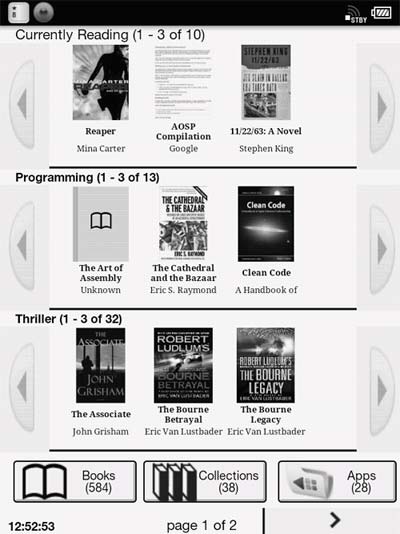
I still find it odd how with E-ink devices the objective has been simply to root it and get apps to load, while with other devices the objective is to create custom firmware.
“Who cares about recently added titles? A list of recently read titles would make more sense.’
Well, there is a hack that provides for exactly that, without rooting. Your home screen is the same as before. The only difference is that under the recently added section you have recently read titles.
http://www.mobileread.com/forums/showthread.php?t=153444
I would actually prefer that method, but it’s over my head. This sentence might as well be in Spanish 🙂 : You will need some sort of SQLite client that lets you run SQL queries directly.
Update: I scrolled down and there’s step-by-step directions on this post. I’ll have to give it a try when I get some time.
Is there any impact on the battery life after you root the device?
Thanks
I don’t know, probably. It’s too hard to tell when all you’ve got is a battery icon with no percentages to go off of.
Regarding battery life & rooting – check this out:
http://wiki.mobileread.com/wiki/PRST1_Rooting_and_Tweaks#Battery_Troubleshooting
TLTR: only root when fully charged and always use wall charger.
I did the hack linked to by bascelik and it worked as advertised without rooting.
I followed all of the directions and everything is working as advertised with exception of displaying the books that I have on my SD card. If I boot with the “Home” applications the system recognizes the SD data when I boot with the “SonyPrsT1Home” application it does not recognize the SD card data. Any suggestions?
Does factory reset remove all the rooting etc…?
No, resting doesn’t remove everything. You need to use a recovery package to un-root the PRS-T1, and that will factory reset it during the process.
Your link to the alternate homescreen app is dead.
Thanks for letting me know. I just updated the link.