For those of you that miss the web browser on the Nook Touch since Barnes and Noble updated the firmware to 1.1, there’s still a way to access it.
Before the update you could just type a url into the search bar and it would automatically launch a hidden Android web browser. It’s not an official feature and it doesn’t work very well, but it is there and it is somewhat usable.
Here’s how to access the hidden web browser on the Nook Touch with firmware 1.1:
- Press the “n” button.
- Open Settings.
- Tap Social.
- Tap link to Facebook, Twitter, and Google.
- Select “link your account” under Google.
- Tap “Can’t access your account?”
- Select Google Home to launch the web browser.
One thing I noticed is there is a bug that keeps this from working on my rooted Nook Touch using the SalsichaNooter rooting method. Tapping the “Link to Facebook, Twitter, and Google” does nothing. It just flashes and goes back to the Social screen. Obviously it doesn’t matter because once rooted you can install the Opera web browser and it works a lot better than the stock Android browser anyway.

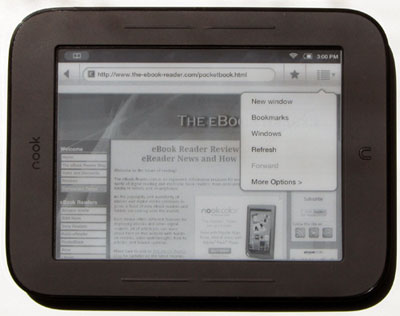
Great tip, thanks as always.
Thanks Nathan!
One of the reasons I went with the Nook Touch was the video I saw on your site showing me how to use the hidden browser and then a few weeks after I bought it B&N did the update 🙁
Is B&N trying to rid themselves of customers by pulling stunts like this?
I’m pretty sure why it doesn’t work rooted is because you have already linked it to Google through Android Market and Gmail.
Bob Deloyd,
I think BN did the right thing by disabling access to the browser. Normally I’m all for open access but the hidden browser is so horrible that allowing users to access it only hurts the product’s image. Here are just some of the problems I encountered:
1. Each window would only display the first page loaded. All links had to be opened in new window. The only way to go to a completely new URL was to create a bookmark and open that in a new window.
2. Scrolling was completely messed up. 9/10 times it didn’t respond at all or went in the wrong direction. Zooming was better, working after only four or five tries on average.
3. Clicking any text box on a webpage caused it to crash. The keyboard worked for the URL box, but because of problem 1. was useless.
Sweet! I’m a true technofile, but decided not to root my Nook Touch after the 1.1 update, using my 4G Android phone instead. For some reason, it’s been kind of nice using the Nook as solely as a book reader. Still, good to know the web browser is there if needed. Thanks.
Thanks, good trick! I’m disappointed web access removed in 1.1 because it took away ability to log onto wifi hotspots at some places (like some restaurants, hotels, airports) that required you to enter a password on a web page to use their wifi. There are quite a few places like this and with out that browser to log in, you cant connect to wifi– no browsing or purchasing books, mags or newspapers. I think BN should be sued for eliminating functionality that was part of the original purchase.
How do you get opera mobile to scroll the page using the page turn buttons? Thanks!
Hey Nathan… I had the same “link to facebook twitter google” experience after rooting my nook glow… but now I can’t access the root features! help?
p
I’m not really following… Did button savior disappear or something?