The Sony PRS-T1 comes with seven font choices, but the selection doesn’t end there. Like the earlier Sony Readers, you can add OTF and TTF fonts of your choice to a font folder on the PRS-T1 and have your ebooks use those fonts instead of the default.
The process of setting up and using custom external fonts on the Sony PRS-T1 is pretty much exactly the same as the older Sony Readers, there’s just a different file path you need to use for the fonts to work properly.
To do this, you need to use a free ebook program called Calibre to make a few tweaks to the ebook’s CSS file. Unfortunately this will only work for DRM-free ebooks; DRM encrypted ebooks need to be striped of DRM before you can modify and convert an ebook with Calibre.
For detailed step-by-step directions and pictures, please refer to the earlier post: How to Change Fonts on a Sony Reader. Just make sure to use the file path shown below; the directions are the same otherwise.
The Quick and Easy Way to Use External Fonts
- Place a folder on the root of the Sony PRS-T1 and name it fonts.
- Place whichever OTF and TTF fonts you want to use in that folder.
- With Calibre, import the ebooks you want to change the font. Select convert and then under the Look & Feel section place a variation of this example code in the Extra CSS box:
@font-face {
font-family: "Arial";
font-weight: normal;
font-style: normal;
src: url(res:///ebook/fonts/../../mnt/sdcard/fonts/arial.ttf);
}
@font-face {
font-family: "Arial";
font-weight: bold;
font-style: normal;
src: url(res:///ebook/fonts/../../mnt/sdcard/fonts/arialbd.ttf);
}
@font-face {
font-family: "Arial";
font-weight: normal;
font-style: italic;
src:url(res:///ebook/fonts/../../mnt/sdcard/fonts/ariali.ttf);
}
@font-face {
font-family: "Arial";
font-weight: bold;
font-style: italic;
src: url(res:///ebook/fonts/../../mnt/sdcard/fonts/arialbi.ttf);
}
body, div, p {
font-family: "Arial";
}
Just change the font family and file locations to whatever your fonts are and then hit OK to convert. Again, more detailed info about how this works can be found on the previous How to Change Fonts on a Sony Reader post if you’re not getting it; I don’t want to re-write everything here. The new file path is the important part: src: url(res:///ebook/fonts/../../mnt/sdcard/fonts/YOUR-FONT-NAME).
Using the Built-in Fonts
You can reference the Sony PRS-T1’s internal fonts as well. You use the same code as above but with this file path: src: url(res:///ebook/fonts/YOUR-FONT-NAME). There’s a complete list of all the internal fonts and their file names on the PRS-T1 Wiki.

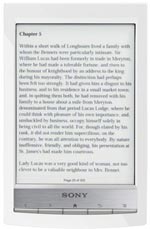
Just bought a PRS T1 and I’m enjoying it so far except one issue: it appears that the screen it at an angle causing all of the text and pictures to be tilted slightly.
Anyone else have this problem? It’s nothing major but it does catch my eye from time to time.
@Ben:
I’ve noticed the exact same thing (tilted screen). Mine is ever so slightly tilted from left (higher) to right (lower). I thought it might just be a trick of my vision, but now that someone else has mentioned it I’m a bit suspicious. I’ll have to break out the ruler and measure it next time I notice it.
I went through the process “Resizing Data Partition / enlarge storage for installing applications “, and I am pretty sure it was done correctly since apks were now present on my SDCard.
However, it made little or no difference, since I was unable to install anything from the Market afterwards. At first, I wasn’t sure if it was necessarily due to space limitations, since the message was simply “installation unsuccessful”, however I was able to install the Amazon Market later, and received message stating insufficient space for install.
Just wanted to thank you so much for this guide! It worked perfectly and you saved me a lot of headache 🙂