I’ve come across a couple of additional helpful tips for the Kindle Fire HD that I missed on the 40 Tips and Tricks post from the other day, which I just updated this morning to add a video review.
The first tip is an easy and very useful one: how to take screenshots. To capture screenshots with the Kindle Fire HD all you have to do is press and hold the volume down button and the power button at the same time.
It takes some practice to get the timing just right. I tried this out the other day right after getting the Kindle Fire HD since that’s the standard way to take screenshots with Android 4.0 and I couldn’t get it to work. It turns out I wasn’t holding the buttons down long enough.
Screenshots get placed in the photos section on the Kindle Fire in a folder aptly named “screenshots”.
Now for the directions on how to access the hidden camera and video recorder app on the Kindle Fire HD. In the earlier tips and tricks post, I mentioned there are apps like PicShop that can open the Kindle’s camera in a roundabout way, but that just works for accessing the camera; there’s no option for video recording or taking panoramic photos.
It turns out the Kindle Fire HD has a full camera app pre-installed, but Amazon has hidden it so that it’s inaccessible. They probably did so because it’s a little buggy, but it seems to work well enough.
Here’s how to open the camera app:
- Install ES File Explorer.
- Open ES File Explorer and tap the “AppMgr” icon in the upper right corner.
- Now tap the “Category” icon along the top and select “System apps”.
- Tap the Camera icon and hit open. That’s it!
The camera quality isn’t very good but the camera can come in handy sometimes. It can record video, take regular photos, and panoramic photos. There are various settings and a zoom dial. If you double tap on the screen when using the camera it will focus on that area.
Unfortunately there’s no camera app icon that gets added to the homescreen so you have to use ES File Explorer to launch the camera every time.

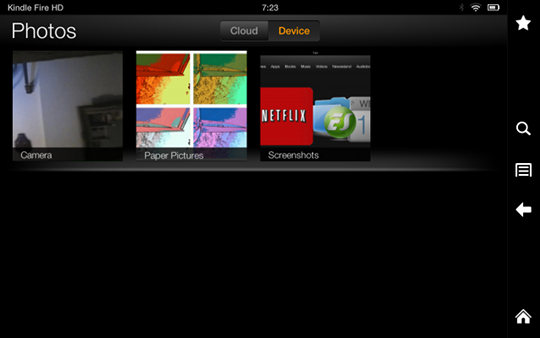
where are the videos stored -__-!
Videos are stored in the personal videos section, and are accessible by the personal videos app.
I installed camera ics from the android market (google play store). Since the KindleFire HD doesn’t have acess to google play store, I downloaded it to my android phone, then emailed the camera ics apk as an attachment to my email on the kindle. I then opened the received email on my KindleFire HD, clicked on the attachment to download it. Once downloaded, I clicked again on the attachment to install it.
It works great, both camera and video.
One can install other apps from google play store using my previous method, such as google maps, alternative browsers or more
http://www.amazon.com/gp/help/customer/display.html/ref=hp_201008220_camera?nodeId=201008220#camera
According to Amazon all you have to do is go to ‘Photos’ from the home screen then click on the camera icon. I have to wait 2 more weeks until I get my kindle fire HD so I’m not sure if this works and I’m surprised I haven’t seen this suggested anywhere else! Hope it does anyway..
That’s because they just added that camera icon in an update last week. About time!
Ah my bad, well that will make things easier!
why can’t I download the dolphins app. like you said?
also do you know I I can parental block the video recording, I did his ever block it on the parental control but it still works on the Facebook app, & I don’t want it to work at all..
Hi Nathan,
I found your page about taking screenshots on a kindle fire hd having also seen this procedure published elsewhere. But it just does not work on my kindle, it was a Christmas gift so I’m assuming it is the latest model, no matter how I press the volume and power buttons and for how long makes no diffence. All I get is the beep indicating volume change plus the bar appears but no screen flash, sound and no pictures in the pictures or any folder (I have ES File manager)Have you any suggestions?
Strange. Pressing the volume down and power button simultaneously still works every time on my 7″ Kindle Fire HD. The images get saved in a screenshots folder within the pictures folder.
Hi John K
got my Fire HD8.9 and the screenshot does work as mentioned.
rather I wonder if there’s anyway to activate the video & panaromic without 3rd party apps.
Although they added a camera icon, it still does not give the option to record video or take panoramic shots. Thanks for the tip. I downloaded the ES File Explorer and was able to do both. Also, the screenshot function is working fine for me.
I downloaded the es file explorer and followed your instructions – how do I flip the camera around, I can only take photos of myself
It doesn’t have a rear camera so that’s how it works.
Uh, I have done this like 1000 times before, but this time it just shut down when I tapped on the video icon. How do I fix it, if I can?
Yeah, it’s buggy sometimes. There’s not much that can be done about it.
Can it work for regular kindle fire amazon
No, the regular kindle fire doesn’t have a camera.
i use esfile on my kindle fire hd while its good for pictures its not good for video as when you take video with the camera at the top facing you when you put to fb twitter etc it comes out upside down you must face the camera down in order for it to play the right way
Hi Nathan,
I have been following this discussion. Well there is an app available on amazon appstore named myCamera HD+ for kindle fire HD i doenloaded it and it was really help for me in capturing pictures and videos and also viewing and deleting them.
Does it act nice and calm and doesn’t crash all the time?
I don’t see the appmgr? I do have es explorer so where is it ?
Yes, Zachary it works fine for me.
I downloaded these file explorer and followed your instructions, how do I flip the camera about, I can take photos.??
recording app