If you’ve ever bought an ebook from Amazon, you’ve likely heard that it comes with Amazon’s proprietary DRM that locks it into the Kindle platform (for more info about DRM see The eBook DRM Guide). The only way to read Amazon’s ebooks on a non-Kindle device or app is to remove the DRM. This may sound difficult at first, but it’s actually a surprisingly simple process.
Basically all that you have to do to remove DRM from Kindle ebooks is install the Kindle for PC program on your computer, along with a free program called Calibre that is an extraordinarily useful tool for managing your ebook library, and a DRM-stripping plugin for Calibre that takes all of about 10 seconds to install.
Once that’s all setup all you have to do is import your Kindle ebooks into Calibre and the plugin will remove the DRM automatically. You can then use Calibre to convert the ebooks into other formats, such to ePub, to read on any non-Kindle ebook reader or reading app.
Note that this guide is for Kindle ebooks only. Refer to this second tutorial for directions on how to remove Adobe DRM from ePub and PDF ebooks.
Disclaimer: Removing DRM is a highly-controversial subject, and is considered illegal in some countries, including the US and Canada. I’ve been hesitant to post how to guides for removing DRM because I do not condone piracy in any shape of form. This guide is intended solely for those that choose to take responsibility for removing DRM from their purchased ebooks in order to have greater control over their purchased content.
Removing Kindle DRM Guide
Please note that these directions are based on using a Windows 7 PC. These same tools will work with other versions of Windows as well as Mac, but the directions may differ slightly from the ones below.
#1. First you need to install Kindle for PC and Calibre onto your computer if you don’t already have them installed.
- Kindle for PC (use this version, not the Windows 8 app—it won’t work for this)
- Calibre
Note that you don’t have to use the Kindle for PC or Mac programs if you don’t want; you can simply choose the download ebook option from your Amazon account to get the ebooks onto your computer.
#2. Next you need to download the DRM Removal Tools package from over on Apprentice Alf’s Blog. The link is halfway down the page. Make sure to read the note about downloading. And thank Apprentice Alf and friends for making all of this so easy :).
Extract the zip file once it is downloaded. It should be called something like "tools_v5.6.zip". You can check the included ReadMe_First document for additional instructions.
#3. Install the Kindle DRM-Removal plugin into Calibre by opening Calibre and then selecting "Preferences" from the top menu (if the window isn’t all the way open you may have to hit a small arrow on the top right to expand the selection to show Preferences).
From the Preferences window you need to select "Plugins" and then choose "Load plugin from file". Navigate to where you unzipped the DRM removal tools and select the "DeDRM_calibre_plugin" folder and then choose the DeDRM_plugin.zip file inside. Like with all plugins, there’s a security risk dialogue that pops up where you have to click Yes to proceed. After installing the plugin you have to close Calibre and then restart it.
#4. Now all you have to do anytime you want to remove DRM from Kindle ebooks is import them into Calibre using the "Add books" feature. DRM stripping happens automatically upon import, so if you already had the books loaded into Calibre this won’t work unless you delete them and re-import.
But first you are going to need to download the ebooks you want to strip the DRM from using the Kindle for PC program. It depends on the operating system of your computer where the files get stored. On my Windows 7 computer they are located in Documents > My Kindle Content. There are various file types located in this folder; you just need to import the ebook files, which have AZW in the file extension, sometimes TPZ.
That’s all there is to removing DRM from Kindle ebooks! Check out this Calibre Getting Started Guide if you’d like to know more about how Calibre works and how to use it to convert ebooks into other formats and customize layout and formatting.

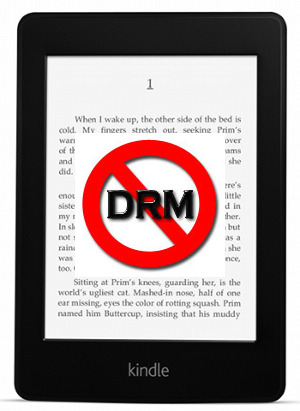
Thanks so much Nathan!
After getting a Sony Reader last year, I’ve only been able to read my kindle books through the kindle app after rooting, which isn’t as convenient as the built in one. I’ve had plug-in DRM strippers for calibre for awhile, but only for the Barnes & Nobles store and kobo store. This brings my whole kindle library onto my Sony again.
I have struggled all afternoon but can’t get this plugin to work. I followed all the steps for a Mac. It isn’t possible in Calibre to go to Preferences>Get plugins to enhance Calibre. This is only for official plugins. Instead its necessary to select Preferences>Change Calibre Behaviour>Plugins and then select Load plugin from file and choose the downloaded zip file. In my case this had been saved in Downloads>Calibre>Plugins. I received a message that the plug in had been installed correctly. By selecting File Type Plugins I could confirm it had been installed. However when I went to customise the plugin (to tell Calibre what plugin to use) I got a message: ERROR unhandled exception Import error: no module named config.
It seems from this that it’s looking for a Windows file, not a Mac file. Can anyone suggest what’s wrong? An earlier version of de-DRM K4Pc,K4Mac, Kindle and Topaz DeDRM (0.3.8) didn’t work either.
Did you read the ReadMe_First file? Is sounds like the process is quite a bit different for Mac OS X 10.4 and above.
Please check the following: in the directory
~/Library/Preferences/calibre/plugins/
should be a plugin ending on ZIP
Kindle and Mobipocket DeDRM.zip (and also others, if you chose so).
It is important, that this is there. If it is not, the installation went wrong, when you manually add the Plugin, chose the Kindle-Zip-File.
What may went wrong is, that the final ZIP-File was also unZIPed, that is a common mistake, which is explained in the readme.
Probably a re-download and installing from scratch might help.
You should in Calibre select “K4MobiDeDRM_v04.18_plugin.zip”
to add.
I have spent several hours twice but quickly the instructions vs ‘what I see”become disconnected and I am lost in space. For example there is no “preferences” in Caiber Welcome Wizard.
The Comment solutions then become drenched in techie talk I have no experience with.
How much I wish someone would lay out the procedure for MAC by actually following the words they use thru the software to make sure their instructions are clear and executeable
Thanks,
George
I’ve been using Calibre and Apprentice Alf’s plugins in this very way ever since I got my Sony 2 yrs ago. It works great and as you’ve pointed out, these are only for books I own personally. I would never strip DRM on library books or acquire them from someone else. Amazon definitely has the largest number of ebooks, so if I can’t find something I want already in epub format this is a perfect solution.
I don’t use the Kindle for PC to download the books. I download the books from Amazon using the Transfer via USB link. (I was thinking that the Kindle for PC book formats are different than the .mobi and .azw formats, but I could be wrong as I never really looked into it.)
Thanks for the replies:
Nathan: Yes I read the Read Me although it didn’t give specific advice for Mac. I followed the steps from an earlier version.
Ingo: I selected KAMobiDeDRM_v04.18_plugin.zip (233kb) and tried three times. Each time Calibre reported “no module named config” despite the fact that the file contains “config.py”. Here is the contents of the zip file:
K4MobiDeDRM_v04.18_plugin
__init__.py
convert2xml.py
genbook.py
k4mobidedrm.py
flatxml2html.py
stylexml2css.py
topazextract.py
kgenpids.py
getk4pcpids.py
mobidedrm.py
config.py
alfcrypto.py
kindlepid.py
k4mutils.py
k4pcutils.py
alfcrypto_src.zip
alfcrypto64.dll
libalfcrypto32.so
libalfcrypto64.so
flatxml2svg.py
alfcrypto.dll
libalfcrypto.dylib
subasyncio.py
scrolltextwidget.py
aescbc.py
plugin-import-name-k4mobidedrm.txt
For some reason Calibre doesn’t seem to find or unzip the config.py file . I tried importing the unzipped ‘K4MobiDeDRM_v04.18_plugin’ but this wouldn’t work. I can’t think what’s missing.
BTW I upgraded Calibre to the latest 0.9.16 version. Could that be the explanation?
Since writing my post a few minutes ago, I have moved the .zip file into the Library>Preferences>calibre>plugins folder and re-started the procedure. Again it seemed to load the plugin correctly into Calibre’s plugin folder, but it won’t open an Amazon book. This time the error message is:”No key found. Most likely the correct PID has not been given.”
I have also installed the Macintosh DeDRM 5.6 app which claims that it can open an Amazon book either by entering the code or dragging it onto the icon. In each case I get an error message that Amazon books begin with B and have 16 characters. Mine begin with B and have 17, e.g. B008673QAK_EBOK.azw. It seems the Amazon codes in a Mac download are not recognised by this DeDRM app.
Are you sure that Calibre is safe? I read somewhere online that it has a virus. I just want to make sure that I’m not putting something bad onto my computer.
I’ve never heard that and highly doubt it’s true. I guess anything is possible but I don’t see how if you download it from their website.
Thanks for the reply. My brother apparently has been using Calibre for a while and he hasn’t experienced anything either, so I guess it’s safe.
“Kindle for PC” (or for Mac) is not necessary. You can download your ebooks directly from the Amazon site to your computer.
Clauderouges
How do you download them direction from their site? All I see as an option is to “transfer” to one of my devices
Look to the right of the transfer options where it says “Download and transfer via USB”.
Thanks a lot for the detailed instruction which worked perfectly for me. I installed Calibre on a WINXP system and added the plugin.
Calibre is a great tool which I use a lot. I use a Sony Reader and the software delivered with the reader was a mess.
I have tried this (on PC) 12 times today and still does not work ! After further online reading I discover many people having the same problem..possibly because amazon have changed the format from azw to azw3 which appears immune to the calibre plugin ? I want to read ‘my’ books on other devices so this is very frustrating and I refuse to buy a kindle just to read (when my other tablets are quite capable) Still, I will wait for a new way of stripping the DRM, as I know many people are becoming infuriated at this rip-off ! No more of my money to ‘amazon rentals’ either!
Well, this worked great for me for months until I just downloaded the newest version of Calibre this morning. I’m getting a message that I can’t convert my purchased kindle ebooks because it is drm’d. I was halfway through all the ebooks I owned, and now someone is saying on one of the forums that I need to delete all the books and start over? I’ve put too much time into the 300 I’ve already done in order to do that.
One little thing to get it worked: you need to add a serial number of your kindle device in DRM-removal plagin options. After I did it – plugin works like a charm.
We downloaded the latest plug in 6.0.6 but it still does nothing to eliminate DRM. Where do you input the serial number mentioned above??
I cannot get this plug-in to work in Calibre either(PC). I have read the text files and tried 3x now. The same pop up result of the ePub file being DRM protected shows, even though the plug-in install was a success and program was restarted before use. Is this plug-in no longer valid with the current version of Calibre?
Hi, I just recently got a eReader, so am brand new to it. I had found a book that I really wanted on my eReader (Kobo) but when I searched for it, it was showing only available in Kindle and Nook. I then found all this information about Calibre and the plug-ins. I downloaded the Kindle PC program, and Calibre, as well as the plug-in, and purchased the book. I have the book and can view it on my computer. I went through all of the steps for installing the plug-in I believe. However when I went to go load the book onto my eReader after it showed only symbols on my eReader when I tried to view the book. After I added the book to Calibre’s library I clicked ‘convert’. Is this all correct? Or did I not install the plug-in correctly?
Never mind, I finally figured it out. I had a total dumb moment.
Fortunately for me and unfortunately for you I’ve ever only experienced success with the above method so I’m afraid I can’t help much with troubleshooting. Did you make sure to choose ePub format as the output when converting? I don’t understand what the symbols thing would be about because if the book still had DRM it shouldn’t open at all. Maybe it was converted to Mobi format; those don’t display properly on the Kobo from my experience.
Thanks so much!!!! It works so well!!! Terrific stuff.
Worked perfectly. Thanx so much.
I have Tools V5.5.3 and I know it is not the latest version. Lately I have a couple of ebooks with format AZW3 only, and I cannot deDrm them. Is it possible to read this format please?.
You probably just need to use the latest version. AZW3 are Kindle format 8 ebooks with advanced formatting that probably isn’t supported by that older version.
Thanks Nathan. I will install the latest version and hope that it fixes my problem with the AZW3 format. I notice that I have many ebooks with the format AZW3 and EPUB but am now just getting some with only the AZW3 format.
I did not work for me.
I downloaded the plug-in.
Restarted calibre/
Tried to convert from azw to epub, did not work.
It said: “The book is DRMed”
Please
DRM is removed upon import not conversion. You need to reimport the titles first.
I have installed Tools V6.05 but stll cannot deDrm AZW3 ebooks. Wonder if anyone else has had success?
I was having a hard time converting a book from azw3 but when i changed the setting for mobi output from old to new it worked
I figured out how to do this but changing the mobi output did not allow me to convert AZW3 format. It appears that it is just the ONE book that I am having trouble with. All other AZW3 formats have been converted so i am quite pleased with that. I won’t worry about the trouble-maker ebook.
Could you please explain how you do that and I will give it a go. Cheers.
I’m also unable to DeDRM recent AZW3 files.
I was able to successfully use it for a book I purchased in April 2013, but it wouldn’t work on the 2 books I purchased yesterday. 🙁
I’d love to hear if someone gets a fix for this!
When I originally installed V6.05 I thought that it did not fix the AZW3 problem. It transpires that there was only the ONE ebook that I couldn’t read. I have been been able to deDRM every other AZW3 format, so the latest version of Tools appears to fix the problem.
That’s the version I’m using. It works fine for the AZW3 formatted books that I purchased back in April, but does not work for any of the 3 books I’ve purchased in just the past 2 days.
I even tried completely un/reinstalling the plugin and even the main calibre program itself. Still no luck.
I tried both the download from the Apprentice Alf as well as the “Kindle Unpack” plugin listed in calibre’s “Get new plugins” list.
Perhaps Amazon has recently tweaked something in the AZW3 format that is messing with the functionality of the plugin(s)?
This does not work on 64bit version of Calibre! Use 32bit version instead 🙂
DragonsDown, Make sure you have the latest Calibre update installed.
Problems persist. Installed today the 6/10/13 version 6.0.7 DeDRM. Installed 9.3.4 Calibre. Windows 7. Imported AZW3 files in MOBI format that had been sent to my KT but which I did not purchase on “A”. Using USB and opening Doc files to transfer. DRM protection message persists.
Tried on DeDRM via Calibre preferences at green plus sign to open Mobipocket data to enter the KT serial number and to select MOBI option. No luck. Pop-up says 8-10 characters in device but KT has 16.
Most books I have tried to import (some bought on “A”, others imported or sent directly as AZW3 files to open originally via only my KT–thus my wish to convert them so as to annotate them–another problem via “A” as I presume our notes we add to what we read are not kept intact off the KT if we entered them on “personal documents” we imported?) cannot be converted. Very few were, spot checking from my books bought via “A”. DeDRM appears to be unable to strip most of my titles, whether listed in KT files as “K Content” with a blue book icon or as a plain text icon AZW3 file. Any advice for a non-techie?
Hi!
Would not work on azw3 files.
Reload calibre and plugin.
Delete files from directory. Copy into calibre b add and drag & drop would not remove drm
I would like to test this for myself to find the issue. Could someone who’s having problems with an azw3 that’s not working point me to one to test? Preferably a free or very cheap ebook.
http://www.amazon.com/gp/product/B0046H8VJA/ref=kinw_myk_ro_title
It looks like that’s a Topaz format book because Calibre converted it to HTMLZ upon import. Worked fine for me, though. No issues whatsoever. I also notice that I have several KF8 (AZW3) ebooks in Calibre already and have no issues with them either.
I hadn’t bought a Kindle book in a while so I was taken a bit by surprise when I couldn’t deDRM them at first. What I did is updated to the latest tools, updated Calibre and made sure the output for Mobi was put at “new” and everything worked as it did in the past.
I have a Sony reader and there was this one book I really wanted but it was only on Amazon, so I followed this recipe step by step after purchasing the kidle-version.
I have the latest version of Calibre (Version: 0.9.40,installed today 24.07.13) and the latest tool (v6.0.7). I got the message that the plug-in was installed successfully and restarted Calibre and imported the book-file from Kindle for PC, but it still tells me that the book is DRM, both when I try to open the book and when I try to convert it to epub.
I have tried it over and over again, removing, installing, restarting and what not. I have looked all over the internet, trying to find solutions and I have tried everything I can think of. Seems like this is a common problem for some but works fine for some.
Is there anyone who might have an suggestion to what I can try or do I just have to read this book on the pc (it’s over 400 pages so I hope not)????
Thank you. So helpful.
I am really trying to remove drm from my kindle books to
put them on kobo I eventually found the correct files and tried
again with calibre I keep getting the message No key found Any help
appreciated. I have been at this for hours
Awesome!! Thanks, ma man!
I *finally* got it working after uninstalling and trying again about 5 times. Here were my steps: Preferences – Change Calibre Behaviour – Plugins – File type plugins – select DeDRM plugin – customize plugin – eInk Kindle ebooks – I then entered my Kindle serial number – apply, and voila! Now it works! Phew.
Worked for me too, when I did the same thing that you did Nic. Thanks very much.
Awesome!…that worked!!!
Worked 🙂 Thanks.
Serial number worked!!! Thanks so much! For those looking for this, Amazon’s website will have it, under “Manage Your Content and Devices” then “Your Devices” and you’ll see a serial number displayed. Follow Nic’s instructions above – works perfectly, even if you don’t have an eInk Kindle – I don’t but it still worked! Thanks again.
I can’t get past “enter your kindle serial no.”
I downloaded the books from Amazon kindle to my nexus 10 and read them with the kindle app on the nexus.
Is there a serial number I can get/use from the nexus?
My plugin installed fine but I had to enter my Kindle Serial Number (cAsE sEnSiTiVe!) into the plugin before it would work on books imported to Calibre by any method.
Can anybody please reupload the 6.0.6 of the tools?
Thanks
So the DeDRM plug-in and standalone applications only work on content downloaded for non-Android e-Ink Kindles or the PC/Mac/Android reader application.
If the content is ONLY available for your Fire/FireHD Kindle (for example DC digital comics purchased via Amazon Kindle Store specifically say “Not available for Kindle Reader Application”) then there’s no way to remove the DRM from the azw3 using the DeDRM tools.
The DeDRM plug-in & applications do not recognize the serial from my Kindle Fire HD.
Only solution I can think of is to first see if the comics are even downloadable to an e-ink Kindle, buy a cheap used one and re-download the purchases – this time selecting the e-ink Kindle each time instead of my FireHD.
Yes…I know I should have checked this out thoroughly BEFORE buying the comics but it was an impulse buy….
Thank you for this! Worked perfectly, no probs at all 🙂
works like a charm – except for TPZ. Am I missing something?
Doesn’t work with topaz(it does, see next comment), which you’ll come across occasionally at Amazon. Some people return them as soon as they find out they are topaz.Sorry to give bad advice but I just re-checked and the directions say that it does work with TPZ files (I thought it didn’t used to awhile ago, but now it says it does). The latest v6.0.8 tools from Apprentice Alf’s blog says “Fixes invalid topaz files”. If you aren’t using that version you might try updating to see if it’ll work. Check the readme for all the directions and info.
thanks Nathan
Thank you very much for this 🙂
I can’t get it to work:
– I have AZW files
– Calibre v1.10 and DeDRM v6.0.8
– I picked “Moby – New”
– added my Kindle’s serial to the eInk setting
– tried running it in debug mode
Despite all that, I get the standard “This book is DRM” message. Anyone have more suggestions?
For starters, I don’t know where people get the idea to add the serial number. There’s no mention of that anywhere in the directions and I’ve never done it myself and it works fine every time. For that matter most of what you say isn’t in the directions to begin with, so I don’t know what to tell you. All you have to do is install the plugin and then import the books. If the books are already in Calibre it’s not going to work because the plugin removes DRM upon import.
Ha! I swear I did this last week, but w a clean install of the latest Calibre 1.11 and latest plugin, it worked! Thanks for the reply, Nathan. My mistake may have been that I wasn’t deleting the Calibre Library folder when I was uninstalling, so it skipped the initial import step when I reinstalled last week (and I missed the DeDRM).
It was in an earlier version of the plugin that you had to put in the serial numbers of the kindle devices used.
To Nathan.
I tried Calibre plugin, eBook DRM Remover, Python DeDRM – nothing worked. Installed Calibre into fresh WIN7 installation- the same message-…book is locked by DRM.
Can I send you one book to try – very interesting to see if you will success. I don’t need book back- just the truth… My email : gatolt@yahoo.com
Thank you so much! ^-^
This is perfect, thanks a lot. I had troubles because I didn’t have Kindle for PC installed and transferred the ebook directly from my Android tablet. When I installed it and downloaded the ebook again with it, it worked perfectly.
Great solution!
I’m using the DeDRM tools with an eBook I bought from Amazon a few days ago (.azw). I’m on an Apple 10.8 system, and the tools worked perfectly to convert all my other eBooks, but it just won’t do this one. When I use the Apple DeDRM app directly, it says
“xxx.azw couldn’t be decrupted” (on v6.0.8)
or
“Error: list index out of range” (on v5.3.1)
When I use the Calibre plug-in, it says
Error: decrption unsuccessful; no valid pid found
any ideas?
I have a Nook. Been trying to use ‘Alf’s’ DRM tool but get the following message.
calibre, version 1.15.0
ERROR: Unhandled exception: InvalidPlugin:The plugin in u’C:/Users/****/Downloads/tools v6.0.8.zip’ is invalid. It does not contain a top-level __init__.py file
calibre 1.15 isfrozen: True is64bit: False
Windows-7-6.1.7601-SP1 Windows (’32bit’, ‘WindowsPE’)
(‘Windows’, ‘7’, ‘6.1.7601’)
Python 2.7.5
Windows: (‘7’, ‘6.1.7601’, ‘SP1’, ‘Multiprocessor Free’)
Traceback (most recent call last):
File “site-packages\calibre\gui2\preferences\plugins.py”, line 308, in add_plugin
File “site-packages\calibre\customize\ui.py”, line 375, in add_plugin
File “site-packages\calibre\customize\ui.py”, line 53, in load_plugin
File “site-packages\calibre\customize\zipplugin.py”, line 188, in load
File “site-packages\calibre\customize\zipplugin.py”, line 282, in _locate_code
InvalidPlugin: The plugin in u’C:/Users/****/Downloads/tools v6.0.8.zip’ is invalid. It does not contain a top-level __init__.py file
Whats gone wrong?
Hi, I’m trying to use DeDRM with calibre 1.17 on a Windows 7 system. Unfortunately, each time I add a book from my Kindle, I get the following error message:
“No key found in 4 keys tried”
Any idea what else I could try?
Thanks in advance
I have the same problem. Any ideas?
Just installed today, and I had to key in the serial number of my brand new Kindle PW before it worked.
Where abouts in Cailibre do you enter the serial number fei?
See above comment from Nic
I *finally* got it working after uninstalling and trying again about 5 times. Here were my steps: Preferences – Change Calibre Behaviour – Plugins – File type plugins – select DeDRM plugin – customize plugin – eInk Kindle ebooks – I then entered my Kindle serial number – apply, and voila! Now it works! Phew.
AND IT DOES WORK
hi,I use ePUBee to remove DRM,but it’s occured an exception
Error: No key found in 0 keys tried.
Your first problem is using ePUBee. You’re not going to get any support for that here.
doesn’t work for me.. I installed the plug-in, but when i import some e-book, DRM don’t removes.
https://www.youtube.com/watch?v=GgQW_zAIWdI
Here is a great video guide how to do it. You need no more than 5 minutes.
I have been using Caliber portable for some time. I was able to DeDRM my books without any problems. I recently changed libraries and loaded Caliber updates and now it will not remove the DRM. I get the following messages:
calibre 1.43 Portable isfrozen: True is64bit: False
Windows-7-6.1.7601-SP1 Windows (’32bit’, ‘WindowsPE’)
32bit process running on 64bit windows
(‘Windows’, ‘7’, ‘6.1.7601’)
Python 2.7.5
Windows: (‘7’, ‘6.1.7601’, ‘SP1’, ‘Multiprocessor Free’)
Traceback (most recent call last):
File “site-packages\calibre\gui2\preferences\plugins.py”, line 308, in add_plugin
File “site-packages\calibre\customize\ui.py”, line 379, in add_plugin
File “site-packages\calibre\customize\ui.py”, line 53, in load_plugin
File “site-packages\calibre\customize\zipplugin.py”, line 188, in load
File “site-packages\calibre\customize\zipplugin.py”, line 282, in _locate_code
InvalidPlugin: The plugin in u’F:/Other_Tools.zip’ is invalid. It does not contain a top-level __init__.py file
calibre 1.43 Portable isfrozen: True is64bit: False
Windows-7-6.1.7601-SP1 Windows (’32bit’, ‘WindowsPE’)
32bit process running on 64bit windows
(‘Windows’, ‘7’, ‘6.1.7601’)
Python 2.7.5
Windows: (‘7’, ‘6.1.7601’, ‘SP1’, ‘Multiprocessor Free’)
Traceback (most recent call last):
File “site-packages\calibre\gui2\preferences\plugins.py”, line 308, in add_plugin
File “site-packages\calibre\customize\ui.py”, line 379, in add_plugin
File “site-packages\calibre\customize\ui.py”, line 53, in load_plugin
File “site-packages\calibre\customize\zipplugin.py”, line 188, in load
File “site-packages\calibre\customize\zipplugin.py”, line 282, in _locate_code
InvalidPlugin: The plugin in u’F:/tools_v6.0.8.zip’ is invalid. It does not contain a top-level __init__.py file
any suggestions?
Probably the best thing to do would be to uninstall everything and start over from scratch. Sometimes that’s the only way to get things working again.
One minor point that wasn’t obvious to me to start, you have to import Kindle books individually into calibre as bulk import doesn’t seem to trigger the plugin correctly. So you end up with ASW files in calibre that still have DRM. Once I figured that out I imported all my kindle books perfectly. Thanks.
Apprentice Alf just released an updated set of tools the other day that fixes the multi-import bug. Make sure you’ve got the latest version installed and it should work.
Having problems with stripping the drm out of one book. I’ve never had any problem until this 1 book
I spent hours trying also, and it’s not working for me neither
with prc ebook
I folowed all the steps but coudn’t convert or read the book.
Can you help me? Thanks!
Please post your question and code on the Apprentice Alf blog. Sorry, we don’t do any technical troubleshooting here.
Thanks Nathan: stellar advice that worked perfectly. Much appreciated!
It works. Many thanks