Last week I posted a text-to-speech review for Kindle devices and a reader left a tip about how to enable text-to-speech for Kindle ebooks using an iPad or iPhone.
The iOS Kindle app doesn’t support TTS normally but you can use a screen reading accessibility feature on iOS devices running iOS 8 and newer to read the contents of the screen aloud, and it even automatically turns pages.
This effectively creates text-to-speech for all reading apps, including Kindle and iBooks, and most likely all the other popular reading apps too. It can be used to read aloud using the Safari web browser as well, and just about everything else involving text.
The text-top-speech feature is called Speak Screen. It’s a new accessibility feature introduced with iOS 8. It builds off of the more limited VoiceOver feature that could previously be used for TTS to some degree but it’s cumbersome to use and doesn’t turn pages with ebooks.
The new Speak Screen feature will read aloud content on the screen when activated. You can also set it to highlight content as it reads, or set it to add a speak button when you select text, and speak aloud auto-corrections.
There are a bunch of different voices that you can set for different languages and dialects. There’s a speaking rate dial to adjust the reading speed.
The defualt voice is the typical female robot TTS voice that’s not very good. There’s an enhanced voice for English (U.S.) called Alex. It’s a lot better than the default voice but the file size is a hefty 869 MB. The Alex voice is pretty good but it’s not as good as IVONA TTS voices.
One thing I noticed about the Speak Screen feature is you can even switch to other apps and continue to have the ebook read aloud in the background.
Note: This Speak Screen feature is super buggy from my experience trying to use it on an iPad Air. It doesn’t start reading much of the time, and the only way to get it to work again is to restart the device. The highlighting is also really hit or miss, and trying to switch voices often doesn’t do anything.
How to Enable Speak Screen (TTS)
This works with iOS devices running iOS 8 and newer:
- Open the Settings App.
- Select the General tab then Accessibility > Speech > toggle Speak Screen on.
- From there you can also change voices, adjust the speaking speed, and enable highlighting, Speak Selection and Speak auto-corrections.
- After the Speak Screen setting is enabled, activate Speak Screen by swiping down from the top of the screen with two fingers.
- The onscreen menu allows you to pause and play, go back and forward and change the rate of speech. Tap the arrow to minimize and the x to exit.
Below is a video demoing how the Speak Screen feature works. Fast forward to 1:10 if you just want to hear what the Alex voice sounds like before downloading the huge file.

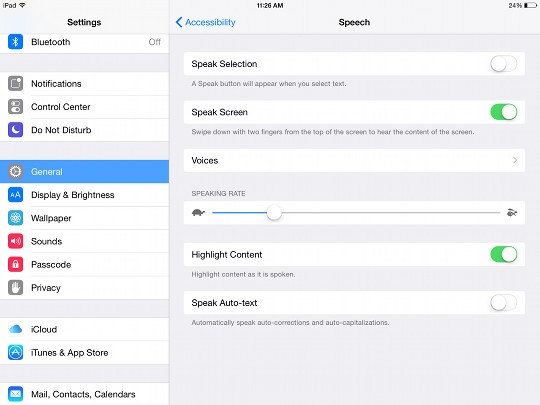
Saw the other reader’s post under your review of Kindle TTS and now this post.
Great info to know! Thanks to your earlier poster and now to you.
VoiceOver is a little more complicated, but it works perfectly well with the Kindle app, and does turn pages, though if I remember iBooks needed to be in scrolling mode for it to read continuously. It offers more fine-grained control over things as well (speak word/sentence, etc.), and offers more ‘continuity.’
By contrast, once Speak Screen gets going, you have to actually turn it off when you are changing context and want it to read something else. For example in the Kindle app, if you want to have it read out a popup panel, or what is on the xray screen, you have to turn it off, enter the new context, and turn it back on again.
I haven’t seen highlighting at all in the Kindle app.
I would not say Speak Screen is buggy, rather the support for it in the various apps is all over the board, as it is with VoiceOver. Of the reading apps I play with, Kindle and iBooks are the best. All the others have issues with VoiceOver or Speak Screen. For example, Kobo will only start reading from the beginning of a chapter, regardless of which page you are on when you start SS up, and does not really support VoiceOver at all.
I haven’t had any issues with starting it up on my iPad Air2.
Thx for the great info!
Nice video. It was quick, to the point and USEFUL!
Thank you for sharing your skills and ideas.
When I run it in Kindle it stops at the end of each page. Not very useful if you can’t have it advance pages automatically (?)
If there is a setting or a fix to automatic page turning please let me know! My ipad 3rd generstion with version 9.3.5 only reads one page at a time!
Thank you so much for sharing this – it works perfectly on my iPhone with the Kindle app.
Thanks for the info. It worked, but like you said, it was rather jilted speech. It wouldn’t allow me to scroll well at all. Almost as if it froze it up . You must use three fingers to scroll. I was glad to finally after some difficulty get her to turn off, and she was telling me each step and button I was choosing all the way till she said ” voice over , off”
I felt like saying ” hallelujah!”
When I swipe down with two fingers I get a schedule not the voice to text even though the accessibility says it is on…what am I doing wrong? Also the feature is only reading one highlighted word at a time…what should I do. Thank you
I don’t know. I haven’t had an iDevice for awhile. They may have changed it since this was published.
Video said he downloaded and Alex voice. How do you do that?
I’ve been experimenting with text to speech options for Kindle books over the last couple of days, thinking I could maybe read scholarly books while doing other things.
I don’t really care if the voice sounds stilted or robotic; but what amazes me is how incredibly unsophisticated it is about things like the numbers for footnotes, block quotes, decimal points in numbers and periods in initials, etc. A sentence about J.S. Bach would be read like, “A sentence about J. S. Bach would be read…”
If it has a footnote at the end of a sentence, the superscript number gets jammed onto the beginning of the next sentence, as in “…end of sentence. Twenty three the beginning of the next sentence.
Chapter and section headings get jammed into the first sentence of the section, as in “Chapter one once upon a time…”
And items in lists separated by line breaks get run into each other except where there are periods or decimals, so something that looks like this:
Johann Sebastian Bach (1685-1750)
J.S. Bach (1685-1750)
Anon. (ca. 1710)
Ibid
comes out like this:
“Johann Sebastian Bach one six eight five negative one seven five zero J. S. Bach one six eight five negative one seven five zero anon. Sah. One thousand seven hundred ten ibid.”
Maybe it’s OK for fiction that never deviates from a narrative paragraph and doesn’t have any foreign words in it, but for what I want to listen to It’s exhausting to follow, and that’s only the start of the problems.
Did you figure out how to get it to continue reading onto the next page? That’s my biggest struggle. Thanks!
Thank you for your in-depth Instructions.
I followed your instructions on my iPhone to use it in Kindle. When I then went back to Kindle, the background color changed from white to parchment. Any idea about what happened?
My Kindle App doesn’t show where I can turn on speech?
Phenomenal! Who needs audible anymore! Thank you so much!
Hello, I open a book in my kindle app, swip two fingers down and the voice tells me there is no speakable content on the page.
Mine too any help?
There is also a voice in RSA English which appears to be better than ones mentioned above. That may just be subjective because I spent my childhood in RSA. But give it a try.
Is anyone else having an issue with this on iOS 10? it seems to read the first page okay but once it moves to the second page, it skips right down to the last paragraph on the page and does so for each subsequent page. This means that it ends up skipping most of the content in the book and instead I have to restart the reading process on each page which is very annoying.
The issue started as soon as I updated the kindle app on Feb 20th.I have informed amazon and hopefully they will log it as a big and fix it.
Wow! Thank u for this information!!!!
I’ve study English language and help us.
For those having provost with page turn when reading try turning off highlight connect in the speech settings. Worked for me