The number one thing that annoys me the most about reading on a Kindle is the lack of good font choices. Your stuck with a few options that Amazon gives, and you can’t modify the weight or boldness of the font at all like you can on other devices like Kobos.
A lot of ereaders support sideloaded fonts so you can can just add any OTF or TTF fonts to a folder and get the option to use them while reading an ebook.
But unfortunately that’s not an option with the Kindle.
For awhile there was a really cool workaround for the original Kindle Paperwhite that let users easily use their own sideloaded fonts, but unfortunately that didn’t last long. When Amazon found out about the loophole they promptly closed it.
I never could understand why Amazon is so against people customizing the user experience on Kindle ereaders and Fire tablets—it’s one of the main things limiting their products and making people look elsewhere.
Luckily there is a way to change fonts on Kindle ebooks whether Amazon likes it or not. The process is simple and only takes a few minutes once you’ve got everything setup. This works with the current line of Kindle ereaders, and the older ones that support KF8-formatted ebooks. I think it works with Kindle apps as well, but I haven’t tested it yet because I don’t use Kindle apps (why would I use an app when I have a Kindle Voyage?).
How to Change Kindle Fonts
The only way to use custom fonts with Kindle ebooks is to embed the font in the books yourself. Calibre makes the process super easy; anyone can do it.
1. First, you need to install Calibre onto your computer along with Apprentice Alf’s DRM removal plugin. The entire process is described in this separate guide: How to Remove DRM From Kindle eBooks in 4 Easy Steps.
The DRM has to be removed from Kindle ebooks in order to make any font changes and convert the file to AZW3.
2. Once you have Calibre setup, it’s a simple process of importing your Kindle books into Calibre and doing a quick conversion. Use Kindle for PC to download your Kindle books or download them from the Manage Your Content page at Amazon. Then click the Add Books button with Calibre to add them to Calibre.
3. Use Calibre’s Convert Books feature to bring up the conversion window. You can do a bulk conversion or one book at a time.
There are only two things you need to do to change fonts on Kindle books. First, make sure the output format is set to AZW3. Then from the Look & Feel tab you can choose what font family to embed. There are a bunch of fonts on the list, or you can add your own. I recommend using Charis SIL ModifiedLarger.
That’s it. Once the conversion is done you can load the book on your Kindle and read with whatever font you want. Just make sure to choose the publisher font option from your Kindle’s font menu, and make sure to use the AZW3 format because it won’t work with Mobi.
You can also convert ePubs and embed fonts using the same method. Occasionally you’ll come across a book where embedding fonts like this doesn’t work but for most titles it works great.
Update: You can make text layout on Kindle ebooks look even better by adding hyphens using a plugin for Calibre and it only takes a few extra seconds. See this guide: How to Add Hyphen Support to Kindle Books.

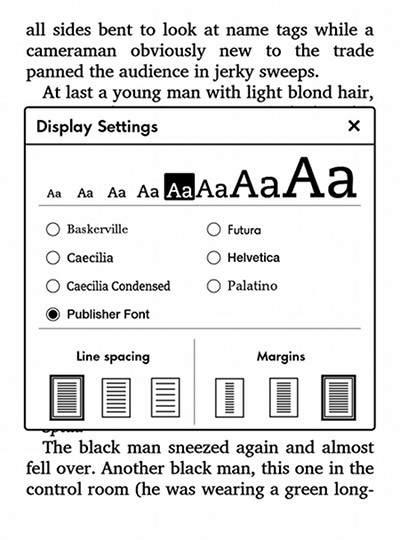
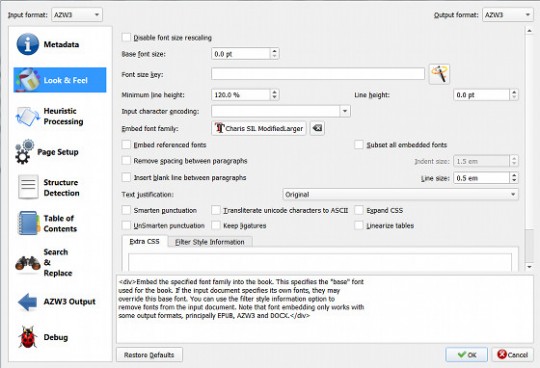
Thanks for this. I’ll definitely try it out.
Every book on my Kindle Voyage has Charis SIL Modified Larger embeded. Looks really good on that screen.
How I wish that Kindles would come with a new font rendering engine (hyphenation with good dictionary among the top priorities!)
Is there much difference between the Charis SIL-Modified and the Charis SIL ModifiedLarger?
I’ve only been able to find the former font though even with that and the added Hyphen Support you showed in the other post there is a vast improvement in the appearance on my Kindle Voyage.
A link to the Charis SIL ModifiedLarger whould be appreciated, thanks.
I’m not sure how much of a difference there is between the two, but Charis SIL ModifiedLarger is one of the options in Calibre and you can also download it from here.
Thank you very much for the link, just off to download it now.
And thanks again for showing how to do these things on the Kindle. I had a bit of a sleepless night last night and used my Voyage for most of the night. I was very pleased with the results already, especially the hyphenation fix which makes the pages look more like “proper” books.
Hello, how do I add the Charis SIL font to calibre once downloaded? Thanks
No need to add it; it’s already an option in Calibre.
Ok, i probably need to update Calibre because it’s not an option I have. One other question, I recently Ordered the Kindle DX, do you think it would also have the option to add fonts through Calibre considering it only has one standard font built in? Thanks and I really appreciate the info you provide..
If you don’t want to update, the option to add fonts is on the font dialog window where you select to add fonts. Embedding fonts with the Kindle DX won’t work because it doesn’t support KF8-formattted books. There are workarounds using font hacks for older Kindles.
Thanks much. I am a heavy kindle user. I’ve been frustrated with the fonts in it for a long time. I was looking for a font solution since then. This is just perfect. Everything works just fine. Thanks so much.
VJ.
Thank you so much for this simple and very effective workaround. With a nicer font and Hyphenate This! reading is much more fun because I’m not distracted by the hideous typography and gaps in text.
Can I embed fonts on my nook ereaders also, using calibre?
Probably. It has an option to display publisher’s fonts but I haven’t tested it to see how well it works yet.