Google added a new feature to Google Docs this past week that gives users the option to export their document files as ebooks in ePub format.
Aside from Amazon and the Kindle, just about every ebook reader app and reading device supports ePub format.
EPub has some obvious advantages over ebooks in PDF and other formats, like supporting variable formatting instead of a fixed layout, so it’s good to see Google add this option.
It certainly makes things a bit easier for authors, publishers, and educators to create books and guides with a minimum of steps that can easily be read digitally from most devices anywhere at anytime.
How to Create ePub eBooks from Google Docs
The process is so simple that you may find it more convenient than using a third-party program like Calibre for converting.
To create ePub ebooks from Google Docs simply go to the File menu > Download as > ePub Publication (.epub). Done.
You can use Google Docs to write documents or upload your existing files to your Google Drive and then export them to ePub from there. Google Docs supports a number of formats, including HTML, RTF, Word, Open Office, PDF, and regular text files.
Google’s generated ePub files can then be read on wide number of devices and apps. Pretty much all reading apps and devices support ePub format so their are plenty of options for reading. The only ereader that doesn’t support ePub is the Kindle (note that Fire tablets do support ePub via numerous apps) and that can be remedied easily enough by using Calibre to convert ePub to Mobi or AZW to read on a Kindle.
Another option is you can then upload the ePub file to your Google account so that you can access it anywhere from the Google Play Books app or directly from a web browser.
via: Google Apps Updates

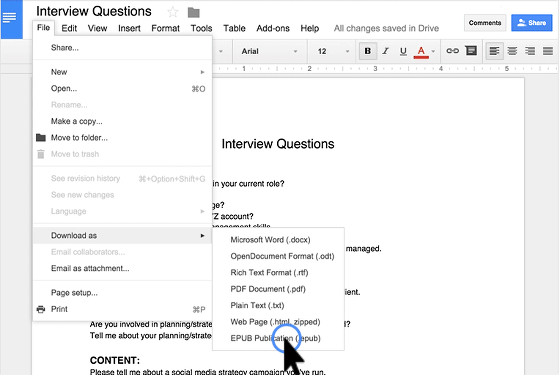
Thanks for this Nathan!
I have tested a couple of MS Word documents. The conversion did an amazing job. The documents I tested were two column format with footnotes at the bottom of each page. This converted it to single column format with the footnotes at the end. It even created correct links between the notation in the text and the footnotes. The files looked vary nice on my rooted NST/G with AlReader. They are readable, but do not look as nice on the B&N default reader.
I also tested a couple of PDF files and it was not as successful with those.
Overall, this will be very valuable for converting Word (and I assume Google Docs and LibreOffice docs) to epub. I suspect if one of these epubs was imported into Calibre, you could use the “edit book” function to clean it up even more.
I switched from Nook to Kindle PW a few years ago and have thoroughly enjoyed Amazon’s support for Kindle; however, I sure wish they would adopt ePub instead of clinging so doggedly to their own proprietary format. Seems to me they could easily add the compatibility if they wanted to.
“Google Docs supports a number of formats, including … PDF …”
I’m having trouble finding a file menu on PDFs displayed on Chrome. When I double-click the PDF on Google Drive it displays a PDF with only “Open with” menu item, which suggests I use CloudConvert or something similar.
How does one see a PDF in Docs without converting? Or should I just trust CloudConvert getting the usual noxious permissions?
I’ll have to give this a try! Thanks!!!!
Would actually prefer to do this as a shell script. Then I could just make a cron job to do a daily backup of whatever I have on Google Docs (that isn’t actually a physical file). But GDocs’ API sucks, so *that* can’t be done, and I don’t think the programming squirrels at Google are capable of fixing it.
Hi! Conversion works great, no problem from google docs to epub. But when it´s in my google library, the title cover page is just gray. How can I change that?