Amazon has released a software update for their line of Kindle ebook readers. The new firmware version is 5.9.7.
It’s available for all Kindle models released in the past 5 years, which includes the Kindle Oasis, the Kindle Voyage, the Kindle Paperwhite 2 and 3, and the 7th and 8th generation entry-level Kindles.
It’s a relatively minor update (at least compared to the last update that added support for using custom fonts).
The main change with the 5.9.7 software is the addition of a new option to return borrowed ebooks.
It includes ebooks borrowed from public libraries and ebooks borrowed through Kindle Unlimited and Prime Reading.
To return an ebook, simply long-press the book from the library view and choose “Return to Public Library” or “Return to Prime Reading” or “Return to Kindle Unlimited”, depending on where it was borrowed from.
It’s surprising this feature didn’t already exist considering the fact that Kindles have supported library books since 2011.
Like usual, the update will download and install automatically while your Kindle is connected to Wi-Fi and charging. Or you can download the update now from Amazon and manually install it.
See Amazon’s Kindle Software Updates page to find the download for your specific model, along with directions on how to install it.

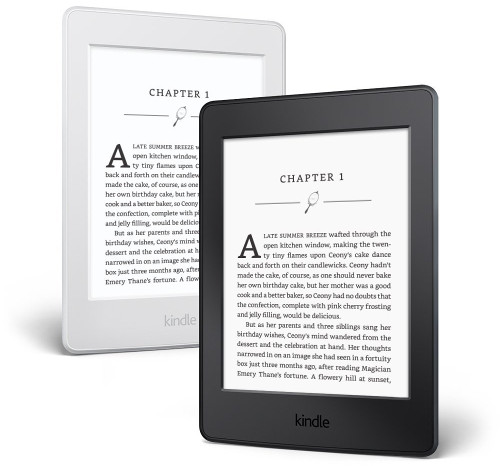
Great news – I’ve been lobbying for a return book feature since I got my first Kindle. I’ve always made the effort to immediately return a new release, but have gotten lazy about others. I have high hopes that being able to return right from the Kindle will significantly shorten hold times and make it easier to read a series in order without interruptions.
Finally! Returning kindle unlimited books is a pain.
This will definitely be easier for Unlimited borrowing now.
I was changing the font on my Voyage last night, and I noticed that there are now boldness options! Was that part of this update? I was really surprised, because I hadn’t seen anything from you about it, and it was something I would have put high on my wish list for the existing Kindles!
The boldness option was an update from a while ago.
Hm; I’m surprised I didn’t hear more about it then. I’m glad to have the option now.
They added that with an update when the Kindle Oasis 2 was released last fall.
Having just bought a Kindle Paperwhite the firmware version is 5.9.6.1, and under the advanced options the “update your kindle” line is greyed-out. That included whilst charging and with wifi connected.
Any suggestions why it doesn’t want to upgrade ?
That option is for updating manually. Sometimes it can take several weeks to auto update.
Google latest update for paperwhite, and then download it to your computer.
Hook your Paperwhite to your computer, and then drag the update into the Kindle folder – not any of the folders within the Kindle folder.
Disconnect your Kindle from the computer. Open your Kindle, tap the three dots in the upper right corner, select settings, then device options, then Advanced options. Then select update your Kindle
How to increase the brightness?
How to download from lap top using usb cable