While Kindles don’t have an official text-to-speech feature that can be easily turned on and off from the menu like Fire tablets have, Kindles do have an accessibility feature called VoiceView that effectively works like text-to-speech once you enable it.
The VoiceView Screen Reader is designed to help make Kindles usable for people with vision problems. It reads everything onscreen aloud, including the menus and the pages of ebooks, and it will even automatically turn pages as it reads aloud, though it does make a clicking noise when doing so.
The voice is fairly pleasant by text-to-speech standards, and you can adjust the speech rate in settings.
Since it’s designed to be an accessibility feature, using VoiceView requires navigating your Kindle differently.
You have to tap something to select it, then double-tap again anywhere on the screen to activate the selection. You can also toggle through different menu items by swiping the screen left or right.
It takes some getting used to but once you get it figured out it works pretty well.
This works with the new Kindle Paperwhite 4, the $79 Kindle and Kindle Oasis using Bluetooth. It’ll work with some older Kindle as well but you have to use an audio adapter since they don’t have Bluetooth.
How to Use TTS on Kindles
First you have to turn on Bluetooth from the settings menu and connect Bluetooth headphones or speakers to your Kindle. I’m using this Anker speaker and it works well and has surprisingly long battery life.
With a Bluetooth device connected, you can turn on VoiceView by going to Settings > Accessibility > VoiceView Screen Reader.
Once turned on there’s a tutorial and some settings that will become accessible.
It helps to go through the tutorial to learn how everything works. Just keep in mind you have to double tap every time to make a selection, that’s after either tapping once to select something or swiping left and right to move between onscreen selections.
Tip: Once you connect your speaker and turn on VoiceView, you can turn off your Bluetooth device to quickly turn off VoiceView to go back to regular navigation. Then once you open your book you can simply turn your Bluetooth device back on and it will automatically turn VoiceView back on.

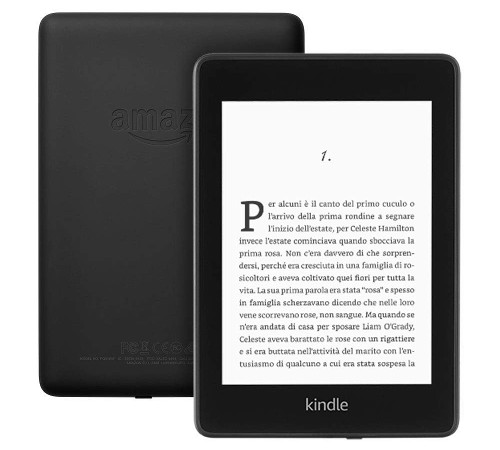
Thank you nice video.
I keep getting a quote Bluetooth device not found“ and I follow the directions for holding down the power button for nine seconds but I get a window that pops up and says power please select from the following options cancel restart screen off. Argh!!!
Hi Matthew, had the same problem, forget the 9 seconds, click in the top of your screen, click settings, all settings, wifi and bluetooth, turn Bluetooth on, then click in bt devices and pair there
Then the most important step, you need to go into settings/ all settings/ accessibility / voice view and turn it on there – that’ll sort you 🙂
Is there a timer on any of the kindles
Not unless you still consider a Fire tablet a Kindle (some do). Kindles have a clock but no timer.
Considering that gor some accessibility features are necessity and not a luxury its disappointing when TTS is quite difficult to access. On my very first kindle keyboard, TTS worked like a dream and was easily turned on and off. Then TTS was made accessible to Kindle Reading apps too so it was possible to listen to books on my phone. Having a hand disability means I only want to carry one small device around and I want to be able to turn Read Aloud off and on again within my book. Using voice on menu items can be very annoying and difficult with audio getting on your nerves. Double tapping is difficult and often fails in hand disabilities. However, with the relaunch of Audible as an Amazon bought company it meant they didn’t want TTS to minimise sales of Prof narrated books, so they removed it from reading apps which is a step back. And yes, I did have a Fire Phone, which was great for using Amazon products IN TTS but disappointingly it caused multiple duplicates of texts to be sent to the same recipient over and over and Amazon admitted they couldn’t fix that, made worse as you were locked into O2 and at the highest level of CEOs, Amazon said it was unlikely to fix the issue and advised me to purchase an alternative Android competitors’ phone. Of course I did, but that now means I have no TTS on my Kindle books on my Samsung phone.
I have a Kindle Paperwhite 6. I am able to select the text to speech and BT functions with no problem.
BUT I have not been able to figure out or find videos or written instructions on HOW TO PAUSE AND RESTART the reading of the book I am reading. Does such functions exist with this Text to Speech program?
I have gone batty,
Thanks for your help.
signed: gone batty