Here’s a quick tutorial on how to update your Kindle ebook reader to the latest software version that Amazon offers.
Some people have been asking why their new Kindle Paperwhite lacks some of the features shown in the video review, such as the option to disable the touchscreen, and it’s because the software isn’t up-to-date.
Amazon often adds new features to Kindles with software updates so if you want all the latest features make sure your Kindle has the latest software installed.
You can check the software version on your Kindle by going to Settings, then tap the three dots in the upper right corner and select Device Info.
Compare the firmware version number to what Amazon has listed on their Kindle Software Updates page for your specific model.
There are two ways to update your Kindle’s software.
Automatic Updates
The easiest option is to let your Kindle update on its own automatically while plugged in and charging. However, this requires leaving Wi-Fi turned on indefinitely until it updates.
The only problem with auto-updates is they can sometimes take several weeks for the software to update after a new version is released, so you need to leave Wi-Fi turned on all the time, and if you like to have airplane mode turned on to save power then you probably aren’t going get the update.
Manual Updates
Another option is to download the update file from Amazon directly and then sideload it onto your Kindle using a USB cable.
The benefit with manually updating is you can get the update as soon as it is released so you don’t have to wait to get access to the new features and bug fixes.
To manually update, just go to the Kindle Software Updates page where you can select your specific Kindle model and download the update file to your computer.
If you’re not sure which model you own you can check this page: Which Kindle E-reader Do I Have?
Once you have the file downloaded, simply plug your Kindle into your computer using the USB cable and then drag the update file onto the main Kindle drive (don’t place it in a folder).
After the transfer is complete, safely disconnect your Kindle from the computer.
To trigger the update on your Kindle, go to Settings, then tap the three dots in the upper right to open the menu and select Update Your Kindle.
That’s it. Super easy. If the option to update is grayed out then you either have the wrong file or something went wrong during the transfer. Try again and make sure you have the proper file for your Kindle model (it will only install updates for your specific model).

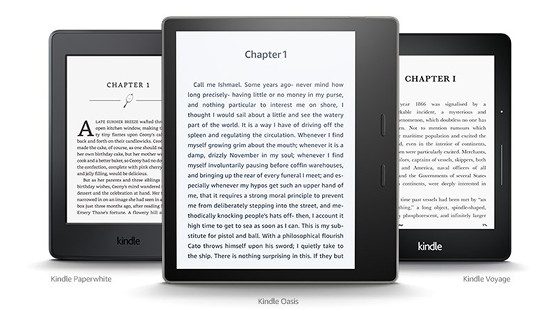
Thank you for this. I prefer to keep WiFi off, and I didn’t know this was an option. It worked for my Voyage!
I would like a color e reader that is not a tablet
Hi, when I had my original kindle,with a physical keyboard,I would create collections i.e.’Read 2018′, when I moved a title into the collection it would disappear from the library list. Now, on the paperwhite,when I move the title to the collection the title remains in my library list as well. This is confusing as I’m never quite sure whether I’ve moved it or not. Can I change this setting? Thanx, Sandie
I’m glad all you techie types out there know how to load/transfer the updates. I haven’t a clue as how to do this. Sideload? What does that mean? Why can’t it just be an easy download of a file directly sent to the Kindle?
That’s what it means to sideload, Mark. Plug your Kindle into your computer, and drag the update file directly onto it.
Though the term is more commonly used with smartphone applications (installing apps without the use of the default app store — loading them ‘on the side’ or sideloading), the term is still correct. And very useful in many cases, though I have doubts about its usefulness in an article meant for tech un-savvy folk.
Cheers!
I have 7th gen kindle paperwhite. In the chart I see it can be upgraded 5.9 version upmost. But I have recently 5.10.1.1
That’s weird
You’re right. They’re showing an older version for the Paperwhite 3 than the Paperwhite 2. It doesn’t make any sense. It should be 5.10.2 like the other current models. Somebody must’ve screwed something up somewhere.
I accidentally loaded the 5.10.1.1 paperwhite 10 to my kindle 7th gen and it worked. I have just updated to the 5.10.3 for the 7th gen and it seems to be working.
There are no ‘three dots’ in my menu (Version 3.4) I’ve been trying for two hours to do this ‘super easy’ thing.
John, it sounds like you’ve got a Kindle Keyboard.
If you’re running 3.4, you need to upgrade to version 3.42 and then to version 3.43. The link to version 3.42 is in the Note: below the downloads.
If you have a Kindle Keyboard there are no dots; dots are later models. To get the upgrade on a Kindle Keyboard to need to press the “Menu” button above the square 4-way “button” and then press the “menu” button again and on the drop down you should see the “Update Your Kindle.” Select it and press the square button and that should do it!
Thanks, Bob, but when I press, Menu twice, it goes away. My, Menu, Setting, Menu, works for my Keyboard.
hi, I am experiencing major issues with my 3.4.3 kindle: attempted an update download to the laptop only the file could not be opened (BIN) went back onto the Keyboard Kindle and there is NO UPDATE to show on the menu: alas … I have 121 books which says that they have downloaded to the device, but they fail to do so … (not synching} the kindle says no new items to: {show downloading items} is greyed out:
being a doctor marooned in Thailand because of the pandemic and not being able to use the kindle is a quandary of it’s own … can anyone please, please assist me! thank you so kindly
John, I have the 3rd Gen, model 00601. I agree, no 3 dots. I don’t know which model you have, but on mine, when I went to Home, Menu, Settings, Menu, the “Update” option showed. Try that. I did that after sideloading to the root of the Kindle.
Different Menus are available depending on the page on the screen.
I have been trying to update my kindle (4th) for a week now. It’s been years since I used it. The first update worked just fine but I can’t get the next one to work. I’ve downloaded it, copied it to the drive and hit update on my kindle and nothing. Help!
This seems like the newest still running thread….PLEASE HELP ME WITH MY OLD-@$$ Kindle Fire 2nd generation. It says my current system version is: 10.5.1_user_5186620
And my s/n is: D026 A0A0 2435 17B8
I’m pretty sure there’s no easy way because Amazon doesn’t support this version anymore. But I’m fairly tech savvy and willing to root or anything else. Just PLEASE tell me there’s something that can be done.
TIA!!!!!!
Hi, thank you for this information. But I cannot make it work for my Kindle Paperwhite Fifth Generation. I download the update from Amazon, then move it my Kindle and eject the device. In settings I click on the “update” link, Kindle does the update, and starts up again, but when i check the firmware version there is no change and it remains on 5.6.1.1. Is it because I bought the Kindle in the US and moved to different continents (and Amazon shops) in between? Or is this programmed obsolescence? I wanted to update because I was not able to deliver a book I ought to my Kindle, only to my iphone, but that´s not where I want to read it.
That’s the latest version available for that particular model, which was released back in 2012. Some folks have been reporting problems with books not getting delivered on newer models as well.
hi plseeeee help
kindle paperwhite wiFi +3G has never been connected to the wifi
trying to update and link to amazon account
firmware version kindle 5.3.3 (1812030015)
hi does anyone know how to get series grouping on the phone
Hi, I have an old Kindle Keyboard that was not updated. Sideloaded the software update into all of teh subdirectories – notsure where it goes, but the update Kindle is still greyed out. Any suggestions?
Nevermind, I re-read the multi-step process above, it is updating now
I don’t have WiFi at home and usually buy books for the kindle when I go to the nearest free WiFi..I got a msg saying unable to sync..and according to these comments I can go to settings and update. Wrong..you need WiFi to do anything on here and I’m not driving 25 mi again for it. Any other way to fix this?
The only other option is to download to a computer and sideload the update via USB.
There are no 3 dots in upper right corner. The selection yo updates the kindle wont highlight
Hi I am trying this manual update with my kindle 5.3.7.3 – I found the software and downloaded it but am getting the following error message when I try to open it: ‘Unable to expand “upate_kindle_5.3.7.3.bin”. It is in an unsupported format.’
Any clues on how to solve this?
Thank you!
There is no reason to “open” the update. Just put it on the Kindle and let it do its thing.
Hi I am trying this manual update with my kindle paperwhite 5.3.4 – I found the software and downloaded it (5.6.1.1) but am getting the following error message when I try to open it: ‘Unable to expand “upate_kindle_5.6.1.1.bin”. It is in an unsupported format.’
I see above you note to not open it. I tried to copy and paste the file; nothing. I tried to click and drag it into the Kindle root; nothing. Please help!!