Onyx has released the English version of their 2.1.1 software update ahead of schedule.
The update is available for the following Onyx models: the 10.3-inch Note Pro, the original Note and the Note+, the Nova Pro, and the Max 2 and Max 2 Pro. Other models are expected to get the update at a later date.
If you have one of those devices you can trigger the update from the firmware update tab in the settings menu.
Another option is to download the update from Onyx’s support website for your specific model and then copy the file to the root directory of the device—then you can update locally from the settings menu.
They also have links to download the updated user manual for the new 2.1 software from their website, but an easier way to download the manual is to go to settings on your Boox and tap the device icon.
You can see the 2.1 software in action in the video review for the Onyx Nova Pro. That was an earlier version of the update but most of the things are the same with the 2.1.1 update, minus some bugs.
Here’s the list of changes with the new 2.1.1 software update:
Neo Reader 3.0:
1. Optimize UI;
2. Simplify the note-taking operation. Now allow writing directly by stylus and turning pages or menu by fingers;
3. Improve PDF saving speed;
4. Add color writing to PDF functions, including black, white, red, blue and green(visible after exporting to PC)
5. Sidenote now is associated with documents instead of pages.
6. Add word contrast setting.
7. Add touch area custom function(the screen is divided into 9 areas, every area can be customized except for the central one);
Note:
1. Optimize the UI of note toolbar;
2. Add handwriting recognition function(Internet connection required for the first time);
3. Add color writing to PDF functions, including black, white, red, blue and green(visible after exporting to PC)
4. Add template download from the cloud;
5. Allow turning pages by fingers;
6. Now automatically add a new page when to turn after the last page.
System:
1. Add directory pattern to the library, display files by storage directory(only display files in specified folders);
2. The default language of the handwriting recognition function is English. Need to download packages for other languages;
3. Add Navigation Ball (assistive touch) for quick settings;
4. Allow to change settings of optimization while using apps(Navigation Ball required);
5. Add optimizations for app background and font color.
6. Add category for App Store. Multiple file download is supported.

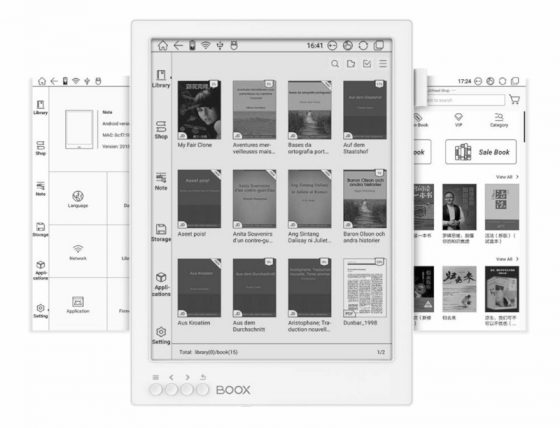
Thanks for sharing the video, it showed a use for the “Navigation Ball” I had not thought of and now I use it. While reading a library book using the hoopla app I had to exit the book to change the front light settings. Now, with the right settings, I can use the Navigation Ball to do it without exiting the book. It also allows you to more easily experiment with the optimization settings for third party apps.
The Kindle app with cloud config updated flicker so much during each page turn. Changing from Regal refresh to A2 mode seems to help a lots any idea why?
Just to let you know I’ve downloaded the update and while it works in terms of converting handwriting (sometimes; it struggles with both cursive and block), the update still does not put in spaces between sentences or paragraphs. The developers say that you should go ahead and put in paragraphs and spaces yourself in the text edit mode…but let’s get real. For this price tag, the device needs to recognize those very simple cues. Asking me to then edit what they know is a problem is simply a waste of my time. I might as well type the thing up myself and bypass the device altogether.
This, along with the continued app issues with Kindle, Kobo, and Scribd, has prompted me to send this back. This is not yet ready for prime time and certainly not for this kind of money.
I use the reader for music performance, with a blue-tooth foot pedal for page turns. With the latest firmware, if I accidentally tap next page after the last page, it shows a “Nearby Books” page and I can’t use the pedal to go back. The only way to get back to the music is by touching the “Back” icon on the screen. This is not very convenient when I am playing an instrument with my hands. Is there a way to turn this feature off?
There is another software update dated 4/23/2019. (Build Number: 2019-04-23_15_2.1.1_853b9d3). I installed it and haven’t noticed any real changes, so I am guessing it is just bug fixes.
Side note is now associated (or coupled) with entire document rather than page by page. This change destroyed a year’s worth of note taking. First of all, even when you couple the document page to its side note page manually, the side note text no longer aligned with document text. Secondly, side note pages aren’t coupled with document pages. In other words, in the past, you could write notes for each page of the document and when you turned over a document page, the side note page associated with it also turned over. Now, only the document page turns over. Why make such a change, especially considering it can ruin somebody’s past note taking?
Can someone tell me where to find the V2.1 update? My just-received device from Amazon is running V2.0 and I’m having various problems. For example, I can’t get the eraser to work in the Note app. When I check for updates w/the device it says there are none!
Boox download site only lists V2.1.1 (available soon)
They’ve temporarily pulled the update because of bugs, but it’ll be available again soon.
WoW! that was quick. Much thanks for that but especially for your daily-followed blog.
d