When it comes to sideloading ebooks and documents to a Kindle from a tablet or a phone, you can’t easily transfer content by connecting a USB cable like when using a desktop computer or laptop.
It’s just as easy to transfer ebooks and documents to a Kindle from a tablet or a phone, but it requires a different process.
There are a few different ways to accomplish the task.
You can attach ebooks and documents to an email and send them to your Kindle’s unique email address (found in device settings under Your Account and on the Manage Your Devices page at Amazon).
A few different formats are supported, and if you have DRM-free ePub files all you have to do is change the extension to .png and Amazon will automatically convert it to Kindle format.
See here for more about using send to Kindle with email.
Another option is to simply install the Kindle reading app on the Android or iOS device that you’re transferring documents from, and then the option to use “Send to Kindle” will appear when hitting the share or export button within different apps.
With iOS devices you can easily transfer web pages using this method as well; just hit the share button in Chrome or Safari and use the “Send to Kindle” option. If it doesn’t appear hit the More button to select the option to use “Send to Kindle”.

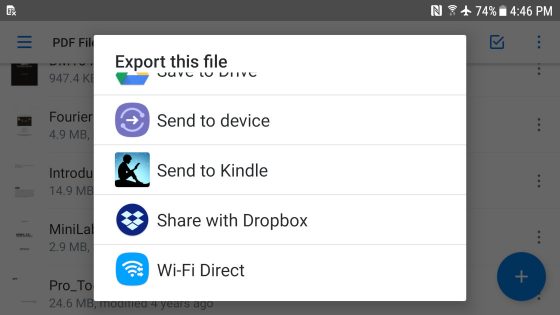
I just tried sending a .epub attachment renamed to .png but Google refuses to allow it:
An error occurred while sending mail. The mail server responded: 5.7.0 This message was blocked because its content presents a potential
5.7.0 security issue. Please visit
5.7.0 https://support.google.com/mail/?p=BlockedMessage to review our
5.7.0 message content and attachment content guidelines. j128sm22357266pfg.51 – gsmtp. Please check the message and try again.
FYI, for Telegram users there is this very useful bot @ebook_to_kindle_bot that allows you to send Ebooks to your Kindle even when you are on the move!