One thing that causes a lot of confusion when it comes to software updates for Kindle ereaders is the fact that the “Update Your Kindle” option in settings is always grayed out.
I often see people saying they can’t update their Kindle because the option is grayed out and unavailable.
So the thing is it’s supposed to be like that all the time. Yeah, I know, it makes no sense.
The “Update Your Kindle” option in settings is only there for sideloading updates, not for downloading updates.
Even when there is a new software update available, the “Update Your Kindle” option will still be grayed out in the settings menu.
It’s a confusing option, and Amazon should probably just remove it from the settings menu to stop messing with people’s heads. It doesn’t work how you would naturally expect it to work.
The only time you can use the “Update Your Kindle” option in settings is after you manually sideload an update to your Kindle that you downloaded from Amazon on the Kindle software updates page.
Kindles will update their software automatically when connected to Wi-Fi (usually when connected to the charger), and you don’t have any choice if an update downloads or not—it just happens. Auto-updates can sometimes take several weeks to show up so some people download the update from Amazon’s website and manually sideload it via USB. Then you have to hit the “Update Your Kindle” in settings to trigger the update.
I don’t know why Amazon has it setup that way. Kobo ereaders will recognize if an update has been sideloaded and automatically trigger the update process without having to go hunt down some update option in the settings menu.
More info: How to Update Your Kindle’s Software to the Latest Version

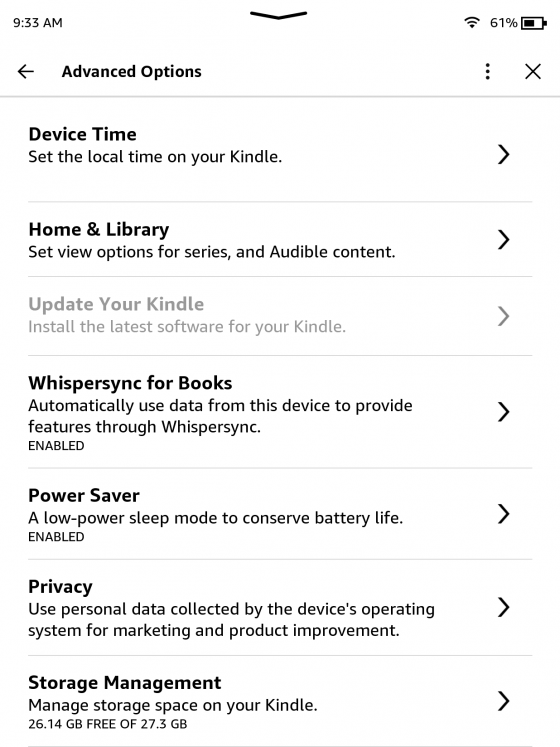
Thanks for the info on this. I have been frustrated and confused about this for years.
I usually update manually because I can never get it to do so on its own. I use airplane mode all the time except when downloading or trying to get it to update. You mentioned about the charger so I turned off airplane mode and connected the charger and it updated itself in just a few minutes.
Thanks what a nightmare !!!
When I read that there is a new Kindle Paperwhite update available I make sure I leave airplane mode ON during charging because I want to read about any funky issues or surprise benefits before they go on my Kindle.
I’m sure Amazon does a lot of testing of updates before they are released but I don’t want to take any chances of a bad update slipping through.. After about a month or so if there are no issues with the update than I’ll download and manually update my kindle.
I do agree the Update my kindle should be always active to press. The kindle should then look for updates like a smartphone and give option to download and install or not.
I haven’t had a Paperwhite successfully self install an update since I started using them. My 6th generation and 10th generation both work although the 6th won’t sync collections properly. Neither has installed updates by themselves since I have had them. I have waited up to 5 months before side loading. On a good note, this means I often skip the buggy updates.
I had a 10th gen PW3 up until early last year amd the same for me. It never updated itself overnight so I learned how to side load the updates and like you possibly missed bad updates.
When I got my new papwerwhite 5 it came with firmware 15.4.1 and I believed it automatically downloaded firmware 15.4.1.1 immediately after the device is first turned on and connected to the Internet. At that moment it was not yet automatically updated itself and I have that update your kindle not greyed out (I can tap it and it asks if I would like to update to the new firmware).
I did not choose to update it but as soon as I plugged the paperwhite to usb-c cable it started updating right away.
So I guess there is a few rare opportunity that you can use the update your kindle option other than manually download the firmware.
Sometimes using this function is the only option. I am a fan of the 3rd gen Kindle Keyboard. One that I bought recently would no longer connect on either Wifi or 3g because the firmware was so out of date. Sideloading the up to date firmware fixed the issue.
how am I supposed to know when an update? Last time, it just installed it self without warning.
Unfortunately that’s just how Amazon does things. I post an article whenever a new update shows up on Amazon’s website, but they don’t give any notice about it on Kindles—they just update on their own whether you want them to or not. Sometimes they give a notice saying what has changed after updating, sometimes they don’t.
I was able to get blurred option activated once I had my kindle (Paperwhite 10th Gen) connected to a charger! It then successfully downloaded and installed the latest firmware !