Amazon has started rolling out what appears to be a minor software update for Kindle ebook readers.
The update covers all new Kindles and older Kindles dating back to the 2nd generation Kindle Paperwhite.
Amazon often releases updated software with new features when they release a new model, and the new Kindle Oasis is getting released in 2 weeks, but so far this update doesn’t seem to add anything yet.
The new firmware version is 5.12.1.
Aside from the usual “performance improvements, bug fixes, and other general enhancements,” there’s only one noted change with the new update.
The description says: “In the coming weeks, you will be able to read items that you own with a single click from the ‘Before You Go’ dialog.”
That seems hardly worth mentioning, but you can download and install the 5.12.1 update from Amazon’s Kindle Software updates section if you want it now, or you can just wait for the update to automatically download and install when charging your Kindle.
5.12.1 changelog:
Here’s what’s new:
- Read Now: In the coming weeks, you will be able to read items that you own with a single click from the ‘Before You Go’ dialog.
- Performance improvements, bug fixes, and other general enhancements.

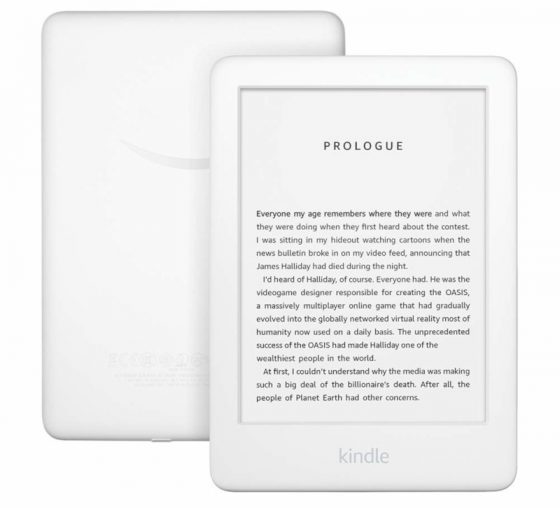
I swear every single time you post one of these Kindle software updates notices, I get excited thinking they’re finally going to fix the font sizes and margins. What do you think, maybe this year?
Actually, You can go to your settings and adjust the font, font size and margins. I purchased this version and it is worth it. 🙂
What’s wrong with the font sizes and margins?
Everything is wrong with them. There’s only three margin settings and two of them are practically worthless. Too much wasted space. Line spacing is also an issue with only three options. Font sizes go to extremes with only one size increment. No fine-tuning. It’s hard to find the right font size, especially with sideloaded fonts. Kobo has way more options in this department.
Why bother with Kindle then?
That’s what I’ve been saying. Plus if you hate the layout so much you can use Calibre to customize layout exactly how you want.
Nathan, tell me how you customize the margins in caliber. Also how do you adjust appropriate font sizes with specific increments? Ive tried adjusting font sizes in Calibre with no luck. Ive combed through mobileread also. Is there a specific link? Thanks
Sorry but it’s been several years since I’ve used Calibre so I don’t remember the specifics but I had to use the custom CSS field to define font size, line spacing and other layout elements to override the existing layout when using older models that basically had no layout settings aside from adjustable font sizes.
Not to completely bash Kindle but they are sorely lacking in that department. Plus I’m just saying what I believe to be true. Steve knows what im talking about.
It’s easier to put your own custom font sizes on a Kindle than to adjust the font sizes in Calibre for every book separately. Here are the instructions how to do that: https://www.mobileread.com/forums/showpost.php?p=3601864&postcount=267. Note the custom sizes only work with the azw3 files, not with the books directly downloaded from Amazon. So you’ll need to sideload.
Jirams, you miss the point entirely.
Welp. You just layed all the bullsh*t out right then and there 😀
Kobo does have more margin options; Rick, you’re right two of Amazon’s margins are useless. Also right on sizes.
One thing- Amazon Kindle seems to have better imported font boldness control than Kobo. Kobo only has weight control on its pre-loaded fonts-not fonts you import from external sites.
Steve, you can adjust the weight control of sideloaded fonts on kobo with a patch. Also, Kobo implements the weight and boldness control way better. Once again they have more increments to get the boldness just right. With Amazon again its extreme just as with font sizes. Two clicks on the boldness setting and its already too thick/bold which affects the sharpness. Kobo againnis better in that department. So while people will say that Amazon has boldness implemented into their software, it only takes about two minutes to add the patch and it works flawlessly. Bookery even looks better on Kobo than it does on Kindle.
My problem is sure you can adjust the font size of the book you are reading but the size on menus is tiny. Previous Kindle (v4) I didn’t have an issues reading menus/library list etc – this one I need magnifier and I’m still squinting. (no vision problems/ eye tests perfect).
So what *is* “Read Now” and what is “Before you go”?
It’s the annoying popup when you get to the end of the book that shows related titles and asks for a review. Assumingly the read now feature will let you jump to a related book from there to start reading, something 0.01% of the population will care about. 😀
Dear God, this is so useless I had completely erased it from memory and view.
I guess the only instance, pretty much, I’d use it would be where I was finishing a book belonging in a series so that it would immediately open the next book (a-la Netflix).
Really, really useless 😀
I’d dearly love them to add a “pages left in chapter” stat, rather than just time left
If you tap time left in book it will change. One of the options is time left in chapter.
I’ve never seen that pop up but most books end with lots of ephemera pages at the back I don’t read. Which means I have to manually mark nook as read! Grr
I’m so glad that Amazon found another way to insert advertisements. Now it is in the books themselves. I really can’t think of a single other device of any type with that much advertising baked in.
As someone would say “why bother with Kindle then”.
Does anyone else think this update improved the performance of collections? It used to be that when I would select Add to Collection on a book and then swipe to get to the second page of the collections list it would take ages. That swipe is now as fast as paging through any other list. Once I’m done checking and unchecking boxes and hit Done, that seems to process faster as well.
Can amazon please add another font type. The only font that isn’t complete garbage is bookerly and that too is barely legible for me as I have to bold +1 to make it better. But bolding it compromises on the text density and I have to flip pages so many times while reading. In a 500 pages book, I have to tap pages 1500+ times by the time I’ve finished it. And going to previous pages is such a chore. But that problem is with all ereaders.
I’m curious how you deal with reading paper, where there is no hope of changing the font.
Regardless, you can now add fonts that you like to your Kindle.
Nathan wrote a tutorial for it a while back.
https://blog.the-ebook-reader.com/2018/06/09/how-to-use-kindles-new-custom-font-feature-video/
I haven’t come across a single physical book that has a bad font type. (There are innumerable physical books with small fonts though).
This is quite surprising indeed. Because even though I never disliked a font type on a physical book, I have always disliked almost all font types on ereaders. Some books I purchased on the kindle store came with custom publishers font which were great. I cannot explain why this is the case with me. But I can’t be the only one.
I love Kindle. I have had nearly every model available. I read all of the complaining written above and I think all of you need to buy a different e-reader. You can’t expect to have Kindle to do things another e-reader does. Good grief. I just want to read books and Kindle is the choice for me.
Ever since downloading the update last month, the screen on my Kindle flickers continuously and, while reading a book, the screen jumps from one page to another – both backwards and forwards. Has anyone else experienced this problem??
Have you tried restarting the Kindle? Sometimes that works out weird bugs.