Yesterday was a big day in the ebook world, and not in a good way. In case you missed the news, Amazon is planning to remove the ability to download purchased ebooks from their website starting February 26th, 2025.
Most Kindle users don’t really understand what that means since most people don’t use the Download & Transfer option, but you should use it right now to get backups of your purchased ebooks before the option is gone for good!
Once February 26th hits you’ll no longer be able to download your purchased ebooks from Amazon’s website for backup and potential DRM removal, so moving forward your purchased ebooks will forever be locked into Amazon’s ecosystem and you’ll only ever be able to read them using Kindle ereaders and Kindle apps. If that’s not a problem for you, then don’t worry about it, but you might regret it in the future.
After February 26th it will be a lot harder to get your purchased ebooks away from Amazon. It probably won’t be impossible but it will certainly be a lot harder than downloading them from their website. Presently there’s a complicated Android emulator workaround that still works, and if you have a really old Kindle you’ll be able to get AZW3 books off of it, (the Kindle 3 through the Paperwhite 1 reportedly work for that).
Newer Kindles get ebooks delivered in KFX format, and you usually can’t remove the DRM from KFX books (occasionally it has been possible but Amazon is always closing the door on that), so you need access to the AZW3 format to make backups. That’s where the Download and Transfer option at Amazon comes in.
How to Backup Your Kindle eBooks
To download your purchased Kindle ebooks in AZW3 format, just head over to Amazon’s Digital Content page before February 26th. Click where it says “More actions”, then select “Download and transfer via USB”, select your Kindle model, and then download.
Unfortunately there isn’t a bulk download option so you have to go through and select one book at a time.
Note that this option is only available if you own a Kindle device that was released before 2024. If you don’t own a Kindle it’s going to be a lot more complicated. See this Dealing with Kindle ebooks in Calibre post at MobileRead for possible workarounds.
Why Download Your Kindle eBooks?
If you ever decide to get an ereader that’s not a Kindle you won’t be able to read your Kindle ebooks on it if you didn’t download backups. Or if you decide you don’t want to do business with Amazon any longer at some point in the future your ebooks will be stuck with them and you won’t be able to do anything about it.
Even if you don’t plan on removing the DRM from your purchased Kindle ebooks in order to read them on non-Kindle devices, it would be wise to download your purchased Kindle ebooks now while you still can. If you decide you want to liberate them in the future you can do so then, but either way it’s a good idea to download backups now just in case.
Amazon has been known to erroneously close accounts for basically no reason, and when that happens you immediately lose access to all of your purchased Kindle ebooks, even if you had them downloaded to your Kindle (if it’s connected to the internet it will lock you out if it detects an invalid account). Even if it’s just a temporary problem that gets worked out, it illustrates how much control Amazon has over your purchased ebooks.
Reading Kindle eBooks on Other Devices
Once you have your Kindle ebooks downloaded and backed up in AZW3 format, you can easily remove the DRM from them at anytime if you want to read them on non-Amazon devices and apps.
The topic of DRM-removal is a slippery slope because of piracy concerns, and it’s considered illegal in some places, but ultimately it’s your own personal choice.
I’m not going to go into specifics with this post, but you can learn everything you need to know by reading the directions that come with the DeDRM tools at Github. You will also need to download Calibre, a program for managing your ebook library. Do not pay for programs that claim to remove DRM from Kindle ebooks because they’re just stealing the code from the free tools at Github.

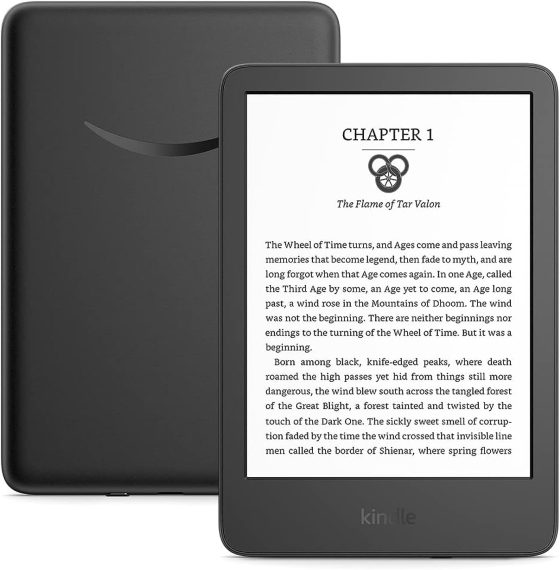
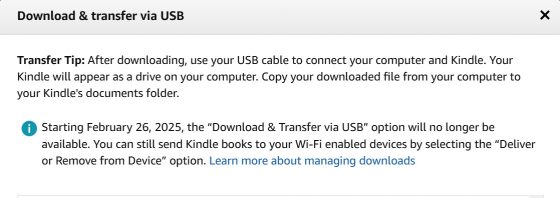
Why do I get the feeling that the lack of a Bulk Download, is a strategic move by Amazon?
Any explanation yet for why not all users are seeing this notice?
Probably because they don’t frequently use this feature. I didn’t see it yesterday. I downloaded 2 ebooks to check and, today I see the message.
This article says it best…protect your future interests.
I didn’t see this notice until I downloaded one of my previously purchased books from the web browser. So just because it doesn’t pop up on it’s own doesn’t mean anything. Download 1 books and it will appear.
Does anyone know if they are eliminating the ability to download comixology purchases as well?
Yes, the feature is going away for all digital content.
Most KFX downloaded with Kindle for PC 2.4.0 and earlier can be decrypted. Also most KFX downloaded directly to E-ink Kindles. This could change at any time, of course. Always remove DRM as soon as possible no matter where you’re buying from if you care about such things.
That being said, AZW3 that can be obtained from the download & transfer via USB for an E-ink Kindle is generally better for archiving and converting to EPUB for use on other ereaders. So get your books while you can if you haven’t already. Older Kindles won’t last forever, and it’s not outside the realm of possibility that they get cut off at some point even before they die.
Thanks for the update, Laura. I didn’t know KFX downloaded to Kindles could still be liberated. That’s good to know.
At least while they don’t cut that option too. They have done it before for purchases after January 2023 if I remember correctly.
Where can I buy ebooks in future that are downloadable? Anyone have good sites? I’m looking particularly for Bible Commentaries
I can’t speak for every publisher or ministry, but I have bought a lot of Bible commentaries from Ariel Ministries. That’s a main reason why I got into Eink readers in the first place. They’re all EPUB and easy to download. Oh, and I think the content is very good, too!
Sorry to do this, Nathan, but I don’t know how to contact you. I haven’t rec’d an email from you for some time. Was it discontinued?
Google killed the FeedBurner emails back in 2022, so yeah, it’s been awhile. You can signup to get email notifications through follow.it or other similar service, though.
Thank you so much for this! I had searched your site before for email notifications but was unable to locate it.
FWIW, One option is to use calibre’s KFX plugin to transfer books from your E-ink kindle to calibre. I tried it this morning, and it works like a charm!
Thank you for this! I’m going to look into this later today. I’ve tried removing the DRM for Kindle e-books in the past & was unsuccessful (my assumption was the version the Kindle PC app was).
FYI, it looks like any color images, including covers, of books in KFX format on E-ink kindles are in black and white. Not a big deal for text, but not so good for comics and the like… 🙁
Thanks! I dove in this afternoon and evening and tried to download my content directly from their site. Unfortunately it seems like Amazon has blocked me from downloading my content via DNT from their site. I have a Kindle that I just upgraded to a signature edition from my old paperwhite in November so I definitely have a device that’s ‘compatible’. I keep getting this error when trying to download any of my ebooks “You do not have any compatible devices registered for this content. Buy a Kindle or get the free Kindle reading app.” I’ve tried everything I can to try to remedy this to no avail.
I also tried downloading my content via the desktop app on my mac tonight but it seems that is not easy to track down where the files are actually stored on the computer. I’ll have to check it out on my windows computer tomorrow. Very frustrating to say the least. 🫠
The newer 2024 Kindles don’t support D&T so you’d have to have an older model registered to your account.
“You do not have any compatible devices registered for this content…”
I have been getting this message for a few months now even though I have a registered Paperwhite 11th gen. It gives me the option to download the book anyway and that’s what I do with no issues.
Can you please give us more information on how to do this? Thanks!
I’d already been downloading a copy of my books for years, and plan to never purchase an eBook from ANY store where I can’t, so if Amazon really does remove this, that’ll be the last eBook purchase I make from them.
FWIW, Kobo still allows for downloads, as to a lot of small-press publishers, albeit with the annoying Adobe Digital Editions software.
I’ve only ever had a Kindle Fire and the eink serial number feature in the DeDRM plugin for calibre doesn’t work with Fires. I’ve been looking for a workaround and can’t find one. Anyone have any suggestions? I’ve downloaded my books and they’re all in the azw3 format, I just can’t find a way to de-DRM them. Thanks!
I don’t know how it works with Fires. You’ll have to ask on the Github page and someone with more knowledge will be able to help.
I have never owned a Kindle. I just use the Kindle app on my Mac, iPad and iPhone. How can I get my ebooks downloaded to my Mac computer. I keep getting the meassage “You do not have any compatible devices registered for this content. Buy a Kindle or get the free Kindle reading app.” HELP PLEASE.
In that case I don’t think you have any options other than maybe trying the Android emulator trick, but it looks pretty complicated. Buying an old Kindle would be easier.
Use “Deliver to Device” instead of Download & Transfer BTW, you can download up to twenty-five books at a time that way. Click “Select all” or check one or more selection boxes the page list and you’.ll be presented with several buttons at the top of the page listings. One will be labeled “Deliver to Device.” Click that, choose the device you want to send the books to and start downloading.
My kindle will not hold all my books. How do I download them to my computer so then I can later download to the Kindle?
You just download them from Amazon’s website using a web browser as described in the article. You can only select one at a time though so if you have a lot to download you might want to use a bulk downloader.