Earlier this year Amazon updated their Kindle for PC and Mac programs to add more accessibility features and support for enhanced formatting.
In order to add the new features, they changed the format the programs support from AZW to KFX.
This behind-the-scenes change doesn’t mean anything for most people, but for those that prefer to remove DRM from Kindle ebooks, then getting KFX ebooks is a big problem.
There’s currently no way to remove DRM from KFX ebooks, so Calibre can’t convert ebooks that are in KFX format (although it can convert to KFX for the added features), but there are ways to get AZW ebooks instead.
The change started with version 1.19, so you can still download and install an older version of Kindle for Mac or PC. In fact Amazon still hosts the files if you know where to find them:
Kindle for PC 1.17 (links no longer active)
Kindle for Mac 1.17
First thing, make sure to go to Tools > Options and turn off automatic updates!
Another way to get AZW files instead of KFX is to use the “Download & transfer via USB” option from the Manage Your Content and Device page at Amazon, but this only works if you have an E Ink Kindle registered to your account.
There’s also a way to get the newer versions of Kindle for PC and Mac to download AZW files instead of KFX. It works with versions 1.19 and 1.20. See Method 2 on this post at MobileRead for detailed directions. All you have to do is copy and paste a line of code into the command/terminal window to block the program from using KFX files so it will download AZW instead.

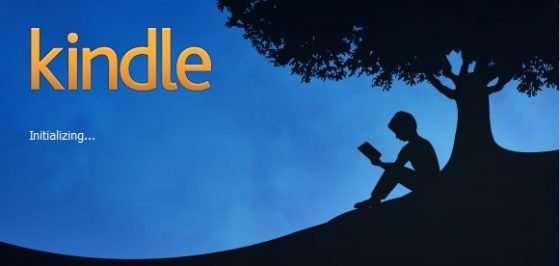
Not sure why, but even with the automatic updates turned off, all of a sudden my Kindle for PC 1.17 kept updating until I blocked the update process for it with my firewall. Odd.
Renaming renderer-test.exe in the appdata folder (which is what that cmd line does) seems like the better solution but you’ll have to do it each time the program updates.
BTW, if you use the “download and transfer” method you mentioned and download for a device, you’ll have to tell the Apprentice Alf plugin for Calibre about the serial number for that device. You can find that on the Amazon website under Accounts and Lists| Your Content & Devices. Find that number then go to Calibre Preferences and under preferences select Plugins|File Type Plugins|deDRM|Customize|EInk Kindle and add that serial number WITHOUT the spaces.
The advantage of using Kindle for PC is that you can avoid the step of adding the serial number.
Download links are broken.
Thanks for the tip; I removed them.