Amazon is one of the only companies that allows users to upload ebooks and personal documents obtained from outside sources to their individual ebook accounts, making non-Amazon ebooks easily available on Kindle apps and devices, complete with syncing and backups.
Amazon often gets criticized for locking everything into their own ecosystem, but when it comes to sideloading ebooks and documents Kindles have a major advantage over the competition.
Google also allows users to upload ePubs and PDFs to their ebook libraries, but all the other main ebook stores like Kobo, Barnes and Noble, and Apple don’t offer any such feature.
If you want to get an ebook onto a Kobo or Nook that you got from somewhere other than their store, you have to sideload it using a computer or setup a way to download it with the ereader’s web browser.
But then there’s still no way to easily get the book onto other devices and apps, and there’s certainly no wireless syncing between devices or cloud backups.
With Kindle ereaders and Fire tablets you can use Amazon’s free Kindle Personal Documents Service to easily email documents and ebooks to your Kindle devices and apps, or use a Send-to-Kindle app.
What’s cool is you can upload as many ebooks and documents to your Kindle account as you want for free (they’ll probably cut you off eventually but there’s no specified limit).
That makes it easy to add ebooks that you may have gotten from free ebook sources and DRM-free ebook stores, and once you add them to your Kindle library they get treated like regular Kindle books so syncing notes, bookmarks, and highlights works the same as purchased books.
All you have to do to send ebooks, documents, and images to your Kindle account is attach them to an email and send them to your Kindle device or app’s unique email address. You can find the address in settings on your device or app, and it’s also shown on the Your Devices tab of the Manage Your Content and Devices page at Amazon.
If you’re sending documents and ebooks from a computer, it’s easier to just use a Send-to-Kindle app. They have one for sending web content using Chrome and Firefox as well, and there’s also a Send-to-Kindle app available for Android.
Below is a list of formats the Kindle Personal Documents Service supports:
Kindle Format (.MOBI, .PRC, .AZW)
Microsoft Word (.DOC, .DOCX)
HTML (.HTML, .HTM)
RTF (.RTF)
JPEG (.JPEG, .JPG)
GIF (.GIF)
PNG (.PNG)
BMP (.BMP)
PDF (.PDF)
You can also easily send DRM-free ePub ebooks to your Kindle account simply by changing the file extension from .epub to .png.

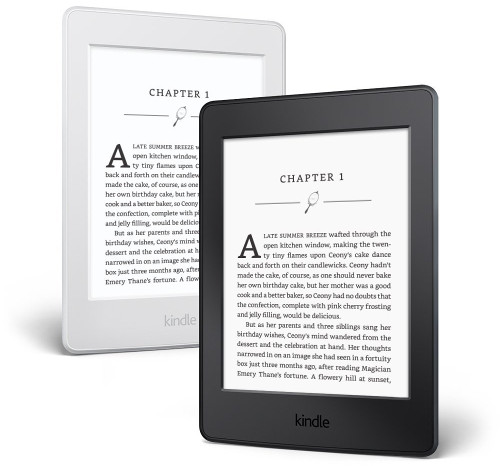
“you have to sideload it using a computer” I have a KOBO Aura not a single e-book currently on the reader came from Kobo. If a user cannot figure out how to place a book on the reader or finds it difficult perhaps they should not be allowed to touch an e-reader. By the way they also sync easily using Calibre.
Have to agree with this. Usually with my Paperwhite I have to use the computer to transfer ebooks not purchased on Amazon anyway since the ones I try to sync with the cloud or e-mail rarely show up.
I use it all the time to send drafts of books I am writing… makes editing easier 🙂
i use the send to kindle app to clean up web pages for easier reading. just use the preview option
For what it’s worth, I just discovered something interesting about Send to Kindle yesterday. I took an illustrated epub I had made of a rare book from my childhood, sent to my Kindle by changing the .EPUB file extension to .PNG and then opened using the Kindle app on my Android tablet.
Only to discover that the beautiful, crisply sharp images in my epub were now considerably softer AND that the backgrounds, which I had carefully cleaned up to be pure white, now had lots of gray speckling.
So, be aware that this service must be applying QUITE A BIT of image compression! This may not matter to most, but if beautifully illustrations are important to one, this service does not preserve image quality!
I was able to compare the book by opening the epub in iBooks on my iPad while viewing the Amazon converted book through the Kindle app on my 300dpi Android tablet. It was eye opening!
Not a criticism, if Amazon is going to store our documents for free, they are certainly entitled to apply compression and make those documents as small as possible. But worth knowing for those that value image quality.
I do find the service wonderful for backing up notes on my final proofread of each book I make.
Could you convert to Mobi then send? Shouldn’t degrade image that way
Uploading the same epub to Google Play Books does not compromise image quality or sharpness as far as I can tell. Though the app sometimes slightly cuts the bottom off images on 4:3 (or similar) aspect ratio tablets such as Google’s own Nexus 9 or the Pixel C. Another instance of an app optimized for phones, sigh….
Anyway, definitely some differences between services.
A lot of my doc sent via « sent to kindle- app » ,show up with no cover on my kindlepaperwhite but all the covers show up on my kindle apple app. Why?
You’ve got it completely wrong about the Nook. Barnes & Noble has always allowed users to side load their own content. In fact, Barnes & Noble is much more generous with how much space users have: 6.5 GB. Amazon only allows a measly 3 gb.
Apple allows to upload books to iBooks’s icloud library but you need to use macOS’s ibooks.app to do so.
It would be very nice if all Kindle apps (including Kindle for Mac/PC/Kindle Cloud) supported Personal Documents. This is major Google Play Books advantage.
Actually you can upload books on Apple’s iBook, but it is in fact stored in your iCloud so you have to have enough space so as to use this feature.
I am interested in doing the reverse.
Can I download my Personal documents back? I mean, “download” them, as opposed to “delivering” them a Kindle device.