Review Date: May 2019 – Review unit purchased from Amazon
Overview
The Note Pro is Onyx’s latest version of their “Note” model that was first released one year ago. It’s the fourth different version of what is essentially the same device with a few tweaks along the way.
What differentiates the Pro model is the fact that it’s the first to have a frontlight. The light has warm and cool colors that can be blended.
The Note Pro also has twice as much storage space and RAM as earlier models, with 64GB and 4GB respectively.
Otherwise it’s exactly the same as the original Note, except the Note Pro adds a scratch-resistant glass layer over the front of the 10.3-inch E Ink screen, and the back is a different color.
The Onyx Boox Note Pro sells for $599 USD from Onyx’s Amazon store. That’s $50 higher than the original Note sold for when it was released last year, but it’s now priced $100 lower at $449.
Onyx has a 13.3-inch option as well, with the Max2 and Max2 Pro, but they lack a frontlight. There’s also the smaller Nova Pro with a 7.8-inch screen. It has all the same features as the Note Pro at a smaller scale for nearly half the price.
Hardware
The Onyx Boox Note Pro has a 10.3-inch E Ink screen with a resolution of 1872 x 1404, which equates to 227 ppi. It has a flexible Mobius Carta display but there isn’t any flex with the added glass layer over the front of the Note Pro.
I was skeptical about the glass screen at first, having used the original Note for the past year, but actually the glass has more advantages than negatives.
First off, the contrast is actually better with the glass screen than it is on the 1st gen Note with the screen protector, as noted in this comparison review.
The rigidity of the glass also helps make the Note Pro feel more solid and durable. My main complaint about the original model was the build quality was kind of flimsy, and it was possible to damage the screen if you pressed down too hard, but that’s not an issue with the Note Pro—the glass isn’t susceptible to scratches and gouges like the original version.
The writing experience with the Wacom stylus feels a bit different with the hard glass—slicker than writing on paper, but I had already adjusted to it from reviewing the Nova Pro prior. The screen doesn’t have thick texture like the Sony DPT-CP1 to give it that papery feel, but there seems to be some kind of micro texture that interacts with the stylus tip because it has more of a scratchy feel than you’d expect from a glass screen—it feels a lot more natural than using the iPad’s stylus with the super hard plastic tip.
The Note Pro is one of the first large ereaders to have a frontlight. It has both warm and cool color temperatures and you can mix the two. Overall the frontlight looks quite good on the Note Pro, and there’s a wide range of brightness settings. There are some slightly brighter areas and a small shadow along the bottom edge but they are subtle. Having a frontlight makes a big difference in overall readability compared to the original Note, though, so it’s a pretty big upgrade.
Battery
Taking notes, browsing the web, using Bluetooth, listening to music, using 3rd party apps are all going to drain the battery a lot faster than simply reading text. So how is anyone supposed to give any kind of accurate battery life estimate?
It depends entirely on how you use the device. If you’re using it like a tablet the battery will drain like a tablet—maybe even faster. I just did a battery life test running a YouTube video in the web browser with A2 mode turned on and the battery meter went down 5% in 10 minutes. Yikes! But if you using it as an ereader the battery can last for several days, maybe even a couple of weeks.
Software
Editor’s Note: This section is mostly a reprint of the Nova Pro review. The Note Pro has a bigger screen and twice as much RAM, which makes it a bit faster, but when it comes to the software features it’s like reviewing the same device twice.
The Note Pro runs Android 6.0.1 and is open to install apps. It comes with a few apps pre-installed, including a basic appstore with a few reading apps and some other apps for easy access. You can also enable the Google Play store from settings, which requires a few extra steps to setup.
Just keep in mind that 99% of Android apps aren’t designed to work with E Ink screens so it’s common to encounter problems with the screen not refreshing properly and some things being hard to read. Onyx does offer some optimize settings for 3rd party apps that does help. For instance, you can increase contrast to make text bolder and easier to read. That helps make the Kindle app work pretty well since the 2.1.1 update.
Note App
Onyx’s Note app works quite well and they’ve added some new features to it with the last update, like the ability to convert handwritten notes to typed text.
The conversion feature is pretty cool but it still needs some work. It doesn’t recognize line breaks so everything gets jumbled together in one big block of text, and sometimes word spacing isn’t correct.
The Wacom touchscreen works well—writing is fast and accurate. With the glass it has a slicker feel than writing on paper but you get used to it after awhile and you don’t have to worry about the glass scratching.
Again, 3rd party note apps like OneNote work very well because they aren’t designed to work with E Ink screens and have too much lag when writing. However, you can sync your notes with OneNote.
Note App Features List
- Two pen types: one with pressure sensitivity, one without.
- Five line color options: black, white, red, blue, green (the latter three only appear that color when exported).
- 20 line thickness settings.
- Insert straight lines, circles, triangles and squares.
- 5 eraser sizes; you can hold a button on the stylus to erase with the tip or turn it around and use the end to erase like a pencil.
- 3 eraser options: moving eraser, stroke erase, and erase all.
- You can circle an area to move and resize the selection.
- Enter typed text.
- Convert handwritten notes to typed text.
- Search notes (it can recognize handwritten text).
- 16 note templates are included and you can add your own custom templates.
- You can add multiple pages to a note and view thumbnails of all note pages.
- Undo/redo.
- Go fullscreen to remove menus.
- Disable capacitive touch.
- Share notes using QR code.
- Export as PNG or PDF.
- You can sync notes to Dropbox, Evernote, OneNote, and Youdao.
eBook App
Onyx’s built-in Neo Reader app is actually quite good, much better than the default app on other Android ereaders. It supports a number of formats and offers a wide range of features. They just updated it to version 3.0, which has a new look and some new features, including the option to view two pages at once in landscape mode.
Onyx’s software is especially good with PDFs and you can write directly on PDFs using the Wacom stylus. See this separate Note Pro PDF review for more details.
The only thing I don’t like about the Neo Reader app is the font choices are poor. Most of the fonts look exactly the same despite having different names, and it’s like they just threw a bunch of random fonts together with no regard for E Ink optimization. Some are labeled serif that are clearly sans-serif and vice-versa. But at least you can easy sideload additional fonts by placing a “fonts” folder on the root directory.
One interesting observation, Onyx seems to have dropped Adobe DRM support. They used to have the option to add your Adobe ID in settings but that option no longer exists and the Adobe Reader app is no longer installed.
eBook App Features List
- You can have up to 4 documents open at once and switch between them with tabs at the top of the screen.
- You can set custom tap zones for paging and accessing the menu.
- Text-to-speech is supported.
- Set page refresh frequency and switch between normal refresh mode and fast refresh.
- Adjust the frontlight.
- Bookmarks.
- Adjust font size, type, encoding
- Adjust line spacing and margins; adjust contrast for text and images.
- Landscape mode, with the option to use two page landscape mode.
- Sidenote feature to add a note page to write with the stylus.
- Jump chapters, enter page numbers, with history for going back and forth.
- View 4 or 9 pages at once.
- Table of contents.
- Add highlights, underlines and text notes—all are exportable.
- Dictionary lookup using StarDict.
- Search.
- Online lookup (you can add different sources and set one as a default).
Onyx Boox Note Pro Review
Pros
- Finally a nice large-screen ereader with a frontlight!
- The glass screen makes the Note feel more like a premium device, and helps make it more durable.
- It’s a lot more advanced than a typical ereader with the added note-taking features, solid PDF support, competent web browser, and the ability to install other reading apps if needed.
Cons
- Really expensive.
- I wish it had page buttons and a memory card slot like the Likebook Mimas.
- The glass screen lacks that textured papery feel that the Sony Digital Paper devices and Remarkable have.
Verdict
The Onyx Note Pro is the best version of the Note model yet (and I personally consider it the best 10.3-inch ereader on the market). The frontlight makes a huge difference in overall readability, and with the glass screen the build quality now feels like what you’d expect when paying a premium price.
The Note Pro isn’t perfect—the user interface is awkward at times and the device would greatly benefit from having more physical buttons and expandable storage—but it does a lot of things well, from note-taking to reading ePub and PDF ebooks—the Kindle app even works acceptably—and the 10.3-inch screen is a great size for larger content without being as unwieldy and as expensive as 13.3-inch devices.
At $599 the price probably seems outrageously high to most people, but that’s just the nature of the market at the moment. It’s the same price as its main competitors, the Sony DPT-CP1 and Remarkable, and both of those lack frontlights and have far fewer software features. You can get the same features with the Onyx Nova Pro for nearly half the price if you don’t mind stepping down to a 7.8-inch screen, but the larger 10.3-inch screen does make a big difference for things like PDFs and note-taking.
Onyx Boox Note Pro Specs
- 10.3-inch E Ink Mobius Carta screen.
- 1872 x 1404 pixel resolution (227 ppi).
- Wacom touchscreen with stylus, supports 4096 levels of pressure sensitivity.
- Capacitive touchscreen (2-point).
- Frontlight with cool and warm color temperatures.
- Android 6.0.1 operating system.
- Cortex-A17 1.6GHz quad-core processor.
- 64GB storage space.
- 4GB RAM.
- Wi-Fi (802.11b/g/n).
- Bluetooth 4.1.
- USB-C port.
- Speakers, mic.
- 4100mAh Li-Polymer battery.
- Supported formats: EPUB, PDF, MOBI, TXT, FB2, HTML, DJVU, RTF, DOC, CHM, plus more via apps.
- Dimensions: 249.5 x 177.8 x 7.1mm.
- Weight: 390 grams.
- Sells from Amazon for $599.
15 Tips and Tricks for Onyx eReaders

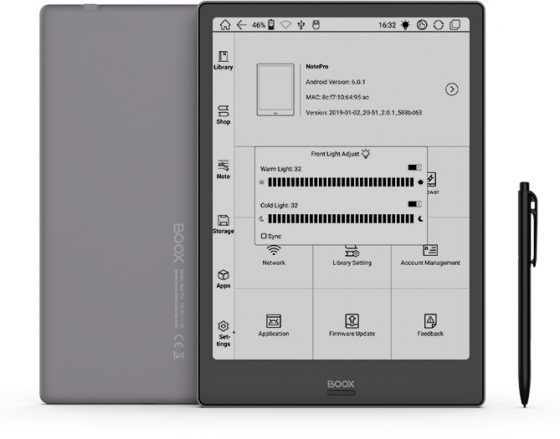
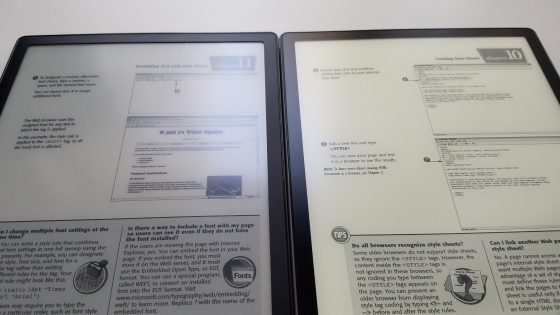
Thanks for the review l have a question please. I tried to download the latest update from Boox.com but it is not possible. Where can I get the latest update l have neo reader version 2.
They temporarily pulled the update to fix some bugs.
In your opinion, is this the best ereader available on the market for reading PDFs? I find that my Kindle lags quite a bit when reading PDFs, and not a big fan of reading PDFs on smart devices.
I would personally consider it the best given the price and the frontlight compared to similar models. Some may prefer the larger 13.3″ screen on the Onyx Max2 over the frontlight but either way the PDF software is the same.
Hello from Bulgaria,
I have questions about the pen on Note PRO:
1. Can i replace the tips, if yes – from where i can buy replacement tips?
2. Compatible pens from Wacom/or other vendors – or model on this pen?
I’m planning to use note pro for studying and will do lots of handwriting.
It comes with a few replacement tips included and they sell more on Amazon. They seem to last a long time. Apparently other Samsung Galaxy Note styluses work, and cheap replacements can be found on eBay.
Thank you for your quick response Nathan.
Thanks for the great review. Do you know if you can add the apps Kobo and iBooks to it? And does it make a difference if the Kobo app is European?
The Kobo app probably works since it’s included in Onyx’s app store but it’s such an awful app I refuse to install it. You can only use iBooks on Apple’s devices.
Have you tried using the text conversion with a different language? Does the note app have text conversion for language other than English?
Thanks
There are a bunch of languages you can download. I’m going to do a video showing the text conversion features in more detail. There’s also an option for handwriting recognition using Onyx’s keyboard, it turns out.
Thank you for your response. Looking forward to this video !!
I am considering buying this item versus Remarkable, mostly for reading pdf files, but also interested in taking notes. I am concerned about the writing experience on the glass surface of the Note Pro. I recall the comment that it is more slippery than writing on paper, but for you that wasn’t a big issue. Would you say it is comparable to writing on a wacom capable tablet, or is it somewhat like writing on paper?
I thought the glass would feel weird to write on too but it’s really not bad at all. The stylus tips add a bit of friction. It’s not like the iPad where the stylus tips are hard plastic with no texture at all.
Thank you, Nathan, that is very helpful to know (about the writing experience on the glass screen)!
Hello again Nathan,
I’m planning to buy Anker PowerCore II 10000 mAh to charge when i’m traveling, but the power output is
Output:
5V⎓3A, 9V⎓2A, 12V⎓1.5A (PowerIQ 2.0)
I can not find anywhere what is normal power input for onyx note pro?Is there will be any issues?
I have no idea. I don’t overthink chargers. I just use whatever is laying around and I’ve never had a problem.
Hi Nathan,
I was wondering if it is possible to take notes (with one PDF or a browser opened in another multitasking window) and record audio at the same time, in the background. Not necessarily with a built-in app for recording – any from Google play will do.
Also, I was curious if you apply a screen protector, how would the note taking experience change, if any.
The built-in sound recorder doesn’t run in the background, and frankly the recordings sound terrible anyway. You’d be much better off getting a dedicated sound recorder for $17 on Amazon. Also there would be no point in using a screen protector. All it would do is make the screen look worse. The writing experience is excellent without it. I did a poor job of conveying this in the review. The glass screen on the Note Pro feels completely different than the glass screen on the iPad the way it interacts with the stylus. I need to upload a video showing the difference.
Hi! How is the experience using a board connect with bluetooth with the Onyx Pro? Have a delay if you type fast, or goes with the same velocity?
If you turn on A2 mode the response is fast. With it off the delay is a little awkward.
Hi Nathan,
Thank you for fast response to our question.
What is your opnion for screen protector to note pro?
As noted above, there’s no point in using a screen protector. It would just make the screen look worse.
Thank you for your terrific reviews and videos, Nathan. It makes me feel a lot safer about shifting to a new reader.
One question about the Note Pro or Onyx product in general. Have you observed a pattern about times when buying the product is a little cheaper?
If I could shave something off that $599 price tag, I’d be happy to wait a month or so.
Wishing you a great week.
They rarely seem to do sales but they did have discounts on Prime Day last year. Maybe they’ll have something going for Prime Day this year too but it’s hard telling.
Phenomenal review! I love how you give us close ups of the devices.
The Note Pro has a 227 PPI compared to the Nova Pro’s 300 PPI. Since you reviewed both devices, is the PPI difference substantially noticeable between the two? Would one be able to see the difference?
I bought the Nova Pro for Epubs but now I’m thinking I want the Note Pro for PDFs. Not sure if the PPI difference would make the Note experience worth it.
It’s hard to tell much of a difference at all, especially since everything is scaled up on the Note Pro. Higher ppi is more noticeable on LCD screens than it is on E Ink screens.
That’s good to know. You had mentioned that glass overlays can affect the contrast and crispness of text. Does the Likebook Mimas have a sharper display since it doesn’t have a glass layer?
I know the software is bad but it has the same PPI and is about 25% cheaper.
The Mimas has layers over the screen as well so there’s no advantage there. Plus Likebooks have more ghosting issues so the text looks less crisp. The software isn’t necessarily bad, it’s just not as well developed. But I’d still take a Mimas over most the other large readers other than Onyx.
Hi Nathan,
I am thinking about buying a Note Pro for PDF and Word files.
Does the device open and allow annotations of Word files in .Doc or .Docx format?
It can open doc files but you can’t write directly on them like with PDFs, although you can use the sidenote feature on a separate page.
Thanks Nathan.
So if I export the .doc with the side note would it export to .doc or PDF? And will the annotations look like bookmarks or something else?
I have a lot of .docx files as well. Can it open those?
The sidenotes are exported as PNG files, the annotations as TXT files with the date and time. Docx is supported as well.
I just got mine and the writing experience is not very good, the lines are all pixelated doesn’t look like in any video I have seen while looking at what to buy. Am I missing something? Is there a functionality i need to use? Is there a special app for smooth hand writing? Please let mw know
Hey Nathan,
Thanks for all you do! You’ve been a huge help in helping me decide to buy the Note Pro. Please keep up the awesome work.
My quick question: Will I need a screen protector for the note pro? I am treating this as a long term investment so I want to get the absolute most out of it.
It’s mostly personal preference. I hate screen screen protectors because they decrease screen clarity so I wouldn’t use them if they were free, but some people like them, and some screen protectors add more of a paperlike texture. I don’t think they’re necessary because the stylus isn’t going to scratch the glass.
Good night. Can you help me? Where can i find and install a Dict (dictionary) for traslate English to spanish, and Spanish to english? Thank you.
Search for stardict dictionaries. There’s also a built in translation feature with wifi connected.
Hey Nathan,
Thanks for all your reviews. Have a use-case question. Would I be able to open up a PDF from Google Drive, add comments (either typed via Bluetooth keyboard or handwritten), then have it automatically sync back up to Google Drive on this device? I’m using PDF Expert on my iPad Pro right now to do this, but looking for something lighter with better battery life. Thanks!
I haven’t used it myself but others have reported that it works well.