One of the new features that Onyx added to the software on their ereaders is the ability to convert handwritten notes to typed text. I showed the feature briefly in the Note Pro and Nova Pro reviews, but I wanted to put together another review to show how the handwriting recognition feature works in more detail.
The conversion features is available on the Onyx Note models, the Nova Pro and Max2 devices—the models with Wacom touchscreens and Android 6.0 software.
The text conversion was introduced with the 2.1.1 software update, which Onyx pulled shortly after release because of bugs.
The new 2.1.2 software is expected to get released at the beginning of June, so it should be available soon. That’s the version I’m using in the video review below.
There are two different ways to use the text conversion feature. You can use it to convert handwritten notes to typed text with Onyx’s built-in Note app.
Or you can also use the keyboard to convert handwritten text on the fly. The keyboard conversion feature works anywhere you can enter text using the keyboard, not just the Note app.
By default, Onyx’s devices use the Android keyboard, but if you go into settings and change it to use the Onyx keyboard you can tap the pen icon to open a window to convert handwritten text to typed text.
Overall the text recognition software works surprisingly well. The only problem is there’s an issue with spacing. Onyx’s software doesn’t acknowledge line breaks, and when using the keyboard it will group the beginning and end of new entries together. If they would just automatically add a space behind all punctuation it would solve half the problem.
As it is you have to go back and manually add spaces and clean things up a bit, but the actual text conversion aspect works quite well, even with slightly sloppy handwriting. Onyx’s Note app also has the option to search your handwritten notes using the recognition feature.
The conversion feature works with a number of languages (the list is shown at the beginning of the video review). The first time you use it it requires an internet connection but after that conversion works offline.
Keep in mind they just recently introduced this handwriting recognition feature so it will probably get better with future updates. Personally I really like the keyboard conversion feature. I won’t go back to using the regular keyboard anytime soon.

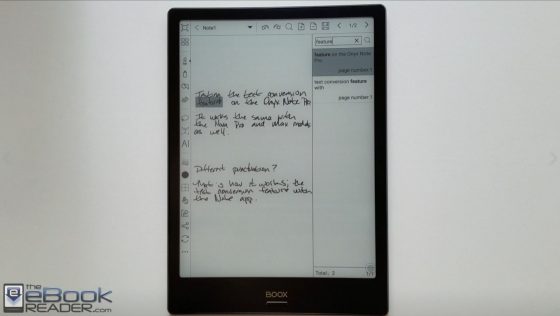
https://www.woot.com/category/computers/tablets?ref=w_cnt_cdet_pc_5
Woot, where Kindle sales never end. That should be the new slogan.
Thanks for the informative video. I agree that using the Onyx keyboard to write things like search parameters will be perhaps more useful than the notes function. Especially for those of us using the smaller Nova Pro.
How did you get your hands on 2.1.2. I had manually updated my Nova Pro to 2.1.1 before it got pulled, so that is what I am running on. I could not find anywhere to get 2.1.2
The old trick of changing the language to Chinese to get the update still works, even though Onyx advises not to update that way. They release updates in China before rolling it out internationally.
Thanks for the reply. That worked to upgrade my Nova Pro also.
One interesting thing I found during the process is that once the download starts, you can immediately switch the language back to English and it will continue with the download and install. For me the download stalled and I had to hit pause and resume to get it to finish. The only way I could see what to do was to switch back to English.
Thanks to this post I learned about the drawing zone in the onyx keyboard that I wasn’t using, it’s indeed interesting.
The 2.1.2 version hasn’t made its way yet to my max2 pro reader but I was disapointed to notice that it doesn’t seem possible to save any text edited within the AI function. Are there any changes there?
I hadn’t noticed that but yeah it’s still a problem on the newer firmware. You have to remember to immediately export after making edits or all your work goes out the window.
Thanks for the feedback. That’s a pity but I guess this is mainly because the note app has been focused mainly on the drawing functions. I hope the future developments will allow us to have a more versatile app where you can draw handwrite or type (with a bluetooth keyboard) indifferently. In my opinion this is important Onyx makes this step (even with basic functions) because the other applications are not as well optimised for the device.
Thanks for the comprehensive review Nathan.
I’m looking for a 10.3″ eink reader primarily for ebooks and pdfs review/highlight annotations outdoors.
I tried both the onyx boox note pro & the like book mimas, although the note pro was a good product the handwriting lagged a tad too much and occasionally had inking offset issues (for £539 was unacceptable).
I currently use an iPad pro 12.9 2nd gen with a paper-like film and it pretty much nails the pencil/paper experience with very natural inking (although film does significantly reduce brightness). So I’ve decided to forego the eink note taking functionality which should drastically reduce price.
This looks very interesting – any chance you’ll be reviewing?
XIAOMI MOAAN W7 10.3″
https://www.banggood.com/XIAOMI-MOAAN-W7-10_3-Inch-Eink-Smart-Electronic-Paper-Ebook-Reader-2GB32GB-1404×1872-Resolution-White-p-1490558.html?rmmds=search&cur_warehouse=CN
Did you try recalibrating the stylus on the Note Pro? I’ve never noticed any offset issues, but then again I’m just writing sloppy words and not doing any kind of technical drawing. It’s funny how people have different preferences. To me writing on an iPad feels so awkward and unnatural. I really dislike how loud and clanky the hard stylus is on the glass screen, but that’s the first gen Apple Pencil. I don’t know if the new one is better.
As for the XIAOMI MOAAN W7, it does look interesting but I don’t plan on reviewing it. I distrust the software on these new Android ereaders too much, and at this point there’s no mention of which languages it supports. These Chinese companies think that they can just throw open Android on an E Ink device and have it work like a tablet but E Ink requires a ton of extra work and software optimizations to get things running smoothly. Boyue has been at it for a few years now and their software is still a trainwreck. Onyx has been at it the longest so their software is the most developed by far, but it still has a number of issues too.
Yep I was calibrating multiple times per day it would be ok for a while then would suddenly start inking a short distance from nib. Something like handwriting just needs to work otherwise you may as well stick to paper.
As I said in my post, 2nd gen iPad pro 12.9 is not a great experience, like you, I couldn’t get on with the feel of hard plastic/glass but I use a matt paper like film/screen protector. Feels like pencil on paper even sounds the same – becomes a real pleasure to write with.
Would your distrust of the software on these new CN eink devices include security / personal data or only poor implementation and functionality?
Perhaps your Note may have had a defect. I’ve never had to calibrate it or the Nova. But the important thing is you found something that works well for you.
Most new E Ink readers that come along, especially ones based on Android, have really half-assed, buggy, poorly-optimized software with like half the features of a Kindle or Kobo. The thing that most fail to realize is it’s the software that’s most important when it comes to E Ink devices, not the hardware. A single core hacked Nook Touch from 8 years ago can still do some things faster than a new Likebook with 8 cores.
I still might review the Moaan just because so many people seem to be interested in it. But if the software flops then it won’t be worth the time.
Great review! The searching of hand written text is a really neat feature. Does it work with symbols, like a star or asterisk? It would be useful to be able to bookmark points in the text and jump between them.