Since I got the Sony PRS-T1 I’ve been transferring ebooks, PDF files, and even MP3 files to it over Wi-Fi using the Reader’s web browser and Dropbox, a free cloud storage utility.
Dropbox works well for transferring a small number of files to the Reader. You have to download each file individually so it’s not something you want to use for bulk transfers, nothing beats Calibre for that, but Dropbox is really handy for transferring a small number of ebooks quickly without having to use a stupid USB cable every time.
Here’s how it works:
#1. First, you need to setup a Dropbox account if you don’t already have one. They have free accounts for up to 2GB of storage, enough for a couple thousand ebooks or so. Use this Dropbox link to register and we both get an extra 250MB.
#2. After registering and setting up Dropbox on your computer (they have apps for Android, Blackberry, and iPad/iPhone too), all you have to do is copy and paste or drag and drop files into the Dropbox folder that you want to transfer to the Sony Reader.
#3. Once the files are loaded onto Dropbox, open the Sony PRS-T1’s web browser and go to the mobile Dropbox site at this url and login: https://www.dropbox.com/m/
That’s it. You’re ready to download files. Just tap the file and it will download and automatically show up in the library. The browser will only download files the Reader Wi-Fi supports: EPUB, PDF, TXT, MP3, AAC, JPEG, PNG, GIF, and BMP.
For TXT and image files the browser wants to open them automatically so you have to hold down on the download link and select “Save Link” from the pop-up.
I experienced an issue at one point where the files wouldn’t download; it would direct to a web page that wouldn’t load instead of downloading. Going into browser settings and clearing cache fixed the problem.
P.S. For those wondering if the Kindle can do this with its web browser, it can’t (not unless you hack it). You can login and view the list of files and everything, but the Kindle cannot open links that trigger new windows, making it impossible to download any files from Dropbox.

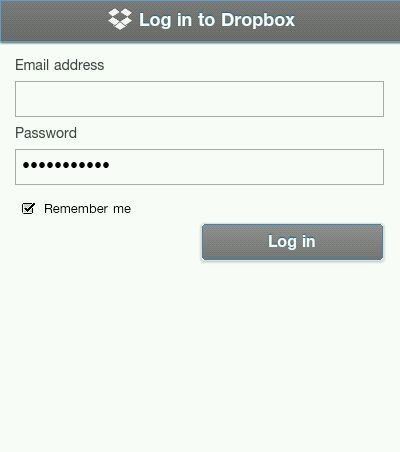
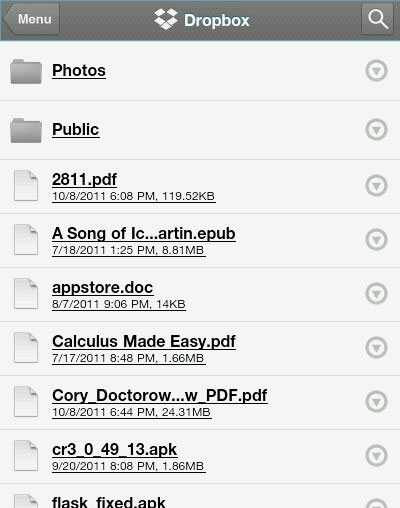
Sorry for my english my question is the new nook is able to open the drop box site?
The Nook’s stock browser doesn’t work very well. But rooted the Dropbox Android app works fine.
Thanks Nathan for this tip! I just signed up with Dropbox and tried it out. PERFECT!!!!
Thanks for sharing this tip.
Nathan you’re great!!
I look forward to the last piece of information before getting a T1…the (PDF) review of the Cybook Odyssey 😉
I read how some people have their whole calibre libraries backed up using dropbox and can access them from there using the Calibre catalog? The only catch is is exposed to the public, although the web address is so long and random, that it is unlikely anyone will stumble upon it.
I got 50 gig additional free from Box.net when I bought my HP Touchpad. Practically paid for itself with that alone. I occasionally archive my Calibre library using WinRar and then back it up there. While I can’t access the individual books that way, at least I can restore it if something happens to my harddrives. Plus I believe I can expose my Content Server to the Internet if I want to. I just haven’t gotten around to it.
Nathan,
Question about downloading ebooks on the Sony PRS-T1. Do the files get saved in a standard location that you can’t change, or can you specify that the ebooks store in a specific device (reader or memory card) and folder?
They automatically go into a downloads folder on the main memory.
Everytime I try to access Dropbox, I get the message that a secured connection cannot be established. though I can connect to other websites. Any ideas?
Hi Nathan!
Thanks for the tip~
I tried it on Kobo Touch too: same as Kindle, doesn’t work.
However, after all those steps, I cannot download any epub file from the Dropbox. The list of file is there, but like you said, “it cannot open links that trigger new windows”.
【Progress Made】
Yea, if you switch to “Desktop” mode(which appears at the lower left corner), it CAN open links that trigger new windows! Now I’m waiting for my epub to be downloaded. That’s swell!
> They automatically go into a downloads folder on the main memory.
The location can be changed to the SD-Card (if one is present).
Home -> Settings -> System Managment -> Download Destination (pull down menu)
( ) Internal Memory
(x) SD Card
The downloads should then be saved to the Download-Directory on the SD Card which will be present after formatting the SD Card with the Reader.
I am not sure what happens to books bought with the Reader directly at the Sony Store, they get handled differently.
Great tips, thanks! I’m wondering if you can use Dropbox to keep the latest copies of your documents up to date with all your highlights and notes.
I find that if you transfer files that you’ve altered on the reader back onto your computer you cannot see the highlighting/notes made on the reader. The reader can, though, see highlighting done using Adobe Reader.
I find the Reader software kind of slow and often illogical. I’m hoping that your method could offer a simpler way to do this. What do you think?
I guess my question is really: can Dropbox also upload from the reader to the computer and keep all the highlighting/notes?
Why do the same setup but using SkyDrive and Windows Live Mesh? You get 25Gb for free and sync from your computer.
http://www.dropbox/m
This link is wrong
Thanks for pointing that out. I updated it. They changed it to https.
I was looking for a convenient way to send web articles to my Sony Reader, and could not find anything that i was happy with.
So i’ve created a web app for that!
It’s called Web Reader. It integrates with Readability (http://www.readability.com), so the infrastructure for sending articles from your browser is already there.
To use it just open http://reader.webgear.co.nz/ on your Reader, login to your Readability account and enjoy reading your articles offline!
Registration with Readability is free – plus you get cool add-ons for different browsers (that allow you to Read Later a page, which effectively sends the article to you reading list, which is then accessible from Web Reader).
For more info have a look at http://www.webgear.co.nz/products/webreader.aspx
I hope you find it useful!
Have you tried downloading books from Dropbox to the Sony-PRS-T1 since the migration to Kobo? I have 2 readers — it works on one and not the other. Any suggestions?