Amazon’s latest new ebook reader, the Kindle Voyage, was released this week. I already posted a comparison review between it and the Kindle Paperwhite yesterday, and now I’ve got a full video walkthrough and first impressions review ready to go.
I had anticipated that the Kindle Voyage would clearly standout as the best ebook reader on the market this year given all the pre-release hype and the premium price tag Amazon placed on it, along with all the hardware upgrades—the 300 PPI screen, the PagePress sensors and haptic feedback, the auto-brightness sensor, the flush screen and thinner design—but the Kindle Voyage doesn’t knock it out of the park like I thought it would, and it leaves the door open for other devices like the new Kobo Aura H2O.
The improvements are nice, but the Kindle Voyage has kind of a Jekyll and Hyde thing going on. For instance, the screen is both impressive and disappointing at the same time. And the new page turn sensors are nice to have but they are also kind of annoying. This is how it is:
The Screen
The best thing about the new Kindle Voyage is the screen. The clarity of the 300 PPI E Ink Carta display is indeed impressive. Blacks are noticeably darker, and the background is noticeably whiter. The smallest font setting is especially clear, whereas the Paperwhite with its 212 PPI screen looks more fuzzy.
Hopefully these new 300 PPI screens become the new standard moving forward because they are definitely the best-looking E Ink screens yet.
The Frontlight
The screen on the Kindle Voyage looks fantastic when there’s good ambient lighting. But the frontlight isn’t as uniform across the screen as it is on the Paperwhite 2. There’s sort of an orange gradient at the top of the screen. With auto-brightness enabled it keeps the light low enough the discoloration is almost unnoticeable; it’s more apparent with brightness turned up high in a dark room. The thing with frontlights, though, is they are inconsistent. They vary a lot from one device to the next, so it’s always hard to know what you’re going to get.
Auto-Brightness Sensor
I’ve found that the auto-brightness setting works great…when it actually works. I don’t know if it’s a software bug or a defective sensor, but auto-brightness only works part of the time on my Kindle Voyage. I’ve tried powering off, restarting, unchecking and rechecking the box multiple times, but there are times when nothing makes it work. The times it does work I really like how it keeps adjusting to different lighting conditions in different rooms; it keeps the brightness level perfect, which is something I find tablets never do.
PagePress Sensors
I thought that I would really like the PagePress sensors for turning paging because I favor using hardware buttons for turning pages like on the Onyx Boox T68, just resting your thumb on a button and not having to move it every thirty seconds to page forward is nice, but so far the page sensors on the Kindle Voyage really aren’t doing it for me. First, they seem best suited for someone with small hands. My big gorilla hands have a hard time holding the Kindle in a way that’s comfortable to use the page button sensors. The bezel is so narrow that I find my thumb overlapping onto the screen, which inadvertently turns pages and highlights words. Plus the Voyage’s edges are so thin and tapered there isn’t enough to hold onto; it seems like it would be much better with a cover to give more of a place to grip.
Another problem is the back button sensors are placed so high that it’s difficult to reach them without entirely readjusting how you’re holding the Kindle; simply reaching over to the screen is so much easier.
The most perplexing thing about the PagePress sensors to me is the haptic feedback. Luckily it can be turned off because I find it very unpleasant. There are three levels of feedback you can choose between in the settings menu. When you press the sensor, it makes it so the Kindle Voyage vibrates slightly. I find it completely distracting. It’s jarring even on the lowest setting and takes me immediately out of the book. The Kindle is supposed to disappear when reading, not lightly shock you when turning pages (there’s no electricity involved but it does kind of feel like a mild static shock). You can see the page turning anyway so what’s it need to vibrate for? It’s kind of a weird feature…
I’ll post a full review in a week or two after more testing, along some secondary reviews for PDFs and comparisons. Subscribe to keep updated!

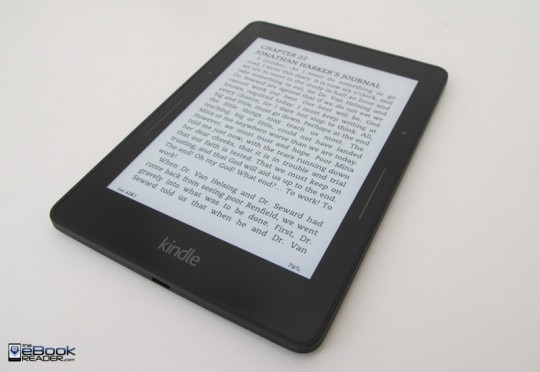
Yep. I agree with pretty much everything here. No matter what I did though, I never really noticed the orange hue to the front light. The best I could get is a faint, faint orange hue at maximum brightness in a pitch black room. Mixed quality control?
I also had to reboot the Voyage (once) to keep the auto brightness working properly. Software bug, that one. It should be easy enough to address with a firmware update. Awesome feature, by the way.
Haptic feedback? Nope. That feature is a bit distracting. I think it’s meant to emulate the click of a physical button. No thanks. It probably kills battery life, too.
The back page buttons ARE a bit high, but I didn’t notice any issues with the forward page buttons feeling awkward. Keep in mind that I have what some refer to as twelve year old girl hands. Your mileage will vary.
Software-wise, it’s more of the same, but that screen is super nice. The increased quality of the hardware and general build is good too. The only thing that might be a downer is that the back of the device does tend to get smutted up with fingerprints. Easy enough to wipe down, though.
Overall, it’s an awesome device. It’s worth the premium price for an upgrade (to me) if not upgrading from a current or previous gen Paperwhite. If you already own a Paperwhite 2, you might not notice enough of a difference. But, as always, go to Best Buy, get your hands on one, and give it a test run. Who knows, it might be something you can’t live without.
What do you think of the cover? I was too cheap to spring for it, but after trying the Voyage briefly in my Paperwhite’s cover it felt much more comfortable to hold by the sides with the added thickness. Of course the Paperwhite cover is way too big to use, though…
Works great. Didn’t initially think I’d want an oragami cover, but it’s been worth every cent.
The covet is pretty svelte and the magnetic wake/sleep feature is nice.
If you set the book to Landscape mode, and hold the device from the bottom (such that it kind of rests on your hand), how do the positions of the page-turn forward and back buttons work out?
I know that most Kindles offer landscape mode in only one direction – I forget which – so I’m wondering whether, when you’re holding it sideways in such a way that its weight is balanced, does your thumb fall comfortably on the page-forward button? And is the page-back button any easier to reach?
Good question. I hadn’t thought about trying landscape mode, and the weird thing is the page sensors get disabled when switching to landscape mode.
Ditto. Just tried it and they don’t work. Looked in the manual (imagine that) and in landscape mode, even the page turn regions on the Voyage are a bit wonky. It’s really weird. Hopefully this is addressed in a firmware update. Doesn’t particularly affect me since I always read in portrait mode, but this may irk some folks.
I just got mine from Best Buy today. When I first turned it on at the office in fluorescent lighting, I noticed a bit of discoloration at the top.
When I got home, I turned it on in a dark room. The discoloration barely showed up on the brightest setting. After cycling the light from high to low a few times, I didn’t notice any discoloration. (Even at the office, when the brightness was set around 9, the discoloration didn’t show.)
I also checked it out sitting in the living room with a lamp that has a fluorescent daylight bulb in it and no discoloration shows at any light level.
I agree with Cloudmann’s statement that “if you already own a PW 2, you might not notice enough of a difference.” My main reason for getting the Voyage is for the page turning. I think it will be easier to turn the pages during a long cold Minnesota winter by pressing the “button” with my thumb compared to tapping the screen with a finger. (Tapping with a thumb doesn’t seem to work for me.)
Then again, I just got it today and I haven’t read much on it. I’m looking forward to going to bed tonight to read.
Could you please compare voyage to h20? impatiance is getting the better of me 🙂
Here’s the video comparison between the Kindle Voyage and Kobo Aura H2O. It just got finished uploading. I’ll post a written review comparing them soon.
Subhanallah I should have asked for sth else 🙂
I’m sorry, I forgot to thank you 🙁
Thank you for your efforts, you do such a good job in reviewing e readers.
2014 10 24
I don’t know what camera you use, I can reasonably conclude that camera that you use is not advanced,although you make ereader be close to camera, font on the ereader become clearness than before. You
should replace it with a advanced camera, moreover, you should adjust your room’s light to appropriate state for camera. you should take a look this:
https://www.youtube.com/watch?v=EN0gal55kcg&list=UUwN1e04Lemlw4QQhg3a7MHQ
his video’s quality is better than yours, and he got kindle voyage more than a month ago than you. You have just gotten it, that’s too bad !
Sorry you don’t like the video quality. I’m not a professional cinematographer by any means, and don’t have the setup for it. I use a Canon PowerShot SX130IS and it does have problems focusing on text at times, but it’s much better than the video cameras I used to use. I don’t know what kind of camera Ken uses. It does look good, much better than his older videos. I’m open to suggestions for a new video camera if its cheap. The ones I’ve tried all have trouble focusing on text clearly at close range.
Hi! Thanks for the video, it helps a lot.
I just cancelled my voyage today. I live in Japan, the voyage will be released here on Nov. 4th. I owned 2nd generation kpw and 5th generation of kindle with physical buttons.
Is there really a difference between pressing on the touch screen and pressing on the page turn sensor? I kind of start to think this is a really bad design, it is not a true physical button, it is just a part of the bezel, isn’t it? Any thoughts on that?
Yeah, I think they’re probably capacitive sensors. There is no button aspect to them at all; it’s all glass. You have to press to activate, even on the lowest pressure setting, so it’s a little different than the touchscreen. Tapping the sensors like the touchscreen doesn’t active them.
Nope. Actually they are pressure monitring sensors that are placed under the bezel. That way, leaving the thumb on the button does nothing. Even at the lowest setting, a bit of pressure is required to make it work. Except for the haptic feedback, it’s actually implemented quite nicely.
The end result is the ability to leave the hands on the button and just squeeze to turn pages.