Review Date: October 2019 – Review unit purchase from Amazon
Released in September 2019, the Onyx Boox Max3 is Onyx’s latest new device that serves multiple functions: it can be used as an ereader, a digital notepad, and as a secondary E Ink monitor, among other things if you’re creative enough.
Like the previous Onyx Max models, the Max3 has a 13.3-inch E Ink screen. It uses the same screen as the Max2 but with a completely new design.
They upgraded some of the other hardware components, however, and the software has been updated to Android 9.0 as well.
The Max3 is something like the 5th Max model, but it’s the third generation overall.
It’s basically a larger version of the 10.3-inch Onyx Note Pro and 7.8-inch Nova Pro models released earlier in the year. It adds some additional features and some upgraded hardware, but most of the software features are the same and the overall design is very similar.
Onyx Boox Max3 Review
Pros
- Upgraded hardware: octa-core processor, dual band Wi-Fi, fingerprint sensor, USB OTG support to connect microSD cards, keyboards, etc.
- New smaller and lighter design with flush screen.
- Software updated to Android 9.0, although it doesn’t really matter, but the new software additions are a plus.
Cons
- Crazy expensive.
- No frontlight.
- Lag and ghosting when using monitor mode.
Verdict
Overall the Onyx Max3 is a very nice device. The new design is a big step up from the Max2 and the hardware upgrades were needed to help set the Max above Onyx’s other models.
But for me it’s hard to get past the high price, especially when you can get the Note Pro for over $300 less with 90% of the same features and a frontlight. But I suppose it you’re using this kind of device everyday for business or education it’s worth the expense.
Aside from the price, the lack of a frontlight is the biggest thing going against the Max3, but the larger screen does have some advantages, and the monitor mode feature is something most other devices don’t offer. As far as 13.3-inch ereaders go, there aren’t many options. The Sony DPT-RP1 is the only alternative, and its software is a lot more basic.
Onyx Boox Max3 Video Review
Hardware
The new design is somewhat reminiscent of the white Sony DPT-RP1, which is a huge improvement because the Max2 was a tank. The new design is more elegant, and while the device is still huge with the 13.3-inch screen, it’s smaller and easier to handle.
They include a thicker white stylus with the Max3 instead of the black stylus that comes with other models. The white stylus has a nicer feel but it does lack the side button to trigger the eraser with the tip, but you can still erase with the opposite end.
The Max3 has a flush front screen with a PMMA-based layer so along with the 13.3-inch Mobius Carta screen from E Ink there is no glass. In fact you can see the screen flex slightly when pressing down.
The plastic layer adds a slight texture so writing with the stylus feels a bit more natural than writing on glass.
A screen protector is included in the box, but I hate screen protectors so I never installed it and the screen still looks perfect, but it’s only been two weeks. An $860 device that’s meant to be written on should have a screen that’s durable enough to stand up to the task, as far as I’m concerned.
The addition of USB OTG support is a big plus, especially since Onyx includes a USB-C to microSD adapter in the box, so you can easily connect a microSD card.
Software
One of the changes with the Onyx Max3 is they updated the software to Android 9.0, but Onyx has their own heavily-customized interface so the Android version makes little if any usable difference.
There are a few nice changes from the Android 6.0 software on previous models. They updated the user interface in a couple of areas, they improved sidenotes and made them accessible from the Note app, they added the option to view two documents at once in landscape mode, there’s a new quick settings menu with some additional refresh modes and a global contrast adjuster, but all the core features and interface layout is the same before.
Some of the aspects of the user interface remain as annoying as ever. The ebook and note apps still don’t appear on the recent apps list. One thing that drives me crazy is the “S” in “settings” is partially cutoff on the homescreen. But as a whole the software is quite good and is a lot more capable than other devices.
I’ve reviewed two other Onyx ereaders in the past few months and since the reading software and note app is mostly the same on the Max3 it would just be repeating the same things over again.
See the Onyx Note Pro review for a list of features regarding Onyx’s reading and note-taking apps.
More Onyx Reviews
Onyx Max3 Monitor Review
Onyx Note Pro Review
Onyx Max3 vs Note Pro Comparison
Converting Handwritten Notes to Typed Text
Onyx Boox Max3 Specs
- 13.3-inch E Ink Mobius Carta flexible display
- 2200 x 1650 resolution (207 ppi)
- Wacom touchscreen (stylus touch)
- 4096 degrees of pressure sensitivity
- Capacitive touchscreen (finger touch)
- 2.0GHz Qualcomm octa-core CPU
- 64GB internal storage
- 4GB RAM
- Wi-Fi 2.4GHz/5GHz
- Bluetooth 4.1
- Dual speakers and mics
- USB-C port with OTG support
- Micro HDMI port
- Fingerprint sensor
- Supported files: PDF, TXT, HTML, EPUB, CHM, PDB, MOBI, FB2, DJVU, plus others
- Operating system: Android 9.0 with Google Play
- Battery: 4300 mAh
- Weight: 490 grams
- Dimensions: 309.8 mm x 227 mm x 6.8 mm
- Est. Price: $859 USD at Amazon

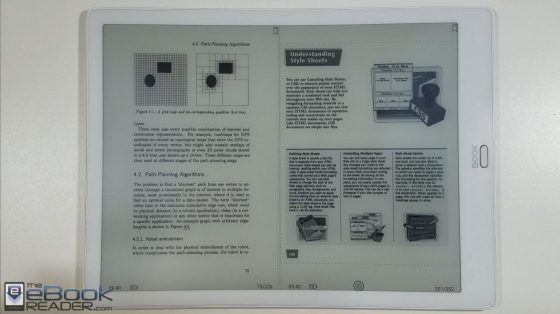
You forgot to mention the lack of page flipping buttons.
I like those a lot and for me the lack of those is a vetoes the upgrade from Onyx Boox Max 2
You can still use a Bluetooth page turner. I also wish Onyx would’ve kept the page buttons with the new design on all their models. One time I tried finding a way to program the back button on the Note to page forward but that wasn’t an option with the apps I tried. You could map it for other things but not paging.
Can you include a link the best (at least practical) page turner, that is not a pedal?
I don’t know which is best because I haven’t used them. I have one that Onyx used to sell but it’s no longer available.
Well yes, that is the problem.
How does the Onyx export annotated PDFs? Does it overwrite the original PDF or create a whole new document? Does it sync well with Google Drive?
It seems Onyx has better annotation and reading software than Sony’s DPT, but I’m concerned with not being able to view annotations on my computer or a bizarre export process. Do you have any thoughts?
They can be exported as individual PNG files or as a separate PDF. I’ve heard of others using Google Drive successfully but I haven’t tried it myself.
Hi there,
could you expand on that? do you mean the annotations get exported as a separate PDF? or can I just open the PDF with Adobe and continue with my annotations (e.g. highlighting), and edit those annotations?
Can the Sony export the same PDF so that I can still work with the annotations on my home computer?
I can’t find any clear explanation for these wonderful looking digital paper tools that explain/show how the interaction works with a home computer – if I can only mark up the PDF on the digital paper without being able to export it usefully (i.e. interact with it on a computer where I can then copy and paste text and annotations into a text document), then I might as well stick with “normal” paper…
The handwritten stuff gets exported as individual images or as a new PDF with the handwriting on the original PDF. Text notes and highlights are exported as basic text files. It’s been awhile since I’ve had a Sony so I don’t remember exactly but I think it just exports new PDFs with the annotations written on them. I don’t recall Sonys having the option for text notes, just handwritten notes, and I don’t recall if highlights can be exported or not. They make it too much of a hassle having to use their app for everything; the export process is much easier on Onyx’s devices.
Thanks for the quick reply, that’s great! Just to be clear – if you highlight something, you can export the highlighted text by itself in a simple text document that can then be edited? Can that be edited on the device itself? Say I want to use the highlighted text as a quote later on, it would be great if I could export it, but also quickly edit the text file to include the citation (it would be even better if it added the citation automatically…).
I’m really puzzled about how the makers envision working with PDFs, it doesn’t seem to fit with anything I would like to do, and I would fork out a lot of money if they would make it fit for what I would call a standard academic workflow (in the humanities). I wish I could try out a couple of these device to see if they fit my workflow, but it seems an expensive exercise…
You can edit individual text notes on the device, but if you want to edit the exported text files you’d have to install an app for that. Native reading apps don’t have text editing functions, just reading. Lots of people like buying these types of devices on Amazon to try out with their workflow and if things don’t work out it’s easy to return them.
Thanks for your help – I don’t live in the US, so buying and returning isn’t really an option for me, but your reviews are very useful. I think the Sony probably does what I need it to do without any distractions that the Onyx might provide. Now to wirk out if the 10.3 is big enough for the two-spread reading and writing notes…
Two is doable but that is one area 13.3″ screens are better at. On a 10.3″ screen two pages are pretty small in landscape, closer to an ereader with a 7″ screen.
Can the Boox Max 3 be connected to an iPad successfully, as a display?
I know they could in theory, but sometimes displays are incompatible (low end ipads like mine require the lightning digital av adapter for which apple charges 50 bucks, inexplicably). iPads now support mice, so using an external display is not a completely unrealistic idea.
You may want to know that ios now can mount usb drives, including kindles, and sideloading works (android has had this for some time, of course). Only ipads can do mice, though. I think those features were added in anticipation of a jailbreak for X and prior ios devices (a guy found a vulnerability Apple kept secret, which is baked into hardware and can’t be removed, but will apparently require a custom usb dongle for the jailbreak; the jailbreak is not yet available).
@I’m Reading Moby-Dick – I tried to connect my iPad to my Max3 several times using different methods and got a pixellated mess. An Apple guy I asked said the IOS system is much more ‘closed ‘than the normal Apple OS which may be why. That presumably applies to the new iPad OS I had installed too
I bought a Max 3 because I wanted an e-ink screen to work on. (As a writer, I spend many long hours in front of a monitor and I was concerned about the effect it was having on my eyes). For that purpose, it’s worked out well: I can use it either independently – running a basic version of Word and hooked up to a Bluetooth keyboard – or as a secondary monitor for my Mac Mini.
As a tablet though, it is far from versatile. I could not use its USB-C port to connect a mouse, keyboard or external drive (as advertised) although I tried 3 different kinds of OTG connector, powered and unpowered. (But I did manage to get the supplied SD card reader to work). It’s OS is also slow and clunky and takes some getting used to. Features like touch recognition don’t work at all – hardy surprising with the strange little oval button – and all the buttons need to be pressed hard and are slow to react.
At this price point, unless you need it for a specialised purpose like mine, you’d be much better off putting the money towards an iPad Pro which now fully supports external drives and accessories. Technical Support sucks as well for non-Chinese speakers. I gave up trying to contact them on various issues because the response when it eventually came, was as hard to understand as the manual.
Hello
Please please help me
I had a question about the price difference between the Max Boox 3 e reader on the Onyx and Amazon sites with a Romanian company that priced it on Ali Baba’s site.
The price on Onyx and Amazon sites is $ 859, but on the Romanian site it’s $ 230 if you buy 5Unit, but I message to company Whats-App and I want 1 unit and She said if you want one, it’s $ 260. The price of this company is very cheap. I’m very confused. Can you guide me and tell me why? How is that possible? Is the product counterfeit? Is the company not valid and does not send the goods? And…
The site’s manager said that “Our e readers are not inferior in quality than Amazon and Onyx, and we give a 3 month return policy, while Amazon has one month.
Romanian And alibaba website address
thanks
Clearly a fraudulent seller. The screen alone costs more than $230.
Hi Nathan, thanks for all the reviews, it’s helped me narrow in on which ereader I want to get (between the Note 2 or Max 3).
I’m a humanities PhD student and read tons and tons of PDF articles and sometimes books (which I like to mark up), so I’m willing to invest in the Max 3, as I plan to use it a lot and for a long time. From your experience reading PDFs on the Note 2 and Max 3. will the Note 2 strain your eyes after a while of reading PDFs fit to the screen size (that is, not zoomed in at all)? Do you think the Max 3 is the right fit for my purposes?
Thanks
Thanks
It just depends. I don’t have problems with eye strain in general when reading, and I usually have the margins cropped on the Note2. Unless the PDFs have super tiny text I don’t see why eye strain would be an issue.