This article will show you how to install and use TWRP Recovery on the Kindle Fire to flash custom ROMs on it to transform it into a completely new tablet with different builds of Android—CM7, aka Cyanogenmod 7, for Android 2.3.4 or CM9 for Android 4.0, MIUI, Android 4.1 Jelly Bean, and various other ROMs.
Among other things, you can also use TWRP Recovery to backup ROMs and backup your Kindle so that it can be restored to exactly how it was before installing ROMs. It sounds complicated at first but after you do it a few times it becomes really easy.
Installing TWRP Recovery on Kindle Fire
1. The first step to modding your Kindle Fire is to root it, which will give you access to files not normally accessible to the user. Rooting is extremely easy thanks to a tool created by Android developers called the Kindle Fire Utility. Just follow the Kindle Fire rooting guide and you’ll be ready for the next step in a matter of minutes.
Update: I rooted my Kindle Fire before doing any of this but I’ve heard that if you just want to install ROMs, you can use the Kindle Fire Utility to install FireFireFire (FFF) and TWRP Recovery without rooting.
2. To install FFF and TWRP, all you have to do is plug your Kindle into your computer and then fire up the Kindle Fire Utility tool by double-clicking the run.bat file. Make sure the drivers are working properly by confirming ADB status is online. If not, you may need to re-install the drivers again (described in the rooting guide above).
3. With KFU, installing FFF and then TWRP Recovery is a simple matter of choosing a number and then hitting enter. This is an easy but very important step. Just make sure to follow the directions on-screen very carefully and everything will go smoothly. The Kindle Fire Utility will automatically download the latest version of FFF and TWRP Recovery and activate Fastboot (4002). Some different screens will flash on your Kindle Fire and at one point you’ll be asked to press a button to reboot.
The Kindle Fire Utility will tell you when the process is complete. Then you can close KFU and unplug the Kindle Fire from your computer to move on to the next step.
So TWRP Recovery is Installed, Now What?
With TWRP Recovery and FFF installed, the Kindle Fire will show a blue logo for several seconds upon boot up. Do nothing and your Kindle Fire will boot up normally.
How to open TWRP Recovery:
- Shut down your Kindle Fire.
- Press the power button to turn it on.
- When the blue logo appears, press the power button and then release it when boot options appear at the bottom of the screen.
- Tap the power button to change boot selections. Select Recovery to launch TWRP.
Then a Team Win logo will appear and you’ll be greeted with a screen that looks somewhat like the one at the top of this page.
Update: Since this tutorial was written, TWRP Recovery has been updated and is a little different now. For one, it use to show a yellow triangle at boot up and you had to hold the power button to launch TWRP. Now it appears that you have to install FFF to launch TWRP. Also, the TWRP menu system has changed slightly from the video and directions below, but it’s all still basically the same.
Create a Backup
The first thing you are going to want to do is create a backup of your Kindle Fire in its current state so that you can restore it using TWRP at any time in the future. You can view your list of backups and apply them from the Restore menu in TWRP.
You can go in and create backups anytime, even of ROMs if you want to save their current state before switching to another ROM.
The Kindle Fire has a small amount of internal memory, however, so remember to keep an eye on it. Backups aren’t small. At some point you’re going to need to delete some or move them off the Kindle. They get saved to in the TWRP folder on the internal SD card.
How To Install ROMs on Kindle Fire
One of the cool things TWRP can do is install ROMs, which essentially turns your Kindle Fire into a completely new tablet and does away with Amazon’s operating system entirely.
Prerequisites
- First, you’re going to need to download a ROM or three. Hit the XDA Kindle Fire Development thread to find them. I’ve posted videos and reviews for CM7 and CM9 for Android 4.0. Subscribe to keep updated on future reviews.
- Place the ROM zip file on the root of the Kindle Fire’s internal SD card (/sdcard). One option is to use the Kindle Fire itself to download the ROMs and then use a file manager to move them to /sdcard, or just use TWRP to navigate to the downloads folder.
7 Steps to Installing ROMs
- Open TWRP Recovery on your Kindle Fire.
- Create a backup (optional).
- From the Wipe Menu choose Factory Reset to wipe the data to get a clean slate to install a new build of Android on.
- From the Install menu, select a ROM zip file from the list that you added to the internal SD card and press the Flash button. TWRP will proceed to install it and code will appear on the screen, along with a progress indicator.
- When the install in complete (don’t worry about the cannot load volume warnings), three buttons will appear at the bottom of the screen. Select to Wipe Cache/Dalvik.
- If your ROM package had a Google apps file to download along with it, go back to the Install menu again and flash the Google ZIP file the same way as the ROM. You won’t need to wipe Cache again though.
- Once finished, select Reboot – System. Your Kindle Fire will now boot up with the new ROM.

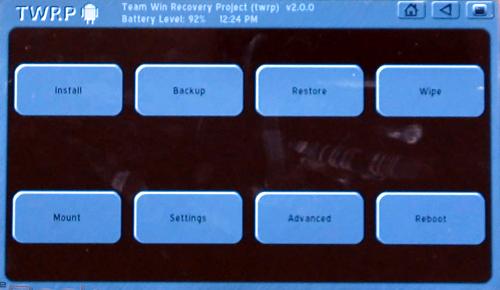
What do the initials TWRP stand for? I know ROM = read only memory, and KFU = Kindle Fire Utility. But TWRP is a mystery.
Team Win Recovery Project. So it’s kind of redundant when you think about it, calling the tool TWRP Recovery.
hi, just wanted to ask you what happens if by mistake i “wiped the system”???
Hi,
need your help.
I have rooted the KF and the evidence is that when I turn on it I can see the yellow triangle and I can open Android Market as well.
The problem is that when I try to push the file on Sdcard I have read-only permission.
How it is possible?
What I should do?
Manu thanks for your help
Great TUTORIALS! When I download mod7 and the app zip file to my internal SD where should I save them? Does TWRP need a specific folder? How does the file end up in TWRP? No laughing newbie here…lil. Many thanks.
The root folder, the highest level folder. It is /sdcard when using the file manager.
Hello
I will start with saying that I’m not technically savvy but I followed your excellent tutorial and I managed to access the android market . My main problem now is that I cannot access the prime amazon instant video , the error message is
attention your device is no longer configured correctly to play amazon video . For more info see Faq& Troubleshoooting. Please help , as I have 2 gandkids and they are very disappointed that they cannot watch their shows on the kindle . Thank you very much for your help
Please help!, after I succesfully rooted/ accessed the android market , following your excellent tutorial, I cannot acces the amazon prime videos!
Thank you very much , in advance ! Please use lay people terms as I’m not technically savvy
Yeah, I mentioned that in the Kindle Fire rooting directions post. I’ve heard about instant videos not working but they do for me so I don’t know the fix. You can find info about it at XDA.
Use otarootkeeper to unroot and watch your videos.
Im having some problems with getting fff and twrp on my Kindle. Every time I go to install them the code says that its already been installed, but its said that the first time I did it as well. Any tips to help??
I have rooted my kindle fire. I also have install twrp. I am having a problem with finding the sd card (internal) on the device. I downloaded Hashcode’s jellybean rom and unzipped that on my computer, but as I did not see the sd card when looking at the kindle on my computer, I merely added the entire file with the files in that file folder unzipped. Your instructions said to make sure that the rom was on the sd card side and that is where I am worried. Before wiping the data in twrp, could you tell me what I may have done wrong. thanks.
First things first, you aren’t supposed to unzip anything. Twrp will show the sd card portion once you go to the install menu. Then you just have to navigate to wherever you put it. Mine was in the downloads folder since I just downloaded everything with the Kindle’s browser. It’s easiest to just put it on the root of the kindle drive so it shows up right there.
Help!
I’ve followed the steps and rooted my kindle, and downloaded TWRP and FFF, but when I go to reboot my kindle to create a back up, TWRP is not showing. I mean like the logo isn’t appearing once the kindle starts back up again. Please help.
I can’t find any of the ROMs. What happened to them?
Please help i have created a backup of my rooted kindle fire on the TWRP. I have locked myself out of my kindle fire and i cannot get back in without a factory reset. If i do a factory reset will i still have my kindle fire backup, and my root? I dont have a backup on my computer so doing a factory reset without knowing what will happen is out of the question. so could somebody test this out that has a backup on their computer and factory reset the kindle? AND restore their all their data using JUST the TWRP???
I haven’t done this in a long time. But when I did before factory resetting did not delete the internal sdcard partition, so backups always remained.
Thanks so much!!!! Can you maybe try it again? If not im going for it. Thanks so much.
My life is officially over… My sdcard is empty…. LIFE SUCKS
Relax. You can always flash the original Kindle Fire firmware back onto it.
I completed the root and things are running really good – except I cannot load an apps fro Google play. Is there a file I didn’t download? Where is the Google play shopping bag? All I have are the standard apps that came with the ROM. Also, how do I stop the keyboard clicking sound?
Place the ROM zip file on the root of the Kindle Fire’s internal SD card (/sdcard).
This may be a dumb question but how do I do this?
If im understanding you correctly your saying download the ROM (would like to get andriod 4.1) directly from my kindle. If so how do i choose where the file stores?
Thanks ..excellent and very concise how to’s here as well as great content.
When you download it directly with the Kindle’s browser it will place it into a downloads folder. You can then use a file manager to move the file up to the root folder. However, I seem to recall it doesn’t matter where the file is located the last time I tried this. You should be able to use TWRP to navigate to the download folder and just install it from there.
Awesome.. Im now running Jellybean and my fire has never run smoother!
Great guides and concise detailed directions.
Thanks again
I didn’t back up my original Amazon o/s for my rooted KF before Wiping it (ooops!). Now I only get TWRP interface and have nothing to restore.
Also, when I try to connect to a PC the KF isn’t recognized. All three PCs do not see my KF.
Any help is most appreciated!
Ron
You should be able to download the original operating system from somewhere at XDA and restore it back to stock.
I have a rooted kindle fire eith twrp 2.0.0 when it turns on its the triangle then i goes to the twrp screen snd stays at the menu i just want to reset it bavk to the factory settings…is my kindle fire broke now please help me
Twrp works computer ready kindle fire I lost my OS. I mount the kindle and mount internal sdcard minimize that window go into my downloads copy my ROM paste it to the kindle unmount kindle go into twrp hit install go to sdcard see the ROM hit that ROM shows up on the right but on top and don’t give me flash option. Please help
sir when i flash rom, then i reboot system. it wont turn on
Help please!!!
I followed all instructions… right up to flashing Jellybean 4.2 Hashcode zip folder on my original Kindle Fire with TWRP v2.2.2.1…
At step 7 of installing the ROM, when I selected ‘Reboot – System’…
it’s booted up, came up with a brief message about “android updating”, (~53 things I think), then a VERY BRIEF message about updating or loading apps… then went straight to a black background screen covered in ROTATING COLORED TRIANGLES…
It’s still like this now and the touch screen seems totally unresponsive.
Please can someone tell me what to do?
(I’m fairly novice at this)
Huge thanks in advance,
Bec
Personally I would use TWRP to wipe everything with a factory reset and then start over again from the beginning
I have install the twrp but when I connect it to my computer,the computer can not find my kindle so I can put roms into it.
What should I do?
I followed all the steps in exploring the KFU ans installing the fire fire and the trwt. But even after the rooting process, my status shows am online but the root status shows “NO”. Please help, my kindle fire can’t still boot in recovery mood. Even when i press and hold the power botten,there is no option like selecting dual boot or recovery. I can’t afford to wait i wana to upgrade this kindle fire to something good (V.4.1) android. My headache now is to boot it up to TWRP recovery mode. I believe i can now swim from there.