Amazon has released a really cool new browser extension called Send to Kindle for Google Chrome that lets Kindle users send web content such as news articles, blog posts, and even highlighted text from Google Chrome to a Kindle device or Kindle app.
Unlike the other Send to Kindle apps that allow you to easily send non-Amazon ebooks, personal documents, and PDFs from a PC or Mac computer, Send to Kindle for Google Chrome allows users to send web content to their Kindles.
This isn’t a new idea by any means—there are services like Instapaper that have been doing this sort of thing for some time—but this is the first time Amazon has started offering an easy way for web content to be sent directly to a Kindle.
Once you install the Send to Kindle extension, you can choose to send web content to any of your Kindle devices and Kindle reading apps, or just select to archive it in your Kindle Library to download at a later time. You can also preview the content before you send it to make sure the formatting is in good order. Also, Amazon removes all the ads and extra content not related to the article.
Like any Kindle personal document upload, articles sent to your Kindle get archived and synced so no matter what device or app you are using it remembers the last page read, all the bookmarks, and the notes and highlights that have been added to the article.
I tested the new Send to Kindle Chrome extension by sending a few articles from this website to my Kindle Touch and they turned out really well. The formatting looks great, even the different headings and list items look good, the images get centered, and the hyperlinks all work as they should. Of course all the different font sizes and text adjustment options are available too.
Right now sending web content is only available from the Chrome web browser, but Amazon says they are working on Send to Kindle plugins for FireFox and Safari web browsers too.

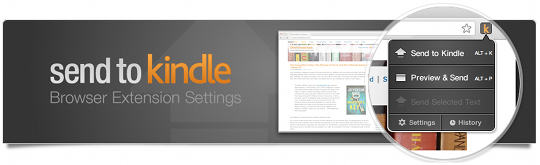
I got the app on Chrome. I used it on a couple of websites. They are not showing up on any of my Kindle Readers, Android or PC 🙁
You got to get rid of this captcha dohickey – takes me 5 times before it finally goes even with the right entry from me 🙁
Sorry about the captcha but there really isn’t any other way with all the spam this site gets….
Just click the little refresh button to the right of the CAPTCHA code before you submit, then carefully enter the correct letters and numbers. Also, I think the code becomes easier to read when you refresh it.
I’m not aware of any professional website that doesn’t use a phrase like this for comments. Gotta keep out the spam! 🙂
I have never found Instapaper or the original Send to Kindle that useful. I guess it’s because I have constant access to wifi at both work and home, and I have a two minute commute. This type of application would be best for the train or bus commuter who follows a lot of blogs or text-based websites and needs to save articles for offline reading during their morning ride to work. Otherwise, this feature isn’t that necessary. I have always used the send personal documents to Kindle feature though.
Interesting, I got the doc on my iPad and Touch Kindle Reader but not on my desktop or Android tablets.
@Andrew I’ve been doing CAPTCHA for quite awhile now and come across many that work just fine, others that didn’t work so well in certain browsers, and some you couldn’t read or understand when you hit the listen button. This one here is hit and miss in the Chrome browser, EVEN WITH THE RIGHT CODE! I was just writing this so Nathan would be aware, nothing more 🙂
I installed Send to Kindle on my Chrome browser, and while it sends articles to Kindle, I can’t get any of them on any of my other Kindle apps. Seems quite useless to me!