A number of people have asked about using Bluetooth keyboards on the Onyx Boox Note Pro and the Onyx Boox Nova so I wanted to put together a quick review about it. The same applies to Onyx’s other devices running the Android 6.0 software, like the Max2.
I’ve been using the on-screen Onyx keyboard ever since they added the option to convert handwritten text to typed text.
However, the same Onyx keyboard does not seem to work well when using a Bluetooth keyboard; I keep having a problem with it randomly switching to Chinese for no reason.
So I switched over to the default Android keyboard and it works a lot better.
One question people keep asking about is whether or not the on-screen keyboard can be closed while using a Bluetooth keyboard. It can. You just have to hit a keyboard icon next to the space bar and then it remains closed even after selecting a new text entry field.
There’s a delay in response time with the E Ink screen, so that takes some getting used to. You can turn on A2 mode and then the delay is barely noticeable, but there’s more ghosting and afterimage effects when using A2 mode. I’ve been using the navigation ball to refresh the screen from time to time to clear things up; for some reason the refresh button in the note app does nothing with A2 enabled.
I tried using a Bluetooth keyboard on the original Onyx Boox Note with the older software, and the most frustrating thing about it was there was no way to open things. You could scroll through the selections on the homescreen but there was no way to open a book, for example.
With this newer software you can navigate through several aspects of the interface just using the keyboard, except there doesn’t seem to be a way to access the top menu bar and you can’t access the menu bar in the note app so you still have to select things with your fingers or the stylus. But you can open books and apps with the keyboard, go back to the homescreen, scroll through the on-screen selections and use the return key to select things.
However, I did encounter an issue when using the default note app to type notes with a Bluetooth keyboard. If you use the keyboard’s home button it will not save your note page and your notes will disappear into thin air. I think this is because there is no access to the home button from Onyx’s note app, which is designed to save the note automatically when exiting using the back button, not the home button.
So in short, Bluetooth keyboards do work pretty well with Onyx’s ebook readers, but it’s not as smooth as typing on a regular computer—there are some compromises when using a slower E Ink screen. Also, you don’t have to use the default note app for typing; you can install other 3rd party writing apps but they aren’t designed for E Ink screens so they may or may not work well.

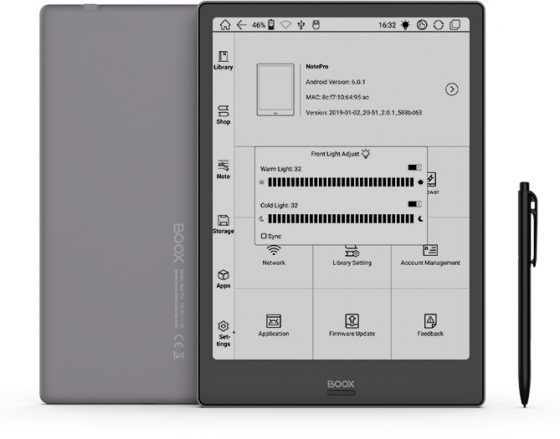
What bluetooth keyboard are you using?
Just a cheap generic one from Amazon.
thanks for posting this nathan. i finally did get the nova pro. love it but still having issues getting eoreader to work properly and playing with web browers to see if there’s a better alternative to the onyx one. it works on my work site but is very jittery. will get to keyboard after those things get straightened out.
Wow!!! Thank you so much for this information! You are very considerate. Sometimes simple nuts and bolts explanations are what is needed, and I appreciate it so much.
Hey,
I’m using a Logitech K780 keyboard on my Onyx Boox Note 2 and it works flawlessly (Google Docs, mainly). It’s so nice! If you only need high quality editing, you basically get autonomy for days in a row. Just ordered a bluetooth mouse and will try them both at the same time. Will see how this combination works in a few days. I haven’t magened to find relevant information about the stability of the system when you connect more than one bluetooth device to it.
Hello again,
I’m writing this (presumably long) comment as I haven’t been able to find this kind of information on the internet and I was very much into knowing more on the topic. So, the issue is: how easy is it to use a bluetooth keyboard + a bluetooth mouse on an e-ink device? I’ll try to keep this short.
The hardware:
– Onyx Boox Note 2
– Onyx Boox Note 2 pen
– Logitech K780
– Logitech M720
The software>
– Google Docs
– Google Chrome
It can be done, but there are a few tricks! I’ll write them all, even if some of them have already been mentioned by Nathan. So I had to:
1. Switch the Bluetooth function on on the Note 2 and pair the devices. It worked instantaneously in both cases!
2. Use the A2 mode (this is problematic, you’ll see why in a bit). The Speed mode didn’t seem quite right, while the X mode seemed more of an overkill.
3. Use an aditional Keyboard on my Note 2! The main keyboards (either Android or Onyx) work just fine. The problems start when you set up specific physical keyboards and specific physical keyboard tools. For instance, they lack Romanian (my native language) characters (and so many other characters, btw!). I ended up using External Keyboard Helper to make it work right (including key assignment, language switching on the go, etc.). I presume there are other options out there, but this one worked for me. Now I can switch (the traditional alt+shift) from one language to another on the go on my Note 2 and this feels huge!
4. Connect to my Google account for seamless integration. This issue is not directly related to this topic, but the easiest way I found to create content on my Note 2 by typing was to use Google Docs from my Google account. This felt better than the default note app. Once the document is closed, I can see it in my Drive folder, on my PC.
The encumbrances:
1. The A2 mode made my mouse almost unusable. The best mode for my mouse was the Normal mode. So while the ideal mode (in this context, at least) for mouse usability was the Normal mode, the best mode for the Keyboard is the A2 mode! The result was… sad: I almost instanly had the urge to touch the screen to get my cursor in the right position. I believe this can be partially solved by reducing the mouse resolution (which is merely 1000 dpi…), but I don’t know if it can be done on this Android tablet or how to do it.
2. Nathan mentioned ghosting when using the A2 mode. While it’s present, I don’t find it particularly problematic. I’ve assigned a refresh button on my Navigation Ball. Hitting it every now and then solves the issue, whichever the screen or app may be.
3. Not sure if this is a negative point, but the reading experience is definitely a pen-and-touch experience for me. No keyboard or mouse involved. If you want to read and annotate documents, you CAN do that with a keyboard, but my guess is that you’ll end up writing directly on documents with the stylus.
Now the huge pluses:
1. AUTONOMY. I can easily get around two days of autonomy with this environment. Additionally, using an externam power bank for the tablet, I’m basically (and for the first time in so many years) free from the grid!
2. It’s WELL INTEGRATED. I access my Google files and work on them just like I would work on any laptop.
3. The K780 comes with a cradle and I can place the Note 2 there. It’s SIMPLE, STYLISH, COMPACT, and FULLY CORDLESS.
4. Both the keyboard and the mouse have dedicated buttons for switching from one connection to another. It takes around 3 seconds to have them both working from your PC to your e-ink tablet. This plus is not directly related to the tablet, so there’s nothing to write in caps here.
5. It’s such a WARM ENVIRONMENT, No distracting sounds (yet with all the benefits of the Android ecosystem, in oposition to, let’s say, the Remarkable, which comes with a closed ecosystem and no front lights). In addition, I can choose the intensity and the warmth of the front light (yet, keep in mind that this affects the battery life to a relevant degree!). What I actually feel when working is COZINESS. 🙂
That’s just about it. If you have specific questions, reply to this comment and I’ll do my best to answer them.
Interesting comment. I was just trying out Onyx’s new Bluetooth keyboard with the Note2 but the experience wasn’t exactly smooth. First off, Onyx’s own Note app doesn’t support landscape mode so it’s out entirely (seems rather shortsighted if they’re going to release a keyboard that’s meant to be used in landscape mode) and then it keeps reverting back to Chinese even after switching to English. It seems to require more patience than I’ve got at the moment…
I didn’t get too much into details in that respect as my comment ended up long enough anyway. I’ll try to keep this shorter.
– I tried to use the default Android ”Configure Physical Keyboard”, but it did not work because the number of languages that the system currently supports for physical keyboards is discouragingly low.
– I had to add additional languages separately.
– I have to choose my keyboard of preference every time I connect my Bluetooth keyboard.
– Google Docs seems way better than the default Note app. You’d be typing anyway, so the sole argument of being or not being able to scribble on the screen is not quite relevant here.
However, the questions remains: can we tweak the mouse so that the entire experience runs smoothly?
I insalled Gboard and I have a German Apple Magic keyboard. Although I choose Gboard as default keyboard and choose QWERTZ from its added keyboard, I can not get my QWERTZ Apple keyboard to work with it properly. I tried to look for a setting to change Onyx keyboard language which is Englisch but there is no option for that.