Review Date: August 2019 – Review unit purchased from Amazon
Overview
The 3rd generation Kindle Oasis was released on July 24th, 2019. Amazon refers to it as a 10th generation Kindle, along with the Kindle Paperwhite 4 and the latest basic Kindle for 2019.
The new Kindle Oasis looks exactly the same as the previous version and most of the specs and features remain the same as well.
The main difference with the newer model is Amazon added a warm frontlight so users can control the color of the light for better night reading.
Other changes are minor. They removed the magnets on the back so the original half-covers for the Oasis 2 no longer attach, and they moved the sleepcover magnet just enough to make 3rd party covers for the Oasis 2 incompatible with the auto sleep/wake feature.
The new Oasis is also a few grams lighter, and it’s 0.1 mm thicker on the wide side, probably to accommodate a slightly larger battery to power the 25 LED frontlights compared to just 12 on the previous model.
Aside from that, the Kindle Oasis 3 is essentially exactly the same as the Kindle Oasis 2. Without using the warm frontlight the two are virtually indistinguishable on the surface.
The 3rd generation Kindle Oasis sells for the same price as the 2nd gen model, starting at $249 for the 8GB version There’s a 32GB model for $279, and the version with 4G LTE wireless is $349.
Quick Review
Pros
- The new warm frontlight looks great, and it’s the most evenly-lit frontlight to date.
- Premium design, feels a lot nicer than the plastic Kindle Paperwhite 4.
- Larger 7-inch screen—all other Kindles have 6-inch screens.
- Page buttons!
Cons
- The unusually wide design makes it difficult to fit in a pocket so it’s not as easily portable as other models.
- They could have done more to improve the device instead of just copying the Oasis 2 and adding a warm frontlight.
- The premium build quality is nice but functionally I still contend that smudge-prone glass and cold, slick metal with hard edges aren’t ideal materials for a book reading device.
Verdict
The new warm frontlight on the Kindle Oasis 3 is really nice and the frontlight is exceptionally even (it should be with 25 LEDs!).
Aside from that, it feels like reviewing the Kindle Oasis 2 all over again. The fact that they’re just now finally adding a warm frontlight while making no other improvements just shows how little Kindles evolve over the years.
If you didn’t like the Oasis 2 with its unusual design that seems to put off as many people as it draws in, then the addition of a warm frontlight isn’t likely going to change your opinion much. But if you don’t mind the design and prefer having page buttons and a warm frontlight, the Kindle Oasis is a big step up from the Kindle Paperwhite. At nearly half the price there’s no question the Paperwhite is the better value but if you have an older Kindle to trade-in you can get 25% off the price of the Oasis to make the price more reasonable.
Kindle Oasis 3 Video Review
Comparison Review: Kindle Paperwhite 4 vs Kindle Oasis 3 »
The Design
The 3rd generation Kindle Oasis shares the exact same design as the 2nd generation model, but there are some cover compatibility issues due to changes with the magnets.
The design of the Kindle Oasis is the main thing that separates it from other models. Having page buttons on one side of the screen with a rotation sensor to switch hands has some pluses and minuses. The device is comfortable to hold and it’s reasonably lightweight for its size, but the offset design does make the device wider than other Kindles, and it forces you to hold the device in a very specific manner.
Personally, I don’t mind the unusual design from a reading perspective (the device is actually quite comfortable to hold) but at this point I fail to see the advantage. Now that Amazon has abandoned the old half-covers that fit the contoured edge, having a back with two different levels doesn’t make sense. It just looks funny and makes the device sit awkwardly on flat surfaces. Having a contoured edge doesn’t make it more comfortable to hold than having a regular flat back. The Kobo Forma proves this.
If anything, I find my fingers getting more cramped in the curled position than laying them flat across the back. I’d rather they keep the thinner pocketable design and add the buttons below the screen, but everyone has different preferences.
In the Kindle Oasis 2 review I complained a lot about the cold aluminum back. That review was done during winter but now that I’m reviewing the Oasis 3 during summer that’s not an issue in the slightest. But the metal can also get very hot if left sitting in the sun. If you keep it in a cover it’s not really an issue either way.
The Screen
In the initial press release Amazon dropped a few hints about the Oasis 3 using a newer, slightly faster E Ink screen, but if so the difference is so minor it’s not noticeable.
If anything, the only difference that I can see with the screen is the new one seems to show more ghosting where you can see faint text from previous pages in the white background. The Oasis 2 has some of this too so it’s hard to say but it seems to be slightly more noticeable on the Oasis 3. Or it might just be an anomaly. E Ink screens are weird sometimes.
Some people say the screen on the Oasis 3 looks slightly better than the screen on the Oasis 2, but in a blind test outdoors in bright sunlight I can’t see any difference. However, there is a difference with the Kindle Voyage—it still has the darkest text and lightest background of any Kindle.
The Frontlight
Again, the only real change with the Kindle Oasis 3 is the addition of a warm frontlight. It still has a cool frontlight like other Kindles, but the Oasis 3 adds the option to use a warm-colored light. You can add a little warmth to make the color a soft yellow, or you can add a lot of warm color to give the screen more of an orange hue.
You can adjust the warmth and screen brightness manually, or you can switch on auto brightness and set a schedule when to use the warm light. You can set a specific time for the warm light to come on or you can let the Kindle automatically adjust it based on the time of day.
It took Amazon a long time to add a warm frontlight, but at least they did it right. The light color is very even on the screen, both the cool and warm colors. Some devices have an issue where the warm color is blotchy and uneven but that’s not a problem on the Oasis, although frontlights can vary from one to the next and sometimes you get a bad one.
Kindle Oasis Warm Light Video Demo
Battery Life
The Kindle Oasis 2 has gotten a reputation of having poor battery life. The Kindle Oasis 3 reportedly has a slightly larger battery, but with twice as many LEDs that probably doesn’t make any difference unless the frontlight is off.
I plan on doing an in-depth battery life test on the Oasis 3 but it’s going to take a while to complete. The test needs to be done from a full charge to an empty charge multiple times to find an average, not using calculations based on the battery meter because that assumes the meter is 100% accurate throughout the entire charge.
However, doing some completely unscientific tests, it’s easy to see a big difference in battery life when using the frontlight. In one test I was able to read for over an hour with the light and wireless off and the battery meter only went down 3%. That’s on pace for over 33 hours per charge!
Then I did a test where I maxed out the light and warmth settings and the battery drained 9% in one hour. That’s only going to average out to about 11 hours per charge, similar to many LCD devices.
If accurate, that means the battery drains 3 times faster with the light all the way up versus having it off. Even with the light halfway on the battery is going to drain significantly faster than when having the light off.
Software Features
Nothing has changed with the software on the Oasis 3, other than the addition of the frontlight settings.
For the most part all the main reading features are the same from the entry-level Kindle up to the Oasis.
The Oasis has some additional accessibility features like being able to invert the screen to read with white text on a black background (the Paperwhite also has that feature.
Another exclusive feature with the Kindle Oasis is the ability to chose to use a larger display size so text and images are larger with certain aspects of the UI.
Kindle Reading Features List
Notes and Highlights: While reading, holding down on a word or holding and dragging across multiple words brings up the option to add highlights as well as text notes using the onscreen keyboard. Annotations can be viewed from the menu and from the clippings file on the Kindle. They can also be viewed and edited online at Amazon, and the clippings file can be exported and edited using 3rd party programs, and they recently added the option to exports notes via email (only on Amazon’s books, though). Additionally, the Kindle has a feature called public notes and highlights that displays the most frequently highlighted passages within ebooks, along with notes. This can be toggled on and off in settings.
Font Choices: The Kindle has nine different font choices: Bookerly, Baskerville, Caecilia, Caecilia Condensed, Futura, Helvetica, Palatino, Open Dyslexic, and Amazon Ember. Some books have the option to use the publisher’s font. You can also sideload custom fonts now too.
Text Adjustment: All Kindles have the same three line spacing and margin settings, with the option to use ragged right alignment or centered. The Kindle Oasis offers 14 font sizes to choose from with five levels of boldness settings.
Themes: The themes feature lets you save custom templates with different text and layout settings so you can easily switch back and forth between them.
Landscape Mode: The Kindle has the option to switch to landscape mode for ebooks and PDFs from the text adjustment window, but landscape mode doesn’t work with any other parts of the interface.
Bookmarks: Tap in the upper right hand corner when reading to add and remove bookmarks. A list pops up that shows other bookmarks in the ebook, and tapping on them opens a second window to view the bookmarked page without leaving the current page.
Dictionary: Holding down on a word opens the dictionary window. From there you can scroll through the definition and select which dictionary to use in the lower right. The Kindle comes with two English dictionaries pre-loaded. More dictionaries can be added from the Kindle Store, several foreign language dictionaries automatically get added to the cloud after purchasing a Kindle.
Instant Translations: The Kindle has a translation feature that can translate single words or entire sentences into a number of languages without leaving the ebook. It uses Bing Translator so an internet connection is required. Languages include Arabic, Chinese (simplified and traditional), Danish, Dutch, English, Finnish, French, German, Hindi, Italian, Japanese, Korean, Norwegian, Portuguese, Russian, Spanish, Afrikaans, Catalan, Icelandic, Swedish, and Welsh.
Reading Progress Indicator: The Kindle has an estimated reading speed timer that displays in the lower left corner that gives an estimate of how long it will take to finish a chapter or the rest of the book based on your reading speed. Tapping the lower left corner switches from chapter to book to location. It can also be toggled off.
Table of Contents: The Kindle has a "go to" function that open a book’s table of contents to easily jump around the different parts of a book. You can also select to jump to the beginning or a specific page or location, and there’s a back button to go back to previous locations.
Page Scan: Aside from the TOC window, another way to navigate an ebook is to tap on the top of the screen to open the menu bar and then tap on the tab at the bottom of the page (or just swipe up from the bottom of the screen). This opens a second window where you can use a quick page scan feature to skim through a book. There are also buttons to move forward and back by chapter, along with a page dial to jump around parts of a book quickly. You can also view 9 pages at once to scan around different parts of an ebook.
X-Ray: This feature analyzes the “bones of the book” and shows passages about common themes, characters, historical figures, and specific places or topics in a book. It’s especially useful for keeping track of different characters.
Search: The Kindle has an advanced search feature that is always accessible from the menu bar. It uses predictive search so you usually only have to type the first few letters when searching ebooks. You can choose a number of places to search, including this book, my items, all text, Kindle store, Goodreads, dictionary and Wikipedia.
Sharing: You can share passages and messages on Goodreads, Facebook and Twitter.
Goodreads Integration: The Kindle has the option to connect with your Goodreads account to see what your friends are reading, share highlights, and rate the books you read, etc. You can add books to your "Want to Read" shelf, update reading status, and more.
Language Support: The following languages are available in the settings menu: English (US or UK), German, Spanish, French, Italian, Dutch, Russian, Chinese, Japanese, and Brazilian Portuguese.
Parental Controls: There are parental control settings to restrict access to the Kindle Store, Cloud items, Goodreads, and web browser.
Kindle FreeTime: This lets parents setup profiles for kids where parents can choose specific books for their kids to read. Parents can set reading goals and track progress while kids earn badges and awards for reading. This can be used with books you own as well as books through the subscription-based Kindle FreeTime Unlimited program with kid-friendly books.
About the Author: Within a book you can select to learn more about the author, which loads a page with a description about the author along with a list of their published work.
Whispersync: This keeps your last page read, bookmarks, notes and everything else in sync across multiple Kindle devices and apps.
In-line Footnotes: Opens a second window when tapped instead of leaving the page.
Word Wise: A new feature that makes it easier to read more challenging books. Short and simple definitions automatically appear above difficult words. Tap on a word to bring up a simple card with definitions, synonyms, and more. You can adjust the number of hints you see with a slider bar.
Vocabulary Builder: Whenever you lookup a word in the dictionary, it automatically gets added to a vocabulary builder list where you can study the words and definitions along with flashcards. This feature can be turned on and off in settings.
Partial Page Refresh: In the settings menu there’s the option to turn on and off partial page refresh. Partial refresh is faster but it can lead to more ghosting and afterimage effects. Full page refresh flashes more but it helps make the text appear sharper and darker.
Web Browser: The Kindle has an "experimental" web browser. It is very basic but it can be used for things like reading news sites, referencing Wikipedia, and downloading DRM-free ebooks. The browser offers an article mode that looks nice. Overall the Kindle’s web browser is difficult to use because it loads slow, scrolling is wonky, and it crashes frequently.
Set Passcode: You can set your Kindle to require a passcode when turning it on.
Non-Amazon Content: The Kindle connects to Amazon’s ebook store for ebooks and periodicals. You can also borrow library ebooks for the Kindle, get lots of free ebooks, and shop for DRM-free ebooks from various websites too. In addition to Amazon’s content, you can sideload your own DRM-free titles, including MOBI, PRC, PDF, TXT, KFX, AZW, and AZW3 formats. You can use the standard USB transfer method or use a Send to Kindle app or email to send it wirelessly to your Kindle and have it added to your Kindle account for syncing and downloading on other devices and apps. If you have DRM-free ePubs all you have to do is change the file extension to .png and Amazon will convert it when using email or the send-to-Kindle app.
Kindle Oasis 3 Specs
- 7″ E Ink Carta display.
- 1680 x 1264 pixel resolution (300 ppi).
- Frontlight: 25 LEDs with warm frontlight and auto adjusting light sensor.
- Waterproof – IPX8 rated, tested to withstand being submerged under 2 meters of water for 1 hour.
- 2-point capacitive touchscreen.
- 8GB internal storage, 32GB optional.
- Wi-Fi 802.11 b/g/n.
- Bluetooth 4.2
- Optional Cellular Connectivity (4G LTE in the US).
- Supported formats: Kindle Format 8 (AZW3), AZW, KFX, TXT, PDF, MOBI, PRC; and HTML, DOC, DOCX, JPEG, GIF, PNG, BMP through conversion.
- Weight: 6.6 oz – 188 grams.
- Dimensions: 6.3″ x 5.6″ x 0.13-0.33″ (159 mm x 141 mm x 3.4-8.4 mm).
- Price: $249 and up at Amazon.

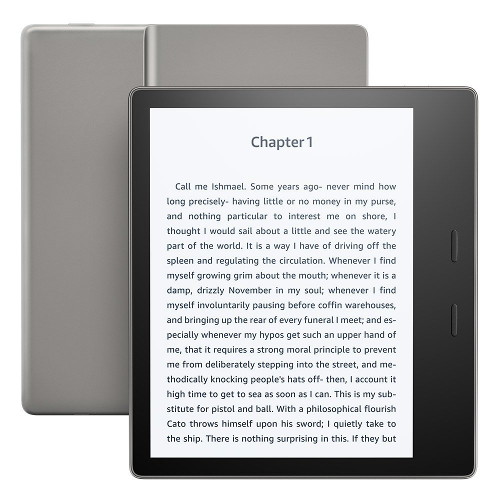
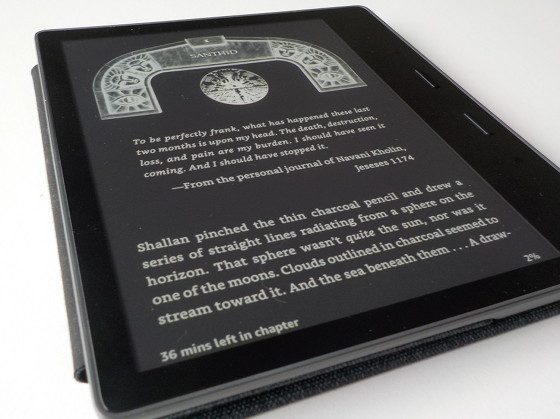
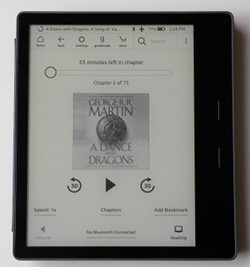
Note: right around the 1:11 mark, the screen is said to be 7.8″, but as mentioned correctly everywhere else, it’s an even 7″. Just in case anyone is confused.
Thank you for the nice review. I want to buy a premium e-reader. Which one do you prefer, Forma or Oasis 3? Thanks
Both are nice. It just kind of depends on which ecosystem you use and where you’d rather buy ebooks from, unless you use Calibre to manage everything. The Oasis has more of a premium look and feel, but I like the Forma’s flat back and textured feel better, which makes it more comfortable to hold. The Oasis has the better frontlight though. I plan on posting a comparison soon.
Thanks.
I’ve been a Kindle owner and upgrade since Gen2. I currently use a Voyage and have an Oasis 1 (which was a big disappointment). I can’t see any reason to upgrade the Voyage and that makes me sad.
I’d really love to get a Kindle with nice page-turning buttons, color capability for looking at a map, or occasional picture. Maybe even a folding screen model?
Would love a comparison to the Forma aswell. I don’t know which on to get. I’m not using Kobo Plus or Amazon as a store, so that not a factor…