Review Date: May 2018 – Review unit purchased from Amazon
Overview
The Onyx Boox Note is the first 10.3-inch ebook reader and digital notepad from Onyx. Along with the larger 13.3-inch Boox Max2 model, it adds a number of hardware and software upgrades over previous Onyx devices.
It has a quad-core 1.6GHz processor with 2GB of RAM and 32GB of storage space. It features a dual-touch touchscreen with support for finger touch and stylus touch using an included Wacom pen for writing on the screen.
The 10.3-inch display uses a flexible substrate instead of glass so it’s lighter and more durable than a typical E Ink screen.
It also has Wi-Fi and Bluetooth, plus speakers and a mic for recording, and a USB-C port for charging and transferring files.
The Onyx Boox Note’s software is based on Android 6.0 and it comes with Google Play to install apps. The built-in Neo Reader app supports a wide range of ebook formats, and it’s especially good with PDFs.
Onyx Boox Note Review
Pros
- Hardware and software upgrades provide a significant boost in overall performance over previous Onyx ereaders.
- Lightweight and comfortable to hold, much lighter than a 10-inch tablet.
- Advanced software and ability to install apps makes it more versatile than other E Ink devices.
- The large screen looks great, text is crisp and dark and pleasant to read for long periods.
Cons
- Expensive.
- No memory card slot, no page buttons, no frontlight.
- Average build quality considering the high price: the inner bezel has a rough edge, the frame has a bit of flex on the right side of the screen, the screen is susceptible to scratches, and the speakers are very poor quality.
- Inconsistent library management system, random software bugs.
Verdict
At this point I like the Onyx Boox Note better than any other Android ereader I’ve ever reviewed. The large screen, the lightweight design, the overall performance, and the fact that the Kindle app and other Android apps work better than usual on these types of devices is a big plus. I review a lot of different ereaders so I have to get rid of most of them but the Note is definitely a keeper.
I’m surprised by how much smoother the new hardware and new software run compared to the Onyx Boox N96ML that I reviewed last fall, especially when using 3rd party apps. Performance still isn’t as fast and responsive as a tablet or phone, of course, but for E Ink it is impressive.
There are some drawbacks with the overall design and the lack of a frontlight is a turnoff for some, but the main problem with the Note is the simple fact that it’s so expensive compared to tablets and other electronics, and you’d expect it to have nicer overall build quality at that price. It’s among the first devices to use a flexible 10.3-inch E Ink screen so it’s bound to be pricey at first. Hopefully the prices of these large ereaders continues to go down because they’re a pleasure to read on. The screen looks so good I don’t even mind that it doesn’t have a frontlight (this coming from someone who once suggested that all non-frontlit ereaders should be phased out).
Onyx Boox Note Video Review
The Design
The Onyx Boox Note has more of a minimalistic design than some of Onyx’s other devices. It doesn’t have a memory card slot, page buttons, or a flush front screen, and it lacks a loop to hold the stylus.
It has one button below the screen that functions as a back button, and if you hold it down it will take you to the home screen.
I’m a little disappointed there aren’t any page buttons but it does support Bluetooth page turners so I’m going to give that a try.
One of the most impressive things about the Note is its weight. At 334 grams it’s surprisingly light for its size and it’s very comfortable to hold, even one-handed. It may be hard to believe but it’s actually lighter than a Kindle Paperwhite in a typical leather cover.
It’s a lot more comfortable to hold than a typical 10-inch tablet. By comparison, the new 2018 9.7-inch iPad weighs 467 grams and the Fire HD 10 weighs 503 grams.
It’s also much lighter than the 9.7-inch Onyx Boox N96 that I previously reviewed, which weighs 489 grams (and a hefty 717 grams in the cover). The weight difference between a glass screen and a flexible E Ink screen is significant.
The Screen
What makes the 10.3-inch screen on the Note unique is the fact that it’s plastic-based instead of glass-based like on a Kindle. You can actually see the display flex slightly when pressing in the center of the screen. In addition to being lighter, flexible screens are more durable as well; the thin glass backplane is the most fragile part of regular E Ink screens.
The resolution of the Note’s screen is 1872 x 1404, so that’s 227 ppi. Text is nice and clear and easy to read, and the software offers a contrast adjustment feature to make the text appear darker and bolder.
While there isn’t a frontlight on the Note, the large E Ink screen looks great under most lighting conditions, but it does require using a lamp or reading light in low-light like regular paper.
Compared to the Remarkable, the background color is lighter and the text is considerably darker on the Note. However, the Note’s top layer has a touch of glossiness to it; the Remarkable has more of a matte layer on top, which helps give it a paper-like feel when writing.
One thing I don’t like is the lip of the bezel that frames the screen has a slightly rough, unfinished feel to it. It’s not a big deal but it does catch your finger more than usual. They should’ve beveled the edge.
Also, there are reports of the screen showing marks and scratches from using the stylus, but that seems to only happen when pressing down unusually hard because my Note doesn’t have any scratches from the stylus and I’ve pressed down pretty hard testing the pressure sensitivity. Nonetheless, it’s something to be aware of and you should use a screen protector if you plan to do a lot of writing.
Touchscreens
The Onyx Boox Note has two touchscreens, one for finger touch and one for stylus touch.
The stylus uses Wacom technology and for the most part it’s very accurate and responsive. The delay is minimal when writing on the screen, and the pen supposedly supports 4096 levels of pressure sensitivity. I don’t know where they come up with that number but it seems extreme. It does indeed respond to how hard you’re pressing down but there’s not a huge variance in line thickness, and there’s no shading like on the Remarkable.
Speaking of the Remarkable, the writing experience feels more paper-like on it, the same with Sony’s Digital Paper devices. The Onyx has more of a slick layer on the top of the screen, and the stylus is hard plastic so it doesn’t feel like writing on paper at all, but the stylus does work well and it has an eraser on the end to easily remove strokes. Interestingly, the styluses on the Note and Remarkable are interchangeable.
Update: Shortly after posting this review, I installed the screen protector that Onyx offers and it adds a bit of a matte texture to the screen that feels nice and makes writing feel a little more paper-like.
The only problem I have with the stylus is it sometimes doesn’t react when tapping a menu icon in the very corner of the screen, but using a finger works fine in such cases.
The capacitive touchscreen works well and it supports pinch-zooming. Touch responsiveness is good.
Overall both touchscreens are more reliable than previous Onyx devices that I’ve reviewed, especially the N96 that suffers from ghost touches and unpredictable writing with the stylus.
Other Details
The Note is supposed to have dual speakers but the left one doesn’t work at all on mine, and the right one is very quiet and sounds like garbage. Update: The left speaker started working after a software update but they still sound terrible. Luckily the Note supports Bluetooth speakers and headphones so you can still use text-to-speech or listen to music that way.
It also supports other Bluetooth devices like keyboards and remote page turners.
As for battery life, it seems like it’s closer to a tablet than a typical ebook reader, but it’s hard to judge after only a couple weeks. The battery definitely drains faster when you’re using Wi-Fi, downloading files and apps, and using the device like a tablet, but battery drain slows down noticeably when turning everything off and just reading.
Note-taking App Review
Software
The Onyx Boox Note runs Android 6.0, which is a nice step up from Onyx’s earlier ereaders with Android 4.0. Overall the base software still looks mostly the same with Onyx’s custom homescreen and app drawer, but there are a few changes and 3rd party app support is much greater with Android 6.0. Plus it does come with Google Play to install apps.
One of the biggest changes that I noticed is the fact that the screen refreshes better when using 3rd party reading apps than with other Android ereaders. Usually the text starts to degrade and fade after a few page-turns but the Note doesn’t suffer from that problem.
The Kindle app works surprisingly well and so does the Play Books app. I tried Libby for library books but it won’t get past the library card number stage, so I tried Overdrive and it works for the most part but page-turns are kind of jerky the way it refreshes the screen.
The pre-loaded apps include: calculator, calendar, clock, dictionary, email, music, notes, reading stats, search, sound recorder, and there’s a web browser, which actually works pretty well considering E Ink is usually terrible for web browsing.
One of the main limitations with the Note’s stylus is the fact that it pretty much only works with Onyx’s built-in app when it comes to the handwriting features. 3rd-party apps like OneNote and Evernote have too much lag when writing to be usable since those apps weren’t designed to be used with E Ink screens.
One thing I don’t like about Onyx’s ereaders is their library management system. It will automatically pick up any supported file on the device and clog up the library with a bunch of random, meaningless files. You can set it to only scan the Books folder but I find that it’s rather inconsistent. Sometimes it won’t show books that are in the folder. I also had a problem with it not showing files on my computer that show up in the onboard file manager, so I had to transfer the files wirelessly instead.
Reading Features
The built-in Neo Reader app supports several formats and it offers a number of features, especially for PDFs (see the separate Onyx Boox Note PDF review for a closer look). You can sideload your own fonts to use and export all notes and highlights as well.
There are various zooming and cropping modes, and settings to navigate PDFs with multiple columns, there’s a manual crop option, fit to page and fit to width settings, landscape mode. It has an automatic page turning feature, and there’s reflow for PDFs.
Neo Reader 2 supports having up to 4 documents open at once, with tabs at the top to switch between them. You can control contrast to darken the text, add notes, highlights, lookup words in the dictionary and use text-to-speech. They recently added a new sidenote feature that lets you have a notes page and document open at the same time.
You can enter page numbers to jump to, view 4 or 9 pages at once, use hyperlinks and footnotes, search, there’s table of contents support, and it keeps track of previous pages so you can go forward and back.
You can add handwritten notes to PDFs but not ePubs. You also have to enter a special notes mode to write on the screen, and you can’t scroll, add highlights, or access the dictionary without manually exiting notes mode, so it’s a bit different than other note-taking devices like the Sony DPT-RP1, for instance.
More Reviews
Onyx Boox Note PDF Review
Kindle App Review
How to Add Custom Fonts
Screen Protectors to Avoid Screen Scratches
Onyx Boox Note Specs
- 10.3-inch E Ink Mobius Carta flexible display
- 1872 x 1404 resolution (227 ppi)
- Wacom touchscreen (stylus touch)
- Capacitive touchscreen (finger touch)
- 1.6GHz quad-core CPU
- 32GB internal storage
- 2GB RAM
- Wi-Fi
- Bluetooth 4.1
- Speaker, microphone
- USB-C
- Supported files: PDF, TXT, HTML, EPUB, CHM, PDB, MOBI, FB2, DJVU, plus others
- Operating system: Android 6.0 with Google Play
- Battery: 4100 mAh
- Weight: 334 grams
- Dimensions: 249.5 mm x 177.8 mm x 6.8 mm
- Price: $549 USD at Amazon

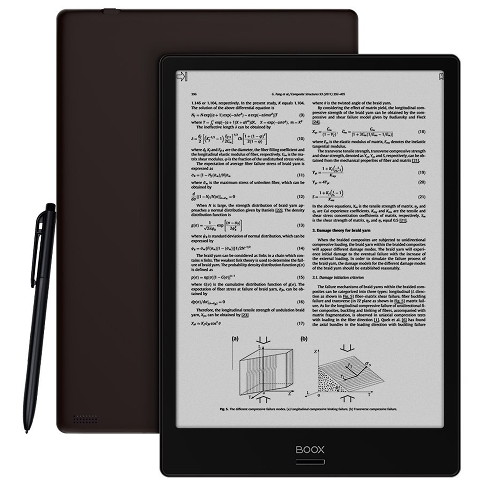
Very nice and informative review. I want to know if it supports Unicode fonts well. I am particularly interested in Devanagari (Hindi) fonts. Also while using Kindle, when reading Hindi books, it was possible to use Hindi-English dictionary. Is the same possible in this device?
Tough question. I’ve never read Hindi before so I have no idea.
Did u try the remarkable stylus on the onyx boox note, does it work better that onyx own stylus.
Thanks
It feels a little different with the texture of the tip but I like the Onyx pen better because the eraser makes it a lot faster to work with.
Sounds like they’re nearing my dream ereader. Just need that frontlight and a size I can fit in my pocket (6-8 inches) and I’m ready to buy!
Can it open books straight from a USB thumb drive?
Onyx devices don’t support OTG, so no, but wireless flash drives are really cheap these days.
Yeah, just tested with an adapter that can pass thru power and connect OTG to the device (tested working with my phone) and it’s a no go. The Note gets charged, but doesn’t see the device…..nothing useful in the dev options for OTG either.
hey!! does it support medical dictionaries like Dorland’s etc??
I have no idea. Are they available as Android apps?
yes medic dictionaries are available at android store. I want to know if one can integrate it with ebook like other Dict.
I doubt it’s possible to integrate an Android app dictionary into the native reading app. Its uses StarDict. The dictionary would need to be in that format.
Hi Nath
What is the size of screen for onyx boox note ?
Thanks
I’m an editor and wiring instructor, and I’m on a quest to find an e-ink tablet on which I could work.
Would it be possible for you to test OfficeSuite : Free Office + PDF Editor on the Onyx Boox Note?
https://play.google.com/store/apps/details?id=com.mobisystems.office&hl=en_US
I’m also curious if it’s possible to install and use alternative on-screen keyboards, especially ones with swipe.
Thanks!
I tried Google keyboard and swipe does work but I don’t know how well it compares to using it on a tablet or phone since I never use it. Same with OfficeSuite. It installs and seems to work okay but I never use it so I’m not going to know the quirks with E Ink.
That gives me much more information than I had. I appreciate it.
Hi,
Thank you for a very informative review! I have two questions:
1. Regarding the latency with OneNote and such, do you know if the note-taking performance is better with WACOM native apps like Bamboo?
2. Did you have any experience with apps allowing hadwtriting recognition (ink to text) such as 3rd party keyboards or note-taking apps?
Thanks!
Wacom apps aren’t going to improve the matter because it’s the E Ink screen that causes the problem. Apparently they’re trying to come up with a solution to use other note apps. I haven’t used any ink to text apps but I tried the Google keyboard and swipe works.
Hi, i want to ask your opinion.
Do you know this link about screen protector created for ipadpro?
https://paperlike.com/?ls=en&cache=false
I am thinking about manipulating boox note weaknesses on writing experience. You said that remarkable have far better writing experience because of its screen’s matte finish. What if we use different screen protector like the link above? Do you think its possible? I don’t expect you to keep changing your screen protector. But you have more experience, so maybe you can take a better conclusion using past experience. If its possible, then boox note can become perfect.
It would be like (another example) if you buy a laptop with good cpu and gpu, but weak color coverage, you can just manipulate it by changing the screen only with another screen with better color coverage.
And why can’t i see this article author name? Doesn’t it usually appear below the article’s title?
The problem with using an iPad screen protector is you’d have to cut it to fit and that probably wouldn’t come out so well. I’ve since installed Onyx’s screen protector since first posting this review and it adds a light matte layer that helps writing feel a bit more natural by adding a little texture. It still doesn’t have nearly as much resistance as Sony’s devices but I kind of like it better that way because the pen isn’t so loud and scratchy. Plus the different kind of stylus tips make a big difference too.
Do you think applying the same screen protector to the glass screen of the Note Plus would offer a similar matte feel? I press pretty hard while writing, so the possible scratches on the original has me worried, but I’m also not sure I want the feel of glass..
I don’t think you’d want to use the screen protector on the glass screen because it only covers the screen part. With the flush front it would have a weird edge unless you got one specifically made to cover the entire front. They also started selling softer tips, although they don’t appear to be available at the moment.
Does Google maps work on this.
If it does I can ditch my smart phone 😀
It probably works to some extent, but there is no GPS, and there’s probably lots of screen flashing. It used to work okay on some other Android devices I tested. But I haven’t tested it on the Note and the last update logged me out of Google Play so I don’t really feel like re-signing in right now just to test it.
Does the sidenote feature work on kindle? If not, can the kindle files be opened in their app that allows sidenote to work?
The sidenote feature is strictly for the Onyx reader app. You’d have to convert the Kindle books and remove the DRM.
I noticed that there is a zoom feature that allows easy reading of the multi-column pdf files typical of academic papers (e.g., the view sequence could go UL, LL, UR, LR so that the columns can be read without resorting to a manual zoom). Can you use that zoom navigation with landscape sidenote? If so, are the notes tied to the zoom window (e.g., UL), or the whole page?
When using the sidenote feature, the zooming options are more limited. You can crop margins and zoom in on the page, but the advanced multicolumn zooming isn’t available.
That is too bad, but is it at least easy to move between a cropped full screen view and sidenote? In other words, could I be marking up the document directly, and then quickly move to the sidenote view to write more extensive comments?
As an electrical engineer, I think I can tell you where the 4096 levels of pressure sensitivity comes from.
Touch screens work by placing charge on a very small capacitive plate for each pixel. When your finger or stylus hits the screen, a certain amount of charge is removed. That difference is measured by an analog-to-digital converter (ADC). Typical ADCs will only be able to measure up to 12-14 bits of resolution or so, maximum. “4096 levels of pressure sensitivity” corresponds to a typical 12 bit ADC, as 2^12 is 4096.
Hopefully that explains it. Basically they used a highly technical specification, that usually a consumer does not see when buying a device, and marketed it at the consumer level.
Is this the same as the “Gulliver” model?
https://onyxboox.com/boox_gulliver
How come I can’t find any review on this model? The note and Note pro are sold out on the boox site so I am considering Gulliver.
The ones with weird names are basically Russian versions sold by a different vendor. They are best avoided. They have slightly different software that isn’t updated with the same frequency as the regular models.
Thanks for the review. I’m a big book reader and I highlight a lot and when done with a book I’ll go back and manually type up all my notes thus creating a summary. I then go review this summary often when needing to apply the info. I read a lot of investing books so remembering and referencing the key notes is very important to me.
In essence I’m wanting an ebook that I can highlight and then easily transfer my notes to a Word doc thus saving me a ton of time than going back and typing up. Can you help suggest what would be best for me? Large screen is essential and I dont know if an app can be applied to an ebook to help with what I’m wanting to do or would you recommend a specific ebook that makes highlighting and transferring to Word doc easy?
I’d very much appreciate your expertise and happy to leave a raving review anywhere that would be helpful. TIA!
Dan
Onyx’s devices have the option to export your added highlights and typed notes in TXT format. The Note2 is their latest 10.3″ model. There’s also the 7.8″ Nova2 and 13.3″ Max3, depending on what size you need.