Review Date: November 2017 – Review unit purchased from Amazon
Overview
The Kindle Oasis 2 is Amazon’s 9th generation Kindle and 2nd generation Oasis model. It was released on October 31st, 2017, just a few weeks short of ten years from when the very first Kindle was released.
The Kindle Oasis 2 brings some long-awaited changes to the Kindle lineup.
It’s the first Kindle with a larger 7-inch E Ink, and it’s also the first waterproof Kindle.
Amazon brought back support for Audible audiobooks as well like on older Kindles, so they increased storage space to 8GB with the option for 32GB.
The 2nd gen Kindle Oasis drops the need for a separate charging cover like the 1st gen model had, but the same wedge-shaped design remains.
Starting at $249, the Kindle Oasis 2 is less expensive than the previous version, despite the larger screen and upgrades, but the newer model does not come with a cover like the last one did.
Quick Review
Pros
- 7-inch E Ink display larger than other Kindles for more text on the screen.
- The page buttons work great and the screen automatically rotates when switching hands.
- More storage space, which helps with the added support for Audible audiobooks.
- The build quality feels very solid with the aluminum back and flush glass screen, plus it has a waterproof design.
Cons
- The aliminum back looks nice but it’s both cold and slick, and it has a hard edge to it.
- The unique tapered design forces you to hold the Kindle in a very specific manner; if you don’t like holding it that way you’re out of luck.
- No adjustable frontlight color like on Kobos and the new Nook.
- It supports audiobooks but battery life takes a hit and it doesn’t support immersion reading and it doesn’t have regular text-to-speech and can’t play MP3 audio files like older Kindles.
Verdict
There are some things I like about the Kindle Oasis 2 and one main thing I don’t like.
The larger 7-inch screen is at the top of the list of things I like, followed by the page buttons. The frontlight is also very nice and even (but they can vary from one to the next) and the added support for audiobooks makes it handy to switch back and forth between reading and listening.
The main thing I dislike about the Kindle Oasis 2 is the cold aluminum back. Perhaps in climates like Florida and Arizona that kind of thing isn’t a problem at all but at 9,000 feet in November it feels like holding on to an ice cube. Your hand heats the metal up after a few minutes but I’d much prefer a soft texture or rubbery back like on the Kindle Paperwhite.
Aside from that I like reading on the Kindle Oasis 2 better than other Kindles. I like how text lays out on the larger screen and I think page buttons should be standard on all ebook readers. Some might not like the tapered design but I find it comfortable to hold after getting used to it. Still, I hope Amazon releases a 7-inch Paperwhite for those that don’t want the premium features and unusual design.
Kindle Oasis 2 Video Review
Comparison Review: Kindle Paperwhite 3 vs Kindle Oasis 2 »
The Design
Like the 1st Kindle Oasis, the 2nd gen model has a unique tapered design with most of the weight located on the side with the page buttons. The design is meant to be more ergonomic but I’m not so sure about that because the Kobo Aura One doesn’t feel any heavier or less comfortable to hold with its traditional design, and it’s larger.
Nevertheless, I don’t mind the unusual design. Once you get used to it the device is quite comfortable to hold with a thumb resting on a page button, especially in landscape mode, which is something a lot of people probably overlook. It also has a sensor that rotates the screen whenever you switch from your left to right hand, and you can change which buttons go forward and back.
One design differences with the 2nd gen Oasis compared to the first gen model is the fact that the back and sides are one solid piece of anodized aluminum. The metal makes it look cool and feel solid but it’s also cold and slick.
When’s the last time you read a book with an aluminum cover? Reading books and cold hard metal just don’t go together, in my opinion. It seems to me the Kindle designers tried to replicate devices like the iPhone and iPad instead of remaining true to the core concept of making Kindles book-like and making them disappear while reading.
I’m thinking about trying a skin from Decal Girl to cover the back. Either that or I might try spraying the back with something like plasti-dip, but then the magnetic cover might not hold as well.
The Screen
Ever since the 7.8-inch Kobo Aura One was released last year I’ve been a big fan of larger E Ink screens.
The Kindle Oasis 2 has a 7-inch E Ink screen as opposed to the 6-inch screens the other Kindles have. It’s the first ebook reader to have a screen that size, and it’s the same 300ppi resolution as the other Kindles.
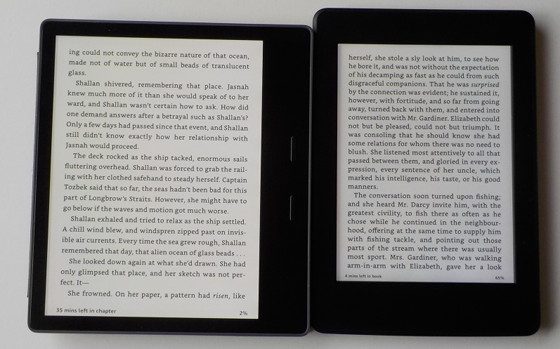
I know some people like to pick hairs about the slightest variances in screen clarity between models, but to me the differences are so minor it’s not worth worrying about, especially since it all varies depending on lighting conditions and frontlight brightness.
To me the screen looks great on the Kindle Oasis 2, and I really like the new bold settings that Amazon recently added. There are more fonts sizes now as well, but I still wish there was a size between 4 and 5.
Frontlights can vary from one batch to next, it seems, but the frontlight on my Oasis is nice and even, with no shadow cones or darker hues. It has kind of a yellow tone at lower settings and more of a brighter whiter tone at mid to higher settings. There’s no adjustable color temperature like on the Kobo Aura One and Nook Glowlight 3, but it does have a sensor to automatically adjust the frontlight based on ambient lighting conditions. Unlike the Paperwhite, the light can be turned off completely if you don’t want it on.
Software Features
Up until now all current Kindles pretty much had the same exact software features, but with the Kindle Oasis 2 things change a bit.
For the most part all the main reading features remain the same from the entry-level Kindle to the higher-end models, but the Kindle Oasis adds a couple of new features that aren’t available on other models.
First, there’s a new accessibility feature in settings that lets you invert the black and white colors of the display. Everything gets inverted, including menus, text, and images.
Another exclusive feature with the Kindle Oasis 2 is the ability to chose to use a larger display size so text and images are larger with certain aspects of the UI. Enabling this also shows a percentage for the battery meter.
The addition of support for Audible audiobooks is a new feature as well, but it’s not going to be exclusive to the Oasis 2. Amazon has stated that the entry-level Kindle and 1st gen Oasis will be getting Audible support in the coming months as well. See here for a more about how audiobooks work on the Kindle: Kindle Oasis 2 Audible Review.
Overall Kindle software is fast and responsive, more so than other brands, and Kindles have the most complete set of features, although there could stand to be more layout and font settings and more ways to organize content.
Kindle Reading Features List
Notes and Highlights: While reading, holding down on a word or holding and dragging across multiple words brings up the option to add highlights as well as text notes using the onscreen keyboard. Annotations can be viewed from the menu and from the clippings file on the Kindle. They can also be viewed and edited online at Amazon, and the clippings file can be exported and edited using 3rd party programs, and they recently added the option to exports notes via email (only on Amazon’s books, though). Additionally, the Kindle has a feature called public notes and highlights that displays the most frequently highlighted passages within ebooks, along with notes. This can be toggled on and off in settings.
Font Choices: The Kindle Oasis has nine different font choices: Bookerly, Baskerville, Caecilia, Caecilia Condensed, Futura, Helvetica, Palatino, Open Dyslexic, and Amazon Ember. You can also embed custom fonts into Kindle books using Calibre.
Text Adjustment: All Kindles have the same three line spacing and margin settings, with the option to use ragged right alignment or centered. The Kindle Oasis offers 14 font sizes to choose from with five levels of boldness settings.
Landscape Mode: The Kindle has the option to switch to landscape mode for ebooks and PDFs from the text adjustment window, but landscape mode doesn’t work with any other parts of the interface.
Bookmarks: Tap in the upper right hand corner when reading to add and remove bookmarks. A list pops up that shows other bookmarks in the ebook, and tapping on them opens a second window to view the bookmarked page without leaving the current page.
Dictionary: Holding down on a word opens the dictionary window. From there you can scroll through the definition and select which dictionary to use in the lower right. The Kindle comes with two English dictionaries pre-loaded. More dictionaries can be added from the Kindle Store, several foreign language dictionaries automatically get added to the cloud after purchasing a Kindle.
Instant Translations: The Kindle has a translation feature that can translate single words or entire sentences into a number of languages without leaving the ebook. It uses Bing Translator so an internet connection is required. Languages include Chinese (simplified and traditional), Danish, Dutch, English, Finnish, French, German, Hindi, Italian, Japanese, Korean, Norwegian, Portuguese, Russian, and Spanish.
Reading Progress Indicator: The Kindle has an estimated reading speed timer that displays in the lower left corner that gives an estimate of how long it will take to finish a chapter or the rest of the book based on your reading speed. Tapping the lower left corner switches from chapter to book to location. It can also be toggled off.
Table of Contents: The Kindle has a "go to" function that open a book’s table of contents to easily jump around the different parts of a book. You can also select to jump to the beginning or a specific page or location, and there’s a back button to go back to previous locations.
Page Scan: Aside from the TOC window, another way to navigate an ebook is to tap on the top of the screen to open the menu bar and then tap on the tab at the bottom of the page (or just swipe up from the bottom of the screen). This opens a second window where you can use a quick page scan feature to skim through a book. There are also buttons to move forward and back by chapter, along with a page dial to jump around parts of a book quickly. You can also view 9 pages at once to scan around different parts of an ebook.
X-Ray: This feature analyzes the “bones of the book” and shows passages about common themes, characters, historical figures, and specific places or topics in a book. X-Ray then offers descriptions about them from Wikipedia and Shelfari.
Search: The Kindle has an advanced search feature that is always accessible from the menu bar. It uses predictive search so you usually only have to type the first few letters when searching ebooks. You can choose a number of places to search, including this book, my items, all text, Kindle store, Goodreads, dictionary and Wikipedia.
Sharing: You can share passages and messages on Goodreads, Facebook and Twitter.
Goodreads Integration: The Kindle has the option to connect with your Goodreads account to see what your friends are reading, share highlights, and rate the books you read, etc. You can add books to your "Want to Read" shelf, update reading status, and more.
Language Support: The following languages are available in the settings menu: English (US or UK), German, Spanish, French, Italian, Dutch, Russian, Chinese, Japanese, and Brazilian Portuguese.
Parental Controls: There are parental control settings to restrict access to the Kindle Store, Cloud items, Goodreads, and web browser.
Kindle FreeTime: This lets parents setup profiles for kids where parents can choose specific books for their kids to read. Parents can set reading goals and track progress while kids earn badges and awards for reading. This can be used with books you own as well as books through the subscription-based Kindle FreeTime Unlimited program with kid-friendly books.
About the Author: Within a book you can select to learn more about the author, which loads a page with a description about the author along with a list of their published work.
Whispersync: This keeps your last page read, bookmarks, notes and everything else in sync across multiple Kindle devices and apps.
In-line Footnotes: Opens a second window when tapped instead of leaving the page.
Word Wise: A new feature that makes it easier to read more challenging books. Short and simple definitions automatically appear above difficult words. Tap on a word to bring up a simple card with definitions, synonyms, and more. You can adjust the number of hints you see with a slider bar.
Vocabulary Builder: Whenever you lookup a word in the dictionary, it automatically gets added to a vocabulary builder list where you can study the words and definitions along with flashcards. This feature can be turned on and off in settings.
Partial Page Refresh: In the settings menu there’s the option to turn on and off partial page refresh. Partial refresh is faster but it can lead to more ghosting and afterimage effects. Full page refresh flashes more but it helps make the text appear sharper and darker.
Web Browser: The Kindle has an "experimental" web browser. It is very basic but it can be used for things like reading news sites, referencing Wikipedia, and downloading DRM-free ebooks. The browser offers an article mode that looks nice. Overall the Kindle’s web browser is difficult to use because it loads slow, scrolling is wonky, and it crashes frequently.
Set Passcode: You can set your Kindle to require a passcode when turning it on.
Non-Amazon Content: The Kindle connects to Amazon’s ebook store for ebooks and periodicals. You can also borrow library ebooks for the Kindle, get lots of free ebooks, and shop for DRM-free ebooks from various websites too. In addition to Amazon’s content, you can sideload your own DRM-free titles, including MOBI, PRC, PDF, TXT, KFX, AZW, and AZW3 formats. You can use the standard USB transfer method or use a Send to Kindle app or email to send it wirelessly to your Kindle and have it added to your Kindle account for syncing and downloading on other devices and apps. If you have DRM-free ePubs all you have to do is change the file extension to .png and Amazon will convert it when using email or the send-to-Kindle app.
Additional Kindle Oasis 2 Reviews
- Kindle Oasis 2 Cover Review
- Kindle Oasis 2 vs Kobo Aura One Comparison Review
- Kindle Paperwhite 3 vs Kindle Oasis 2 Comparison Review
- Kindle Indexing, Battery Drain, and Tips for Loading Lots of eBooks
- Kindle Oasis 2 Audible Audiobooks Review and Battery Life Test
Kindle Oasis 2 Specs
- 7″ E Ink Carta display.
- 1680 x 1264 pixel resolution (300 ppi).
- Frontlight: 12 LEDs with auto adjusting light sensor.
- Waterproof – IPX8 rated, tested to withstand being submerged under 2 meters of water for 1 hour.
- 2-point capacitive touchscreen.
- 8GB internal storage, 32GB optional.
- Wi-Fi 802.11 b/g/n.
- Bluetooth 4.2
- Optional Cellular Connectivity (4G LTE in the US).
- Supported formats: Kindle Format 8 (AZW3), AZW, KFX, TXT, PDF, MOBI, PRC; and HTML, DOC, DOCX, JPEG, GIF, PNG, BMP through conversion.
- Weight: 6.8 oz – 194 grams.
- Dimensions: 6.3″ x 5.6″ x 0.13-0.33″ (159 mm x 141 mm x 3.4-8.3 mm).
- Price: $249 and up at Amazon.

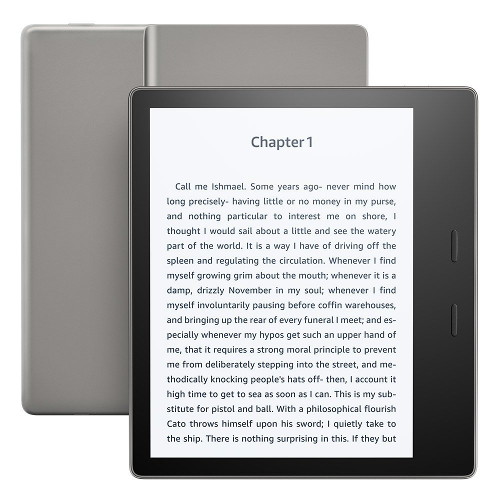
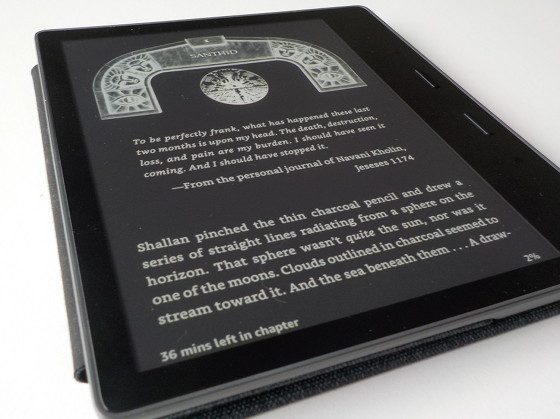
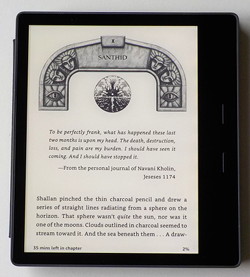
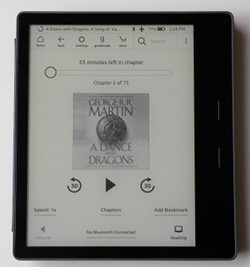
I wished there was a size between 5 and 6. But it’s actually pretty easy to add your own custom font sizes without jailbreaking, there are instructions on the Mobileread forum. So now I have my favorite size on my Oasis 2.
I also find the aluminum back uncomfortable to hold (I live in a pretty cold climate). So I bought the Talon Grip Sheet to put on the back.
I’m really loving my Oasis 2, and have not experienced some of the problems others have.
The screen on mine is fantastic, and is the best screen out of all the Kindles I’ve owned (Kindle Keyboard, Paperwhite 3, gen 1 Oasis, and now Oasis 2017). No issues with it; it not only is more immersive reading on the bigger screen, but the touchscreen works without issues, unlike my original Oasis.
I’ve noticed the back can be cool when I first pick it up, but it’s not uncomfortable, and it seems to warm up within a minute or 2 of use. Maybe others are using it outside, which would affect the temperature of the material more, but for my strictly indoor use it’s a non-issue.
I will agree that the back can be a little slippery though. Not enough that I ever feel like I’m going to drop it or anything, but it was something I noticed coming from my original Oasis (and Paperwhite 3 directly before that). The upside of using metal though, is that it doesn’t show fingerprints, unlike my gen 1 Oasis where the back is always covered with smudges and fingerprints.
The whole system also seems to be a bit snappier, which makes me believe those reports that the Oasis 2 is using an upgraded processor. Not that the previous Kindles felt slow, but it’s nice to feel like you’re getting more for your money over the lesser priced Kindles in the lineup, which was one of the problems the original Oasis seemed to suffer with.
Overall, while the reader isn’t perfect, it is my favorite Kindle I’ve owned to date. If they could somehow combine the screen (size, quality, and materials), internals, and physical page buttons of the new Oasis, with the backing materials and overall design of the Paperwhite, I think that would be the perfect reader for me.
There is something I do appreciate about the warmth and grip of a plastic-backed device. Much more comfortable for something that is held for long periods of time.
You could get one of these:
https://www.amazon.com/MoKo-All-New-Generation-Release-reader/dp/B0771GQ3X3
That seems like it would combat the cold, and it’s cheaper than a skin. I don’t think I want to give up the fabric cover, though. Despite all the negative reviews I actually like it. 😀
I’m with you. I like my indigo fabric case too.
If I was planning on reading it while still in the case I’d go 3rd party, but the Oasis is, I feel, really mean to be used one handed, and adding a case into the mix just serves to increase the weight. Not to mention not being able to easily take the case on and off if it’s one that snaps on.
With the original Oasis I found that the case was best served only when not actively reading, and I’m using the same method here. Keep the case on when the reader’s not in use, but quickly snap it off when I actually want to read.
Go to caliber and adjust the font size to 16 point. Side load your book onto Kindle and reduce the font it to the lowest font setting. There you’ll have something similar between 4 and 5 for a font size.
So far I am loving my Oasis 2! I had upgraded from the original paperwhite (2012 version) and I am so glad I did!! You mentioned that different batches of the Oasis having different front lighting, I must have gotten a good batch because my front lighting is flawless. I have no shading at all, very impressive!
As far as the backing goes the aluminum doesn’t really bother me as I also have a glowlight plus. Although it can be cold at times (even for us that live in Florida it can be cold) I personally think it’s aesthetically pleasing. Although I do agree with what you said about the softness of ereaders and books, it’s more desirable as a reader. I typically get a skin for my ereaders as well as cases and did that for my Oasis as soon as I could. Not only does it help a little with the coldness, but helps a lot with gripping too. I’ve found that it is more ‘slick’ when my hands are cold & dry. So far i have found that the skin doesn’t affect the magnetic strength of the case, I also have a charcoal fabric case which I really like despite some flaws. I really love that the skin covers the exposed back so I no longer have to be extra cautious setting it down on surfaces so it doesn’t get scratched. The only thing I don’t like about the skin is it doesn’t cover the sides of the device. I got my skin from decalgirl as I usually do & application was fairly easy too. When applying the back it is better to start with the thinner side of the kindle.
Thank you so much for covering everything about the Oasis in your review! I had no idea switching to the larger display size would yield the percentage of the battery! It’s a shame it’s not available for the standard size though, but maybe they’ll eventually change that.
A very thorough and informative review. My experience with my Oasis 2 is similar and I enjoy it very much.
The only real negative I can find is the battery life. I am only getting about 3 days of life per charge and using it in the same way I use my Voyage which gives me nearly two weeks of use.
Well, according to Wikipedia, the Oasis 2 has a considerably smaller battery than the Voyage. And it has twice as many LEDs. I think it’s quite logical to get a much shorter battery life on the new Oasis. Although somewhat disappointing, I agree.
I received my Oasis 2 last week and since then I’ve read two books on it. My conclusion: I don’t like the tapered design at all. And I don’t like the aluminium case neither. For me, it’s impossible to hold in a comfortable way in one hand. I just keep searching a better way to hold it, without finding it. So this is a huge disappoointment to me. I hope the next Kobo ereader will be a better model (I don’t know if there is any news about a Kobo Aura One 2?)
Ok this leftie is loving the Oasis 2 and finally being able to hold my Kindle with one hand and turn a page with that hand! It is like my wildest dream was answered. One problem for me though is I do not like the reading list set-up and want to change it to text only but have not found a way to do this. Please tell me this is still an option?
I found how to change it
Great, could you please share how to do it?
how do i set up the list of books.? when it asks to tap menu, what do i touch in settings ,etc. i am new to this whole thing. i had a kindle DX, WOW. WISH THEY WOULD REDO IT? THANKS
From the library view, tap where it says All Items and select List.
Love my new kindle oasis. When I first got it the screen auto rotated depending on the band I was holding it with. This does not happen now. Have I done something? I cannot see how to change the setting. Only from potassium to landscape. Help please???
Should be hand not band.
Sounds like a hardware defect. There is no option to turn it off. I’d contact Amazon about an exchange. But first you might try rebooting to see if that helps.
Battery life is rather bad even with wifi off. It will never last 6 weeks. i charge once a week and im a light reader
I know this is a silly question but is there any way for the clock to be present while reading. My voyage has it but I don’t see the option on the oasis 2.
They added the option with the 5.9.4 software update but my Oasis still hasn’t auto-updated yet either.