Review Date: May 2016 – Review unit purchased from Amazon
Overview
The Kindle Oasis is Amazon’s 8th generation Kindle. It was released on April 27th, 2016. It is being marketed as a premium ereader, and it brings some significant changes to the Kindle line with its unique asymmetrical, tapered design.
The Kindle Oasis is the first ereader to come with a specialized charging cover that houses an external battery. This allows the Kindle Oasis to have a thinner and lighter frame than previous models, with the majority of the weight centered in your hand.
The cover is a critical part of the design so it’s a required accessory with the purchase of the Oasis, and is the main reason why the price seems so much higher than other Kindles.
There are three color choices for the included cover, walnut (as shown in this review), black, and merlot.
The retail price of the Kindle Oasis starts at $289 for the Wi-Fi plus Special Offers version (ads) and $359 for the 3G + Wi-Fi model. Add an extra $20 to the price for the non-ad versions.
Quick Review
Pros
- The screen and frontlight look fantastic, the lighting is very even and the text is crisp and clear.
- The new design makes the Kindle very light and comfortable to hold one-handed for long periods of time with either hand, and it’s also comfortable to hold in landscape mode.
- The dedicated page buttons work great and you can invert which one pages forward and back.
- The quality of the included cover in nice (at least the walnut one is) and it doesn’t add much weight or bulk and is easy to take on and off.
Cons
- The high price (obviously).
- Charging cover required, which limits third-party options, and it’s another thing to keep track of and potentially lose or damage. The Kindle Oasis only gets about 5-7 hours of battery life per charge on its own so the cover is an important component.
- Same 6-inch 300 ppi E Ink Carta screen as Kindle Voyage and Paperwhite 3, and it has the same software as the cheaper models, even the $79 Kindle, so there’s no added benefit in regards to software features.
- No auto-adjusting adaptive frontlight like on the Kindle Voyage.
Verdict
In my opinion the Kindle Oasis is the best Kindle yet, having reviewed every model since the Kindle 3 back in 2010. The frontlight is better than the one on the Voyage (although frontlights can vary a lot from unit to unit) and the new tapered design with the dedicated page buttons makes it the most comfortable to hold Kindle by far.
However, the high price of the Kindle Oasis is hard to get around, even when considering the added cost of the cover. The Kindle Paperwhite 3 often goes on sale for $99. Aside from the design, there are hardly any differences between the two from a reading and performance standpoint. Some people prefer to have a higher-end model, though, with premium covers and physical page buttons. It’s good to have choices either way. Once again Amazon continues to remain their own biggest competition when it comes to selling ebook readers, but at least they offer more models than they used to, with four different Kindles to choose from now.
Kindle Oasis Video Review
Comparison Review: Kindle Paperwhite 3 vs Kindle Oasis »
The Design
The Kindle Oasis is the first Kindle to have an offset design with page buttons on one side of the screen only (something a few other brands have tried as well, like the PocketBook 360 and Onyx Boox i86). The way it works with the Kindle is you can flip it to use with either hand and the screen automatically rotates thanks to the built in accelerometer.
The sensor isn’t super sensitive so you can have the Kindle on its side, like while reading in bed, without it rotating the screen. However, it does not automatically switch the text to landscape mode—that requires going into the menu system to manually switch, and then the screen will automatically rotate in landscape mode as well.
On a side note, I really like using landscape mode on the Kindle Oasis, especially with PDFs (see PDF review). The device is comfortable to hold that way with a thumb resting on a button. The only problem with landscape mode is that it only works while reading. The homescreen, the store, the settings menu, everything else is available in portrait mode only.
The most unusual thing about the Kindle Oasis is the tapered design. It’s thicker on the side with the buttons (8.5 mm), so that most of its mass is centered in your hand, and the other two-thirds of the device is super thin, about 1/8th of an inch (3.4mm). This makes the device surprisingly small, lightweight and easy to hold.
When the cover is attached it fills the void with its added thickness for the external battery, and that makes it feel more like a regular-sized ereader.
As someone who never cared for the page sensors and haptic feedback on the Kindle Voyage, the real page buttons on the Kindle Oasis are a big improvement. The tactile feel of physical buttons cannot be replicated by sensors. You can feel where they are in the dark, you can switch them in settings for forward and back as you please, and they virtually eliminate accidental presses.
What I really like is the buttons are actually comfortable and convenient to use. A lot of times page buttons border the edge of the screen, leaving little room to hold onto for a comfortable grip. But with the Oasis the side with the page buttons is wide enough and thick enough to get a good grip.
The main hardware specs remain the same on the Oasis as they are on the Kindle Voyage and Paperwhite 3. All have the same 1GHz processor and 4GB of internal storage space, with about 3GB usable, optional 3G wireless, and WiFi.
The Cover and Battery
I already posted a separate charging cover review for the Kindle Oasis with a video showing how it looks and works so I won’t rehash that again here, but I will add some thoughts about how important the cover’s battery is in terms of overall usability.
I did a couple of tests to see how long the Kindle Oasis could last on a single charge without the cover. With brightness set to 10 and airplane mode turned on, the battery lasts for about 6 hours of reading time.
You might be able to squeeze out up to 7 hours, but once the battery starts getting low it keeps nagging you to plug it in and it gets annoying. With higher brightness settings and wireless turned on, the battery could be drained in 5 hours or less, which is no better than a low end tablet or cell phone.
That underlines how important the charging cover is to the Kindle Oasis since most of the battery is stored in it. With the cover on periodically the battery lasts much longer because it charges the Kindle whenever the two are connected.
Then take into account how the cover is meant to be taken off while reading. What happens if you set it down on the bus or train and forget about it? What if the dog finds it laying around and decides to chew on it? What if something gets spilled on it and the battery gets damaged? Having to rely on a second component does have its downsides. Unless Amazon or third-party sellers start selling replacement charging covers, it could lead to some unforeseen problems down the road.
The Screen
The Kindle Oasis has a 6-inch E Ink Carta screen with a resolution of 1448 x 1072, which equates to 300 pixels per inch. That’s the same as the Kindle Paperwhite 3 and Kindle Voyage so there’s been no change there. There’s a minute difference in text clarity and darkness among the various screens but it’s so small that it’s barely worth mentioning.
It’s hard not to be disappointed with yet another 6-inch Kindle. After eight generations there’s only been one single model with a larger screen, the 9.7-nch Kindle DX, and it was released way back in 2010. Ever since then Amazon has refused to release another larger-screen Kindle, even though lots of people have been longing for one.
I can’t help but think of how sweet an 8-inch Kindle Oasis would be with this kind of tapered design, especially since E Ink already makes 8-inch 1600 x 1200 resolution screens. But I also shudder at the thought of how much Amazon would charge for an 8-inch Oasis…
The Frontlight
One of the differences with the Kindle Oasis is the addition of extra LED frontlights. The Voyage has 6, the Paperwhite has 4, and the Oasis has 10. The added LEDs help make the Oasis’s frontlight appear more evenly lit across the screen, and it’s also a bit brighter at higher settings.
Most frontlights are located at the bottom edge of the screen, but the Oasis has them along the side with the buttons.
Frontlit ereaders tend to differ a lot from one to the next, even among the same model, so it’s hard to say one way or the other when it comes to frontlights.
With the Oasis that I have, the frontlight is very good, the best I’ve seen. It’s not perfect, but then again none are. The Kindle Voyage had some weird floating color hues, luckily the Oasis has none of that. It does have a bit of the typical LED shadowing effect where you can see a subtle gradient in the lighting under low lighting conditions, but it’s very minimal and the overall tone of the light’s color is very consistent.
The frontlight has a wide range of brightness settings from dim to bright, and it’s the first frontlit Kindle where the light actually turns off at the lowest setting. One odd thing about the light is Amazon elected not to add the auto-adjusting frontlight sensor that comes on the Kindle Voyage.
Software Features
All current Kindles basically have the same exact software, so there are no notable advantages in that regard for the Kindle Oasis. There aren’t any new features to talk about either since previous reviews, other than the new homescreen layout that Amazon added awhile back.
A lot of people don’t like the new homescreen because most of it is an ad trying to sell more books, but it can be switched off in the settings menu by going to Settings > Device Options > Personalize your Kindle > Advanced Options >Home Screen view.
One minor software tweak introduced with the Kindle Oasis is a deep sleep feature to help maximize battery life.
If you have the Kindle turned off for awhile, it takes it a few seconds to wake up when you open the cover, which is pretty annoying actually because it makes you stare at the ad (if you have a Special Offers model) for five seconds before you can swipe the screen to turn it on.
In addition to Amazon’s content, you can sideload your own DRM-free titles, including MOBI, PRC, PDF, TXT, KFX, AZW, and AZW3 formats. You can use the standard USB transfer method or use a Send to Kindle app to send it wirelessly to your Kindle and have it added to your Kindle account for syncing and downloading on other devices and apps.
Kindle Reading Features
Notes and Highlights: While reading, holding down on a word or holding and dragging across multiple words brings up the option to add highlights as well as text notes using the onscreen keyboard. Annotations can be viewed from the menu , and from the clippings file on the Kindle. They can also be viewed and edited online at Amazon, and the clippings file can be exported and edited using 3rd party programs. Additionally, the Kindle has a feature called public notes and highlights that displays the most frequently highlighted passages within ebooks, along with notes. This can be toggled on and off in settings.
Font Choices: The Kindle Oasis has nine different font choices: Bookerly, Baskerville, Caecilia, Caecilia Condensed, Futura, Helvetica, Palatino, Open Dyslexic, and Amazon Ember. You can also embed custom fonts into Kindle books using Calibre.
Text Adjustment: All Kindle devices and apps have the same three line spacing and margin settings. And there are 8 font sizes to choose from.
Bookmarks: Tap in the upper right hand corner when reading to add and remove bookmarks. A list pops up that shows other bookmarks in the ebook, and tapping on them opens a second window to view the bookmarked page without leaving the current page.
Dictionary: Holding down on a word opens the dictionary window. From there you can scroll through the definition and select which dictionary to use in the lower right. The Kindle comes with two English dictionaries pre-loaded. More dictionaries can be added from the Kindle Store, several foreign language dictionaries automatically get added to the cloud after purchasing a Kindle.
Instant Translations: The Kindle has a translation feature that can translate single words or entire sentences into a number of languages without leaving the ebook. It uses Bing Translator so an internet connection is required. Languages include Chinese (simplified and traditional), Danish, Dutch, English, Finnish, French, German, Hindi, Italian, Japanese, Korean, Norwegian, Portuguese, Russian, and Spanish.
Reading Progress Indicator: The Kindle has an estimated reading speed timer that displays in the lower left corner that gives an estimate of how long it will take to finish a chapter or the rest of the book based on your reading speed. Tapping the lower left corner switches from chapter to book to location. It can also be toggled off.
Table of Contents: The Kindle has a "go to" function that open a book’s table of contents to easily jump around the different parts of a book. You can also select to jump to the beginning or a specific page or location.
Fast Page Scan: Aside from the TOC window, another way to navigate an ebook is to tap on the top of the screen to open the menu bar and then tap on the tab at the bottom of the page, or swipe up from the bottom of the screen. This opens a second window where you can use a quick page scan feature to skim through a book. There are also buttons to move forward and back by chapter, along with a page dial to jump around parts of a book quickly.
X-Ray: This feature analyzes the “bones of the book” and shows passages about common themes, characters, historical figures, and specific places or topics in a book. X-Ray then offers descriptions about them from Wikipedia and Shelfari.
Search: The Kindle has an advanced search feature that is always accessible from the menu bar. It uses predictive search so you usually only have to type the first few letters when searching ebooks. You can choose a number of places to search, including this book, my items, all text, Kindle store, Goodreads, dictionary and Wikipedia.
Sharing: You can share passages and messages on Goodreads, Facebook and Twitter.
Goodreads Integration: The Kindle has the option to connect with your Goodreads account to see what your friends are reading, share highlights, and rate the books you read. You can add books to your "Want to Read" shelf, update reading status, and more.
Landscape Mode: The Kindle has the option to switch to landscape mode for ebooks and PDFs from the text adjustment window, but it doesn’t work with any other parts of the interface.
Language Support: The following languages are available in the settings menu: English (US or UK), German, Spanish, French, Italian, Dutch, Russian, Chinese, Japanese, and Brazilian Portuguese.
Parental Controls: There are parental control settings to restrict access to the Kindle Store, Cloud items, Goodreads, and web browser.
Kindle FreeTime: This lets parents setup profiles for kids where parents can choose specific books for their kids to read. Parents can set reading goals and track progress while kids earn badges and awards for reading. This can be used with books you own as well as books through the subscription-based Kindle FreeTime Unlimited program with kid-friendly books.
About the Author: Within a book you can select to learn more about the author, which loads a page with a description about the author along with a list of their published work.
Whispersync: This keeps your last page read, bookmarks, notes and everything else in sync across multiple Kindle devices and apps.
In-line Footnotes: Opens a second window when tapped instead of leaving the page.
Word Wise: A new feature that makes it easier to read more challenging books. Short and simple definitions automatically appear above difficult words. Tap on a word to bring up a simple card with definitions, synonyms, and more. You can adjust the number of hints you see with a slider bar.
Vocabulary Builder: Whenever you lookup a word in the dictionary, it automatically gets added to a vocabulary builder list where you can study the words and definitions along with flashcards. This feature can be turned on and off in settings.
Partial Page Refresh: In the settings menu there’s the option to turn on and off partial page refresh. Partial refresh is faster but it can lead to more ghosting and afterimage effects. Full page refresh flashes more but it helps make the text appear sharper and darker.
Web Browser: The Kindle has an "experimental" web browser. It is very basic but it can be used for things like reading news sites, referencing Wikipedia, and downloading DRM-free ebooks from websites and Dropbox. The browser offers an article mode that looks nice. Overall the Kindle’s web browser is difficult to use because it loads slow, scrolling is wonky, and it crashes frequently.
Non-Amazon Content: The Kindle connects to Amazon’s ebook store for ebooks and periodicals. You can also borrow library ebooks for the Kindle, get lots of free ebooks, and shop for DRM-free ebooks from various websites too. Epub formatted ebooks can even be easily converted to Kindle format.
Additional Kindle Oasis Reviews
- Kindle Oasis Charging Cover Review (+Video)
- Kindle Paperwhite 3 vs Kindle Oasis Comparison Review (+Video)
- Kindle Oasis PDF Review (+Video)
- Kindle Font Choices Review (+Video)
Kindle Oasis Specs
- 6″ E Ink Carta display.
- 1448 x 1072 pixel resolution (300 ppi).
- Frontlight: 10 LEDs for night reading and better contrast during the day.
- 2-point capacitive touchscreen.
- 1 GHz processor, 512MB RAM.
- 4GB internal memory.
- Wi-Fi 802.11 b/g/n.
- Optional 3G.
- Supported formats: Kindle Format 8 (AZW3), AZW, KFX, TXT, PDF, unprotected MOBI, PRC; HTML, DOC, DOCX, JPEG, GIF, PNG, BMP through conversion.
- Battery Life: up to 8 weeks.
- Weight: 4.6 oz – 131 grams without cover; cover adds 3.8 oz – 107 grams.
- Dimensions: 5.6″ x 4.8″ x 0.13-0.33″ (143 mm x 122 mm x 3.4-8.5 mm).
- MSRP: $289 and up at Amazon.

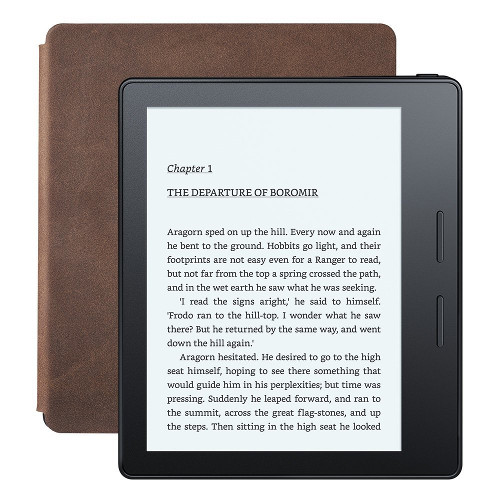

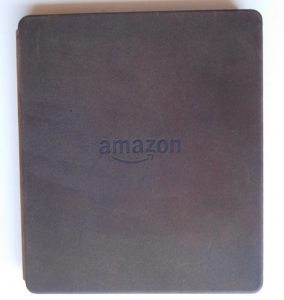
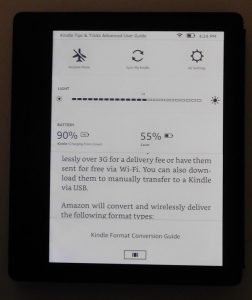
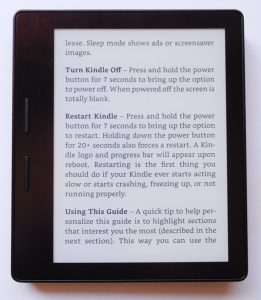
Having 4 different Kindles all with practically the same software, 6″ size, resolution, 4gb of storage defeats the purpose of having 4 different Kindles. Nice review but I dont necessarily call that giving customers options as they are all practically the same.
I saw that there are now generic Oasis covers, but they don’t charge.
I wonder if Amazon has that specific design for the Oasis’s cover patented. If so that could really hinder any kind of 3rd party charging covers.
So if you drain the tiny battery in the Oasis, how long does it take for the cover to fully charge it? Also, does this charge rate depend on the remaining capacity of the battery in the cover?
The internal battery is tiny so it charges really quickly but I haven’t sat down with a stopwatch to time it or check for variances between different charge levels. I’ve only charged the case like twice since I’ve owned it so there’s not exactly a lot of data to go off of at this point.
I do not get it why kindle does not support SD cards…without it they are more or less useless to me…
Because 32gb is enough for about 16000 books.
Normally I would agree that external memory is always welcome. But in this case it is completely unnesseccary. the downside of having to incorporate a reading mechanism (slight increase in weight and bulk) outweighs any benefit.